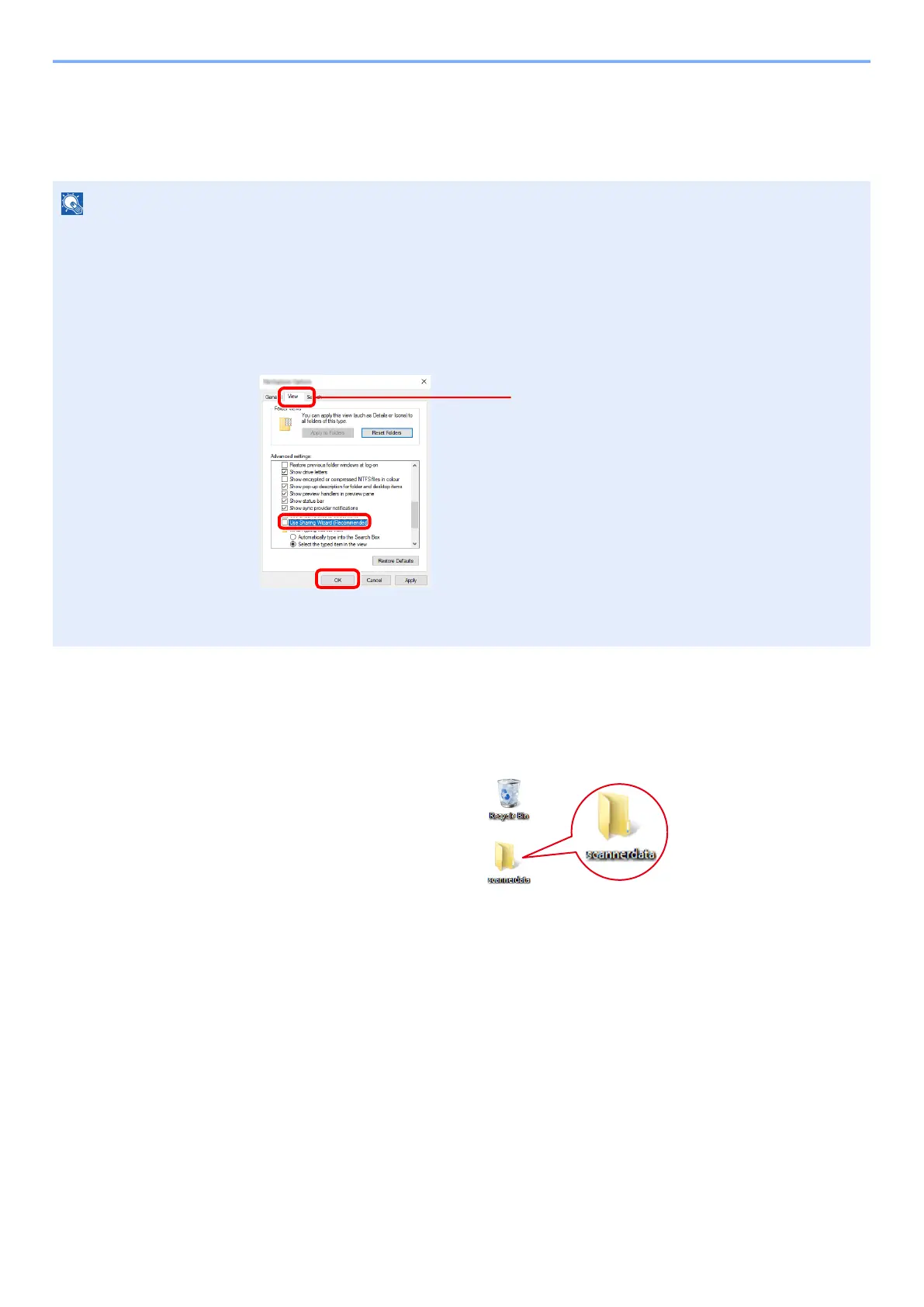3-12
Preparation before Use > Preparation for Sending a Document to a Shared Folder in a PC
Creating a Shared Folder, Making a Note of a Shared
Folder
Create a shared folder to receive the document in the destination computer.
1
Create a folder.
Create a folder on your computer.
For example, create a folder with the name "scannerdata" on the desktop.
NOTE
If there is a workgroup in System Properties, configure the settings below to limit folder access to a specific user or group.
1 Open up a window in File Explorer and select [View], [Options], and then [Folder
Options].
In Windows 8.1, select [Settings] in charms on Desktop, and select [Control Panel],
[Appearance and Personalization], and then [Folder Options].
2
Remove the checkmark from [Use Sharing Wizard (Recommended)] in "Advanced
settings".
1
2
3
Make sure that the [View] tab is selected.
