
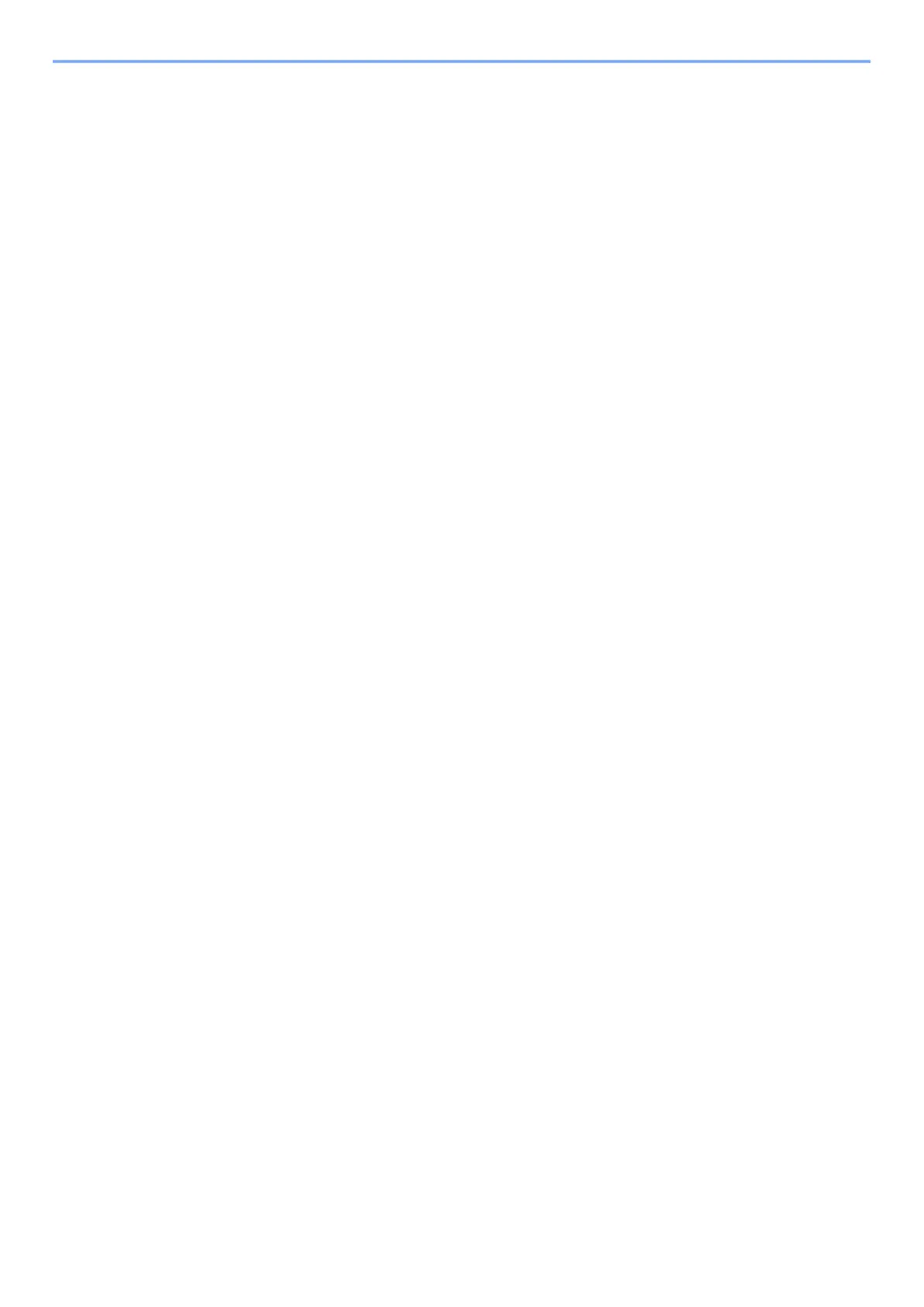
Do you have a question about the Kyocera ECOSYS MA2100cfx and is the answer not in the manual?
| Print Technology | Laser |
|---|---|
| Print Resolution | 1200 x 1200 dpi |
| Scan Resolution | 600 x 600 dpi |
| Copy Resolution | 600 x 600 dpi |
| Paper Capacity | 250 sheets |
| Automatic Document Feeder (ADF) | Yes (50 sheets) |
| Operating System Compatibility | Windows, Mac OS, Linux |
| Dimensions | 417 x 429 x 495 mm |
| Duplex Printing | Automatic |
| Connectivity | USB, Ethernet, Wi-Fi |
| Mobile Printing | Mopria |
| Functions | Print, Copy, Scan |
| Weight | 26 kg |
| Print Speed (Black) | Up to 21 ppm (A4) |
| Print Speed (Color) | Up to 21 ppm (A4) |
| Copy Speed | Up to 21 cpm (A4 Black/Color) |
Provides important safety information and warnings for users, including symbols and their meanings.
Provides guidance on connecting the machine to PCs and other devices via USB, network cable, or Wi-Fi.
Details the configuration steps for wired and wireless network connections, including IP settings.
Explains how to download and install necessary software for printer and scanner functions on Windows and Mac.
Provides instructions for placing sheet originals on the platen or in the document processor.
Lists configurable settings within the system menu, referencing their respective pages for details.
Details the configuration of network settings, including wired, wireless, and Wi-Fi Direct connections.
Details the steps to enable user login administration using local or network authentication methods.
Covers registering, altering, and deleting users, including authentication security and lockout settings.
Offers troubleshooting steps for common machine operation issues like paper jams and print quality problems.
Addresses specific issues related to printed image quality, such as light prints, dark prints, and color inaccuracies.
Provides step-by-step instructions for removing jammed paper from various locations within the machine.











