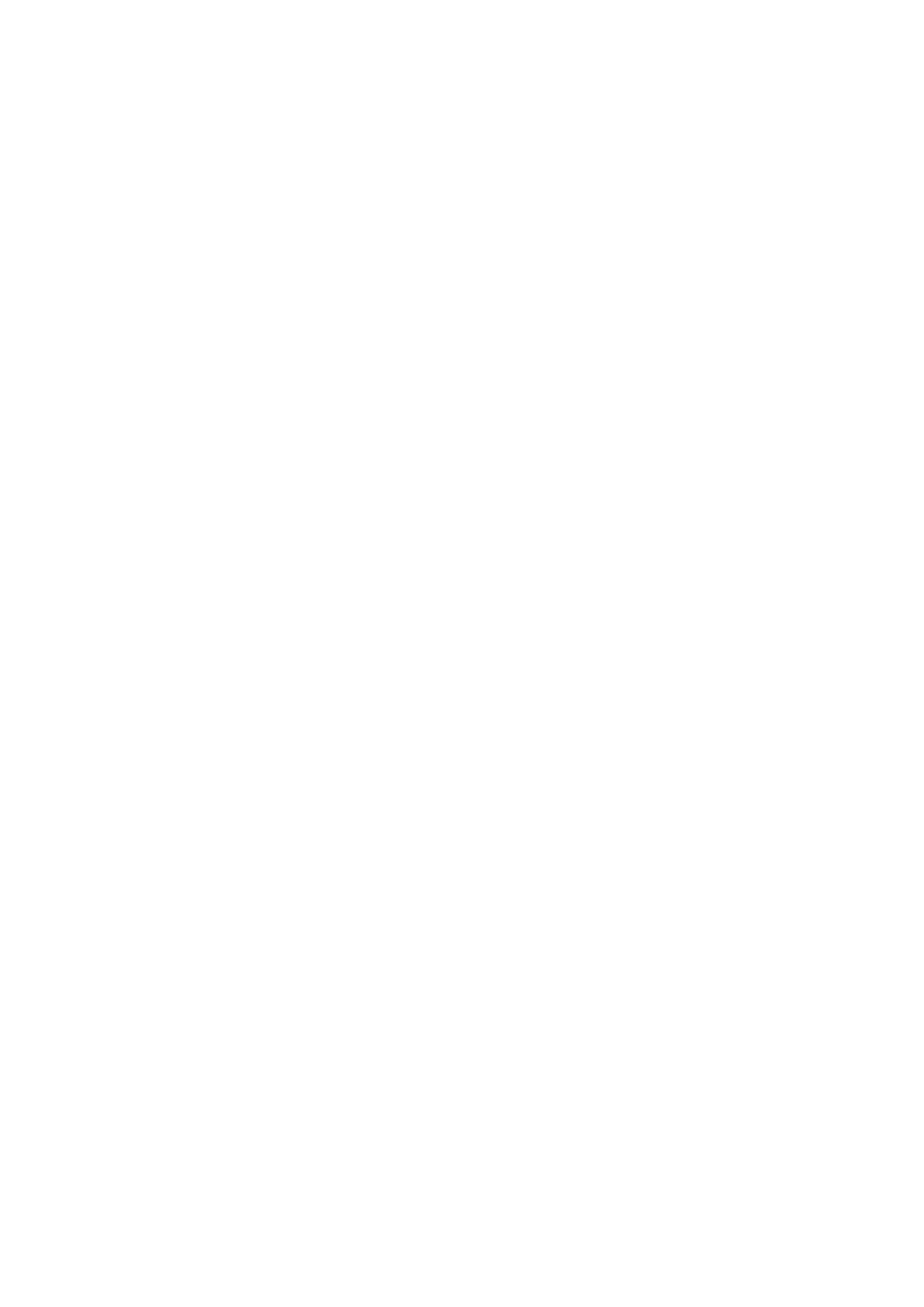4-1
4 Printing from PC
This chapter explains the following topics:
Printer Driver Properties Screen ........................................................................................................................ 4-2
Displaying the Printer Driver Help ............................................................................................................ 4-3
Changing the Default Printer Driver Settings (Windows 10) .................................................................... 4-3
Printing from PC ................................................................................................................................................. 4-4
Printing on Standard Sized Paper ........................................................................................................... 4-4
Printing on Non-standard Sized Paper .................................................................................................... 4-6
Canceling Printing from a Computer ........................................................................................................ 4-8
Printing from the Handheld Device .................................................................................................................... 4-9
Printing by AirPrint ................................................................................................................................... 4-9
Printing by Mopria .................................................................................................................................... 4-9
Printing with Wi-Fi Direct ......................................................................................................................... 4-9
Printing Data Saved in the Printer .................................................................................................................... 4-10
Specifying the Job Box from a Computer and Storing the Job .............................................................. 4-10
Printing Documents from Private Print Box ............................................................................................ 4-11
Deleting the Documents Stored in the Private Print Box ........................................................................ 4-11
Printing Document from Stored Job Box ............................................................................................... 4-12
Deleting the Documents Stored in the Stored Job Box ......................................................................... 4-13
Printing Document from Quick Copy Box .............................................................................................. 4-14
Deleting the Documents Stored in the Quick Copy Box ........................................................................ 4-14
Printing Document from Proof and Hold Box ......................................................................................... 4-15
Deleting the Documents Stored in the Proof and Hold Box ................................................................... 4-16
Monitoring the Printer Status (Status Monitor) ................................................................................................. 4-17
Accessing the Status Monitor ................................................................................................................ 4-17
Exiting the Status Monitor ...................................................................................................................... 4-17
Quick View State .................................................................................................................................... 4-17
Printing Progress Tab ............................................................................................................................. 4-18
Paper Tray Status Tab ........................................................................................................................... 4-18
Toner Status Tab .................................................................................................................................... 4-18
Alert Tab ................................................................................................................................................. 4-19
Status Monitor Context Menu ................................................................................................................ 4-19
Status Monitor Notification Settings ....................................................................................................... 4-20
