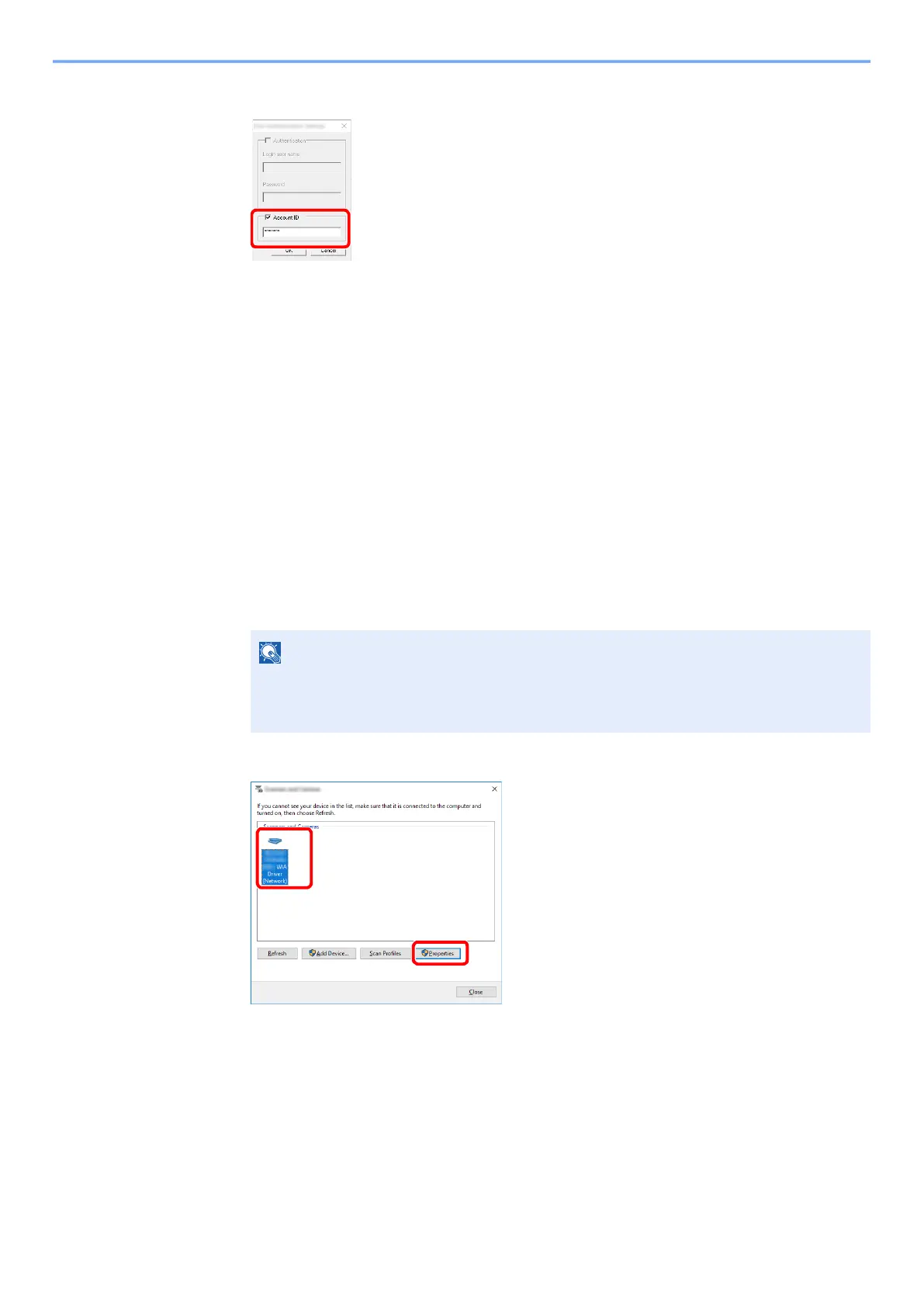9-32
User Authentication and Accounting (User Login, Job Accounting) > Setting an Account
2 Select the checkbox beside [Account], and enter the account ID.
3 Click [OK].
Job Accounting for Scan Using WIA
The number of jobs scanned by using WIA can be managed by Job Accounting.
Setting WIA Driver
To manage the number of jobs scanned by using WIA, you need to configure the following settings by using the WIA
Driver on the computer. Instructions are based on interface elements as they appear in Windows 10.
1
Display the screen.
1 Click [Start] button on the Windows, and then select [Windows System], [Control Panel].
Click the search box in the Control Panel, and type "Scanner" in there. Select [View
scanners and cameras] in the search list. The Scanners and Cameras screen is
displayed.
2 Select the same name as this machine from WIA Drivers, and press [Properties].
2
Configure WIA Driver.
1 Select the checkbox beside [Account ID] on the [Settings] tab, and enter the Account ID.
NOTE
In Windows 8.1, click [Search] in charms, and enter "Scanner" in the search box. Click
[View scanners and cameras] in the search list then the Scanners and Cameras screen
appears.
1
2
