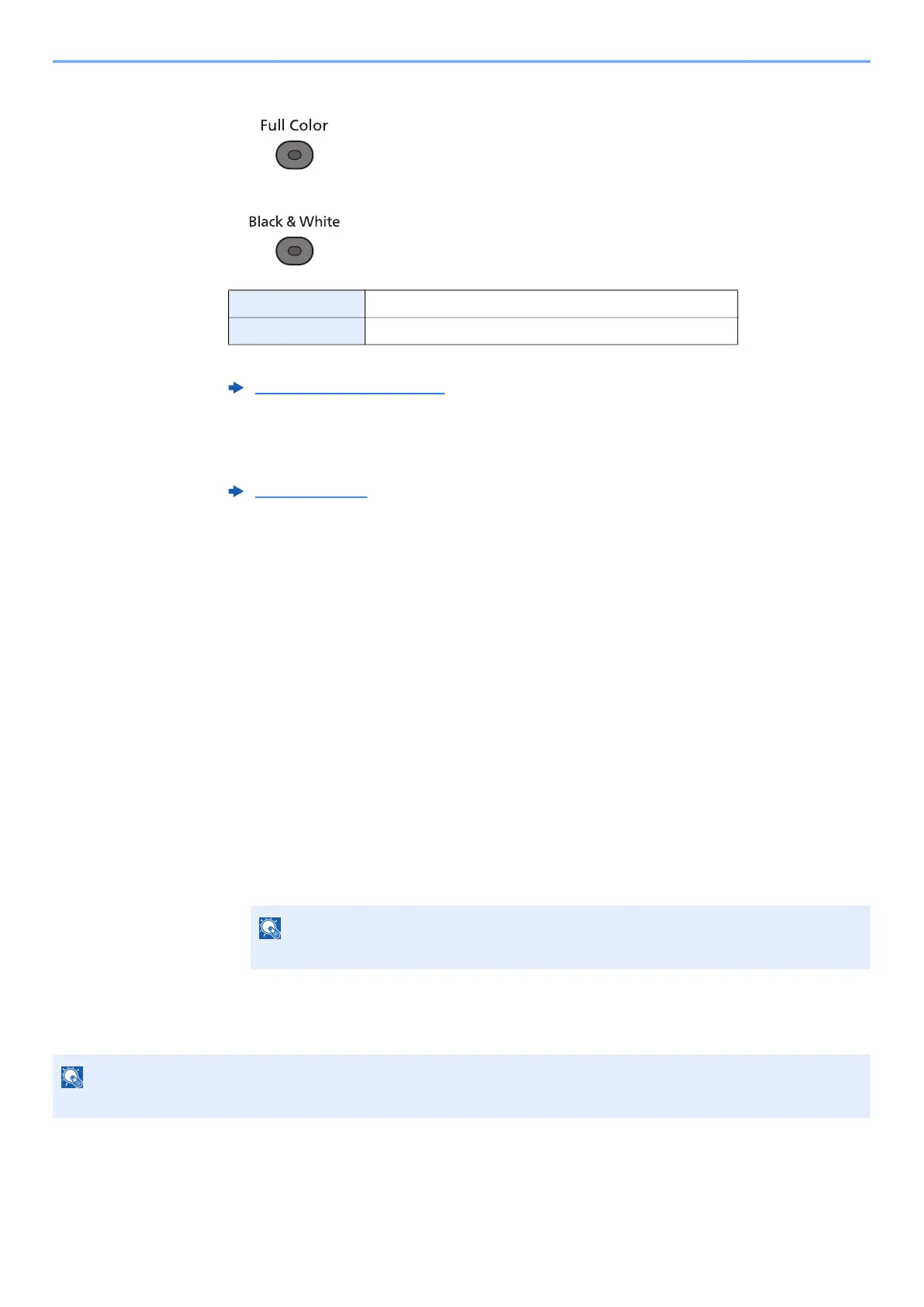5-13
Operation on the Machine > Copying
3
Select the color mode.
To make more detailed settings, refer to the following:
4
Select the functions.
Select the [Function Menu] key to select the copier functions to use.
5
Use the numeric keys to enter the copy quantity.
Specify the desired number up to 999.
6
Press the [Start] key.
Copying begins.
Canceling Jobs
1
Select the [Stop] key with the copy screen displayed.
2
Cancel a job.
1 [▲] [] key > [Cancel Print Job] > [OK] key
2 Select the job to cancel, and [Menu].
3 [▲] [] key > [Cancel Job] > [OK] key
4 Select [Yes].
The job is canceled.
Full Color Scans all documents in full color.
Black & White Scans all documents in black & white.
Color Selection (page 6-19)
Copy (page 6-3)
NOTE
Select [Detail] and the [OK] key to show the detailed information of the job.
NOTE
During scanning, the job can be canceled by selecting the [Stop] key or [Cancel].
