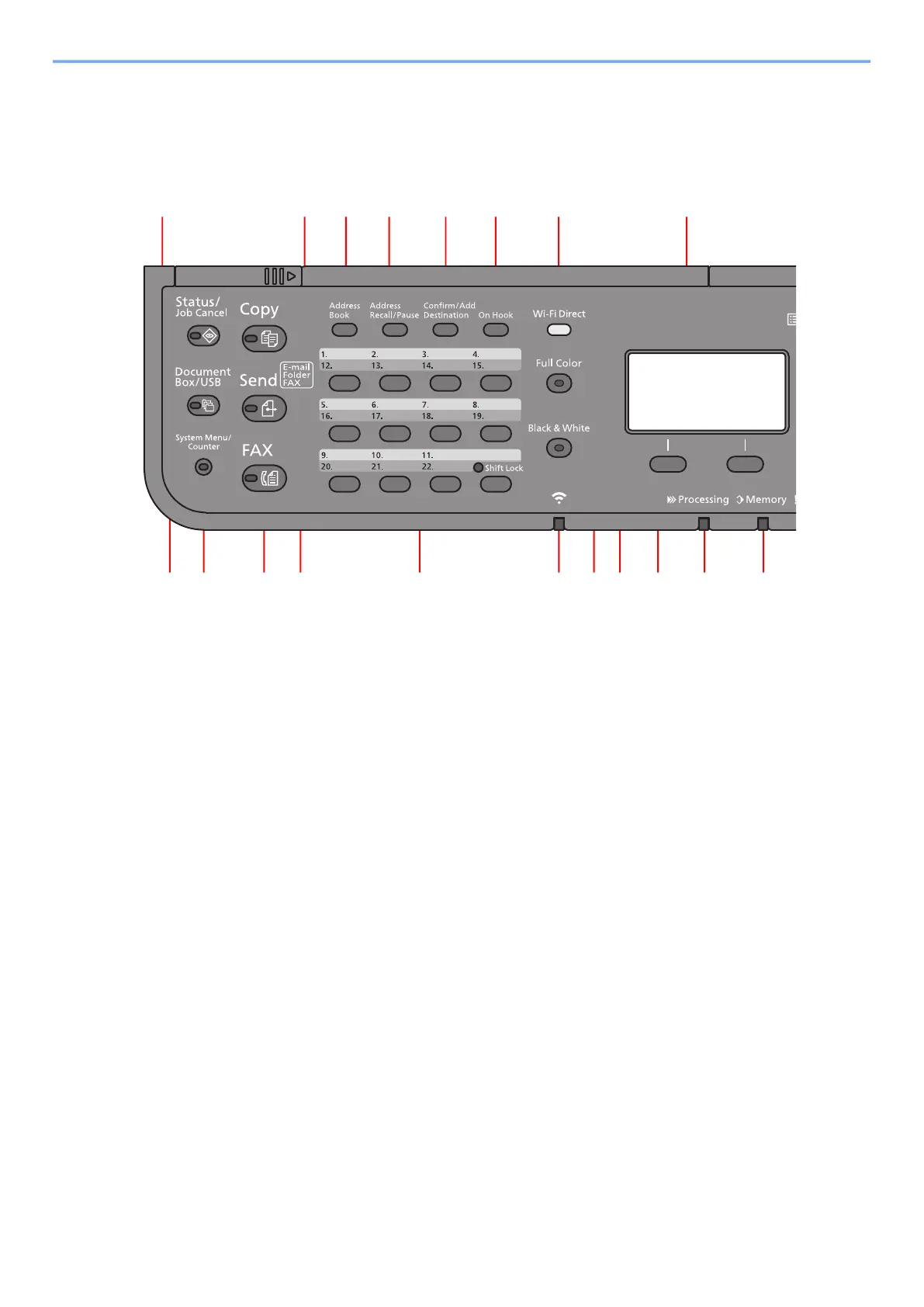2-11
Installing and Setting up the Machine > Using the Operation Panel
Using the Operation Panel
Operation Panel Keys
1 [Status/Job Cancel] key: Displays the Status/Job Cancel screen.
2 [Document Box/USB] key: Displays the Document Box/USB screen.
3 [System Menu/Counter] key: Displays the System Menu/Counter screen.
4 [FAX] key: Displays the FAX screen.
5 [Send] key: Displays the screen for sending. You can change it to display the Address Book screen.
6 One Touch keys: Recalls the destination registered for One Touch Keys.
7 [Wi-Fi] indicator
*
1
: Blinks during Wi-Fi connection.
8 [Black&White] key: Selects black and white mode.
9 [Full Color] key: Selects full color mode.
10 Select keys: Selects the menu displayed at the bottom of the message display.
11 [Processing] indicator: Blinks while printing or sending/receiving.
12 [Memory] indicator: Blinks while the machine is accessing the machine memory or fax memory.
13 Message display: Displays the setting menu, machine status, and error messages.
14 [Wi-Fi Direct] key
*1
: Set Wi-Fi Direct, and show information necessary for connection and the connection status.
15 [On Hook] key: Switches between on-hook and off-hook when manually sending a FAX.
16 [Confirm/Add Destination] key: Confirms the destination or adds a destination.
17 [Address Recall/Pause] key: Calls the previous destination. Also used to enter a pause when entering a FAX
number.
18 [Address Book] key: Displays the Address Book screen.
19 [Copy] key: Displays the Copy screen.
*1 Only for models with Wi-Fi.
1
3 4 6 7 11 12
17 16 15 1418 13
10
8 92
19
5
