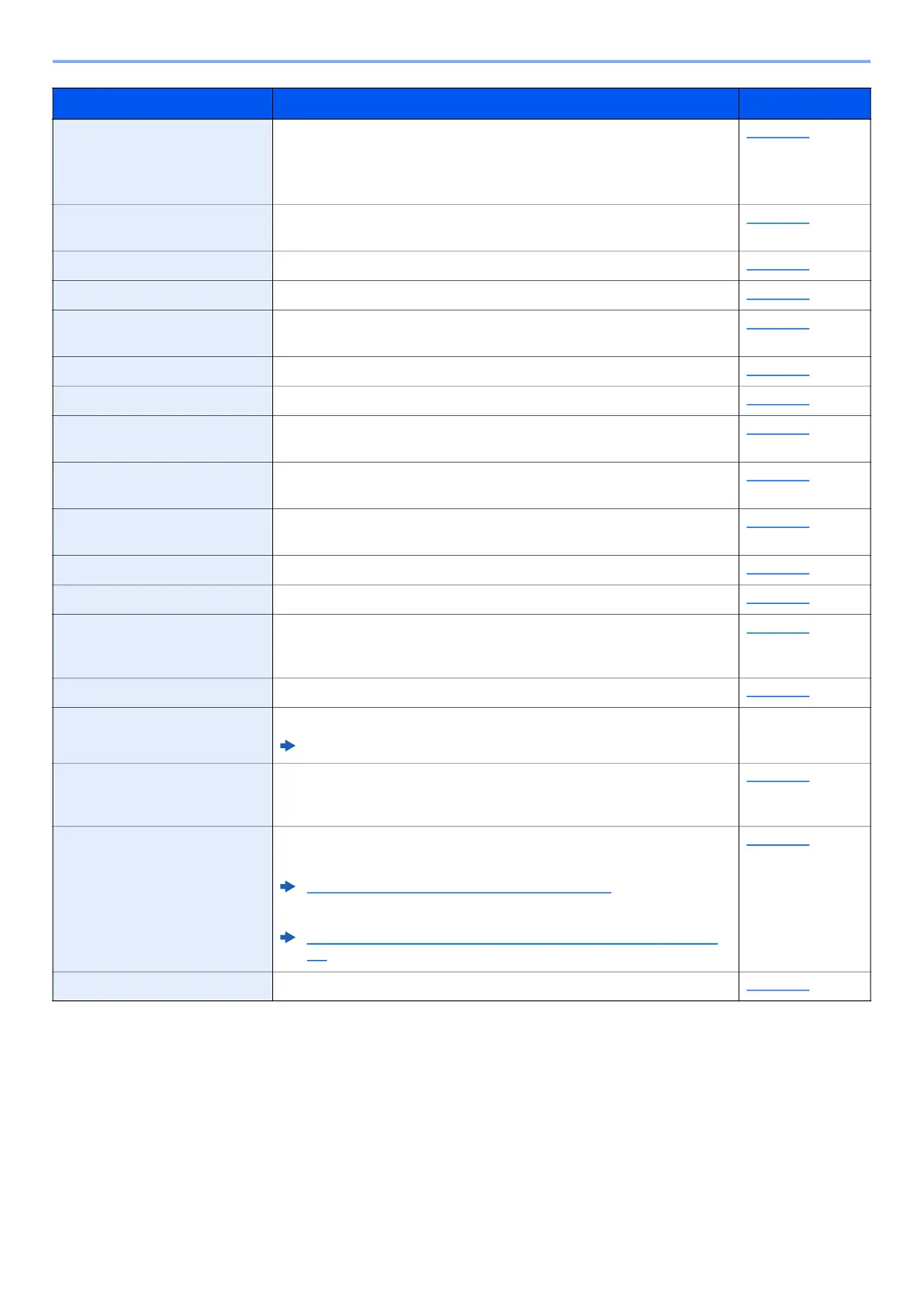8-4
Setup and Registration (System Menu) > System Menu
Function Defaults Defaults are the values automatically set after the warm-up is completed
or the [Reset] key is selected.
Set the defaults for available settings such as copying and sending. Setting
the frequently-used values as defaults makes subsequent jobs easier.
page 8-28
Login Operation Select the screen to enter the login user name and password when
logging in.
page 8-28
RAM Disk Mode A RAM disk can be created and its size can be set. page 8-30
Format SD Card Format an SD/SDHC memory card. page 8-30
Optional Memory When optional memory is installed, select the memory allocation scheme
based on the application in which you are using the equipment.
page 8-30
Disp. Status/Log Set the display method of the Status/Log. page 8-31
USB KeyboardType Select the type of USB keyboard that you want to use. page 8-31
Low Toner Alert Set the amount of remaining toner to notify the administrator when to
order a toner when the toner is running low.
page 8-31
ColorToner Empty Select whether printing is prohibited or the Print in Black and White
setting is used for printing once the color toner runs out.
page 8-31
Show PowerOffMsg Set the mode whether display a confirmation message in power supply
off.
page 8-31
EnergySaver Set. Select the method of recovery from energy saver. page 8-32
Copy Configures settings for copying functions. page 8-32
Printer Printing from computers, settings are generally made on the application
software screen. However, the following settings are available for
configuring the defaults to customize the machine.
page 8-33
Send Configures settings for sending functions. page 8-36
FAX Configures settings for fax functions.
FAX Operation Guide
—
Document Box Configures settings related to the Job Box, Sub Address Box and Polling
Box. For details on Sub Address Box and Polling Box, see the FAX
Operation Guide.
page 8-37
Edit Destination Configures Address Book and One Touch Key settings.
Address Book:
Adding a Destination (Address Book) (page 3-20)
One Touch Key:
Adding a Destination on One Touch Key (One Touch Key)
(page 3-
27)
page 8-38
Adjust/Maint. Adjust printing quality and conduct machine maintenance. page 8-39
Item Description Reference Page
