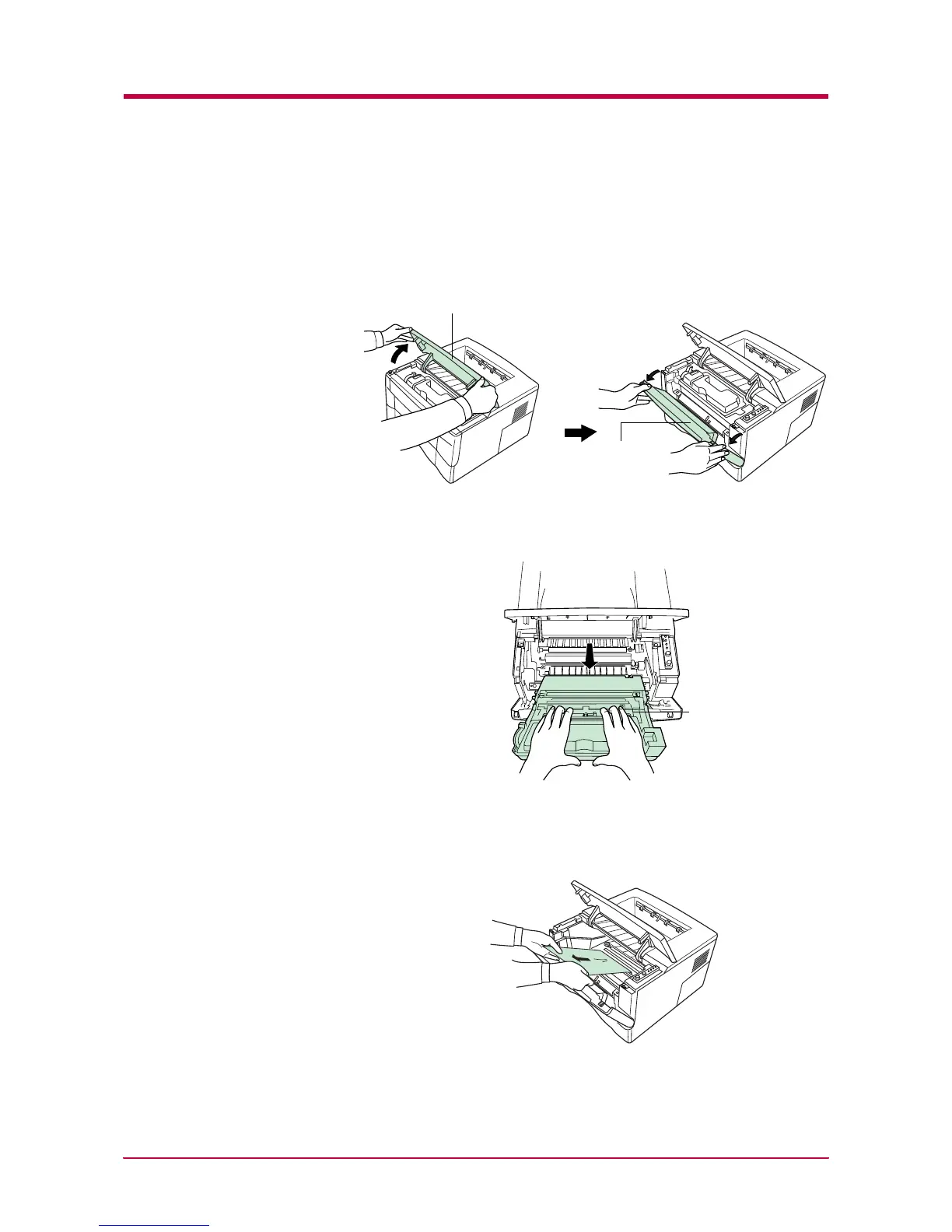E
Elizabeth RiveraAug 13, 2025
How to fix Kyocera Printer when it will not print from the computer?
- SSabrina GuzmanAug 13, 2025
If your Kyocera printer isn't printing from the computer, there might be a problem with the computer’s network connection. Check relevant items to ensure proper connectivity. Also, pressing the key switches the printer to online status, so ensure the printer is online.