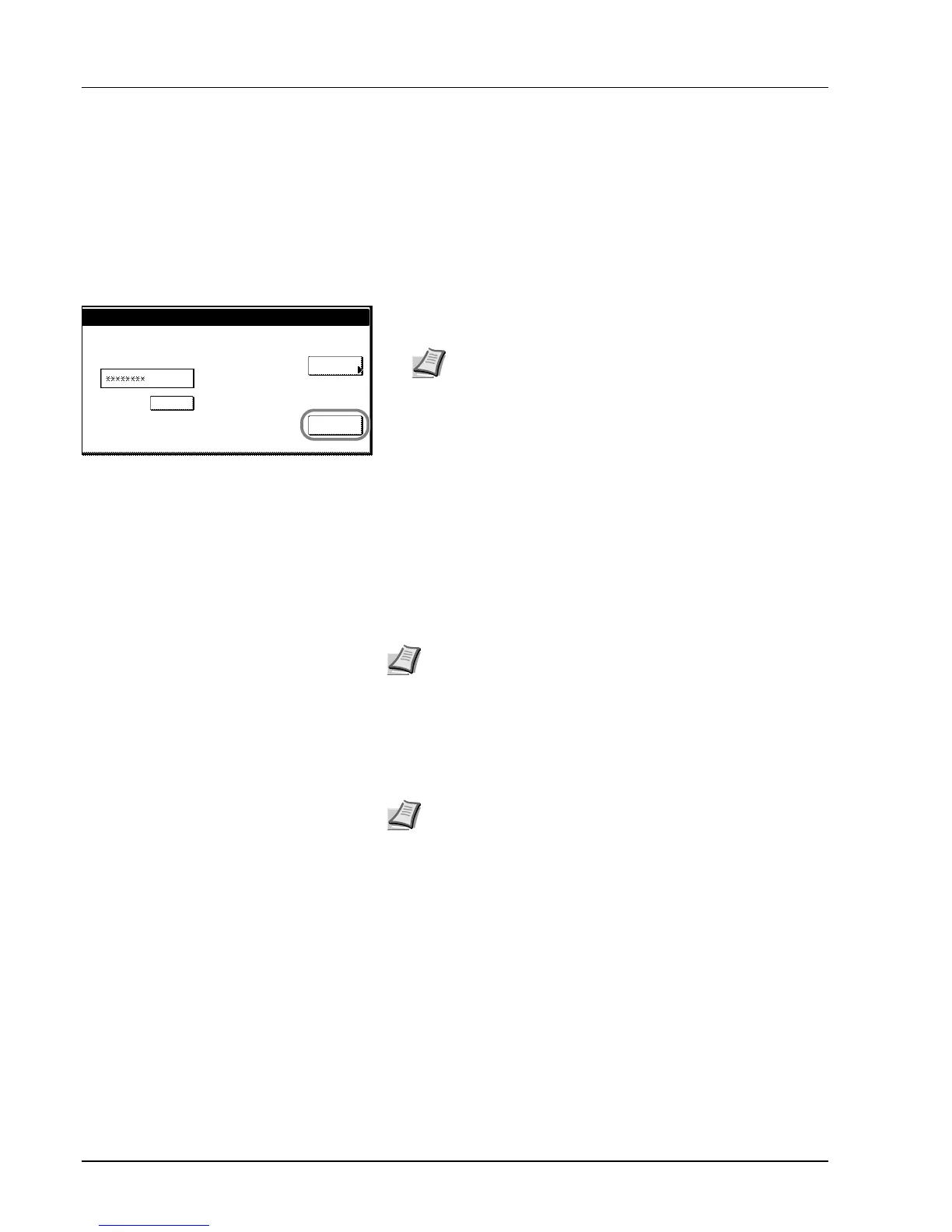4-18 Job Accounting
Using Job Accounting
Copying
When Job Accounting is activated, users must enter their department ID-
code on the numeric keys to perform copying.
1 Use the numeric keys to enter the department ID code and press
[Enter]. [Basic] screen is displayed.
2 Complete the copy job as usual.
3 After finishing copying, Press the Logout key. The screen for the
department ID-code entry is displayed.
Printing
When Job Accounting is activated, users must enter the department ID
code from the computer to print using the device. For further details,
refer to the Kyocera Extended Driver User Guide.
Faxing
When Job Accounting is activated, users must enter their department ID-
code on the numeric keys to use the fax functions. For further details,
refer to the Fax Kit Operation Guide.
IMPORTANT After copying, be sure to press the Logout key to
display the initial screen so that the next user is prompted to enter the
department ID-code.
Enter
Clear
Each Job
Accounting
Note If you enter the code incorrectly, press [Clear] to reenter
the correct code.
Entering an invalid department ID-code will trigger an error
alarm. Use the numeric keys to enter the correct code.
You can review the department’s copy count by pressing
[Each Mgt. Total] after entering your department ID-code.
Note Requires the optional printer kit.
Note Requires the optional fax kit.
