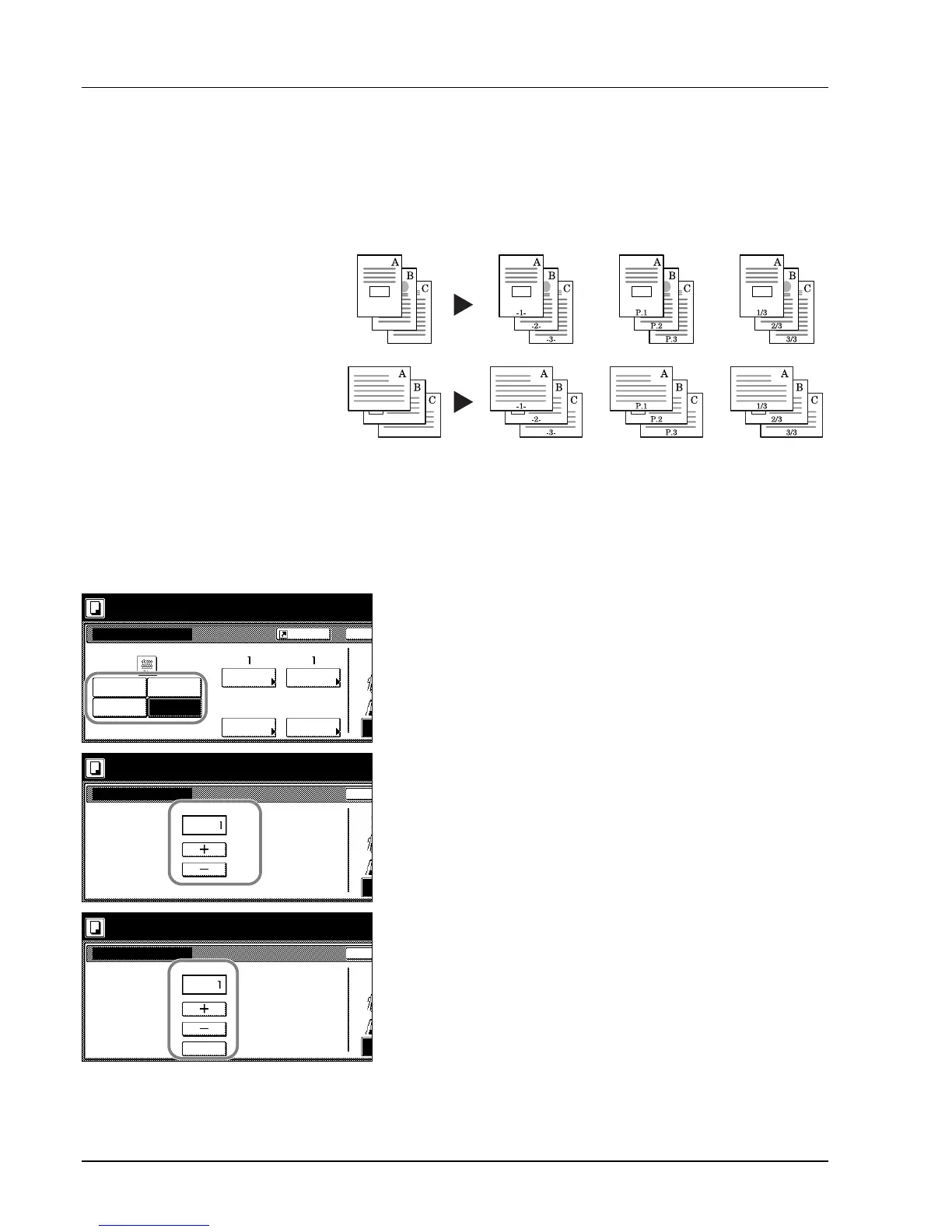1-16 Copy Functions
Page Numbering
Numbers multi-page originals in sequential order. The formats of
numbering include: [- 1 -], [P. 1], or [1/n]. [1/n] prints the total number of
pages in the place of ‘n’.
The page number will be centered at the bottom of the page.
Follow the steps as below for page numbering.
1 Place the original so the top edge is aligned with the back or left of
the platen.
2 Press [Function].
3 Press [Page #] ([Page numbering]).
4 Select the page stile from [- 1 -], [P. 1], or [1/n].
5 To start page numbering from the page other than the first page,
press [Select 1st page] ([Setting 1st page]).
6 Press [+] or [–] to select the starting page and press [Close].
7 To specify the starting a number other than 1, press [Select start #]
([Setting Start page]).
8 Press [+] or [–] to select the starting page and press [Close].
Press [# keys] ([#-Keys]) to enter with numeric keys.
9 To specify the page to end numbering, press [Select last page]
([Setting last page]).
Original [- 1 -] [P. 1] [1/n]
Ba
Sel
