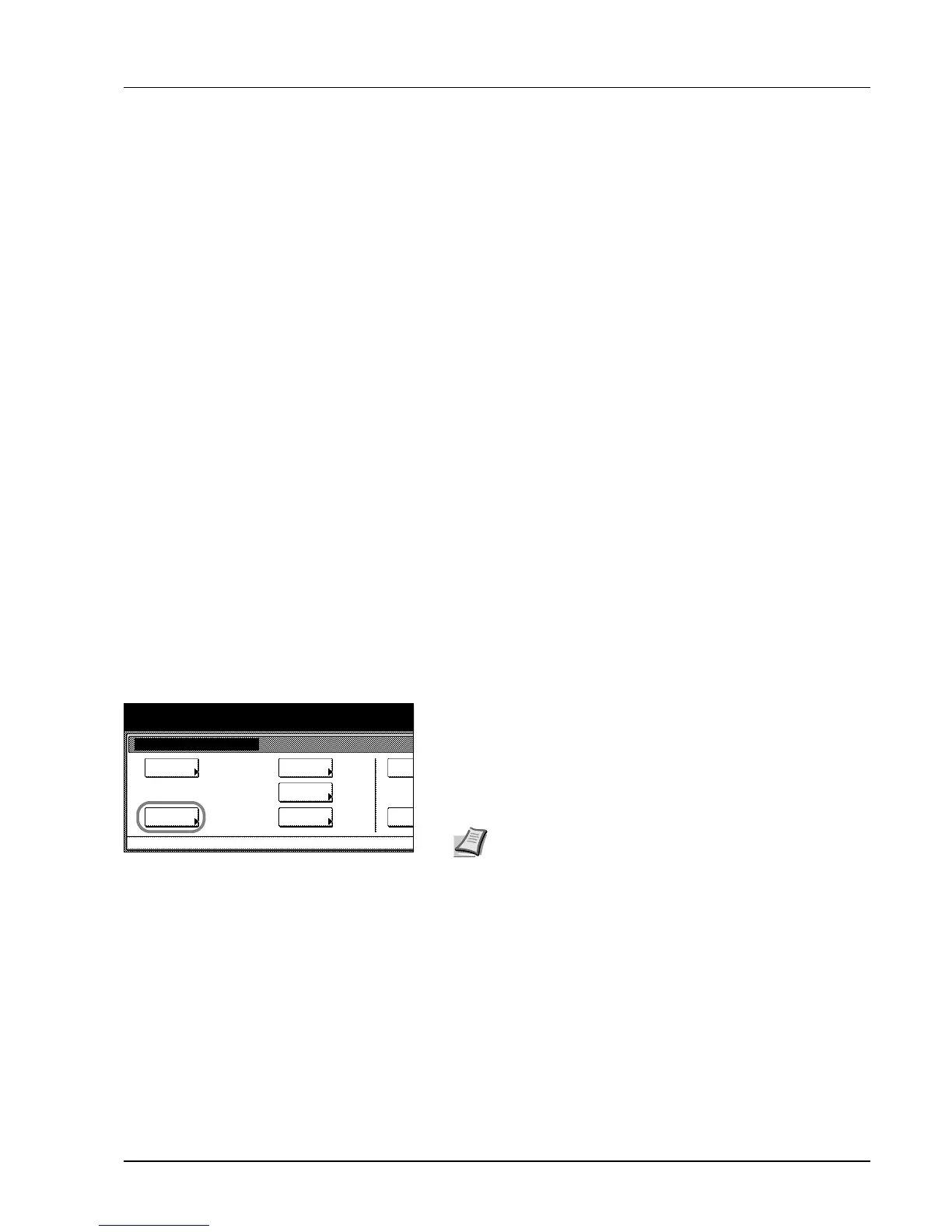System Menu 3-11
Machine Default
The following items can be set for machine default.
• Enabling Auto Cassette Switching...3-12
• Specifying the Paper Size...3-12
• Specifying the Media Type...3-13
• Registering MP Tray Paper Size...3-13
• Enabling Quick Access to MP Tray Settings...3-14
• Setting Media Type Properties (Paper Weight)...3-14
• Setting Media Type Properties (Duplex Mode)...3-15
• Setting Handling for Special Media Types...3-16
• Auto Detect Originals...3-17
• Orientation of Original Document...3-17
• Setting Sleep Timer Timeout...3-18
• Setting Low-Power Timer Timeout...3-18
• Setting Auto Clear Timeout Time...3-18
• Selecting Output Destination...3-18
• Selecting FAX Output Mode...3-19
• Select the Main Mode...3-19
• Setting Notification Sounds...3-20
• Silent Mode...3-20
• Changing Management Code...3-20
• Activating Auto Sleep...3-21
• Activating Auto Clear...3-21
• Auto Drum Refresh...3-22
Accessing the Machine Default Screen
Follow the steps as below to access the Machine Default screen.
1 Press the System Menu/Counter key.
2 Press [Machine Default].
3 Use the numeric keys to enter the 4 digit management code. The
default setting is 2500 for the 25 cpm model and 3000 for the 30 cpm
model.
If the correct management code has been entered, the Machine
Default screen will be displayed.
4 Refer to the following configuration items to configure the default
settings.
System Menu / Counter
System Menu
Default
Copy
Language
Job
Default
Machine
MP Tray
Orig. Size
Register
Repor
