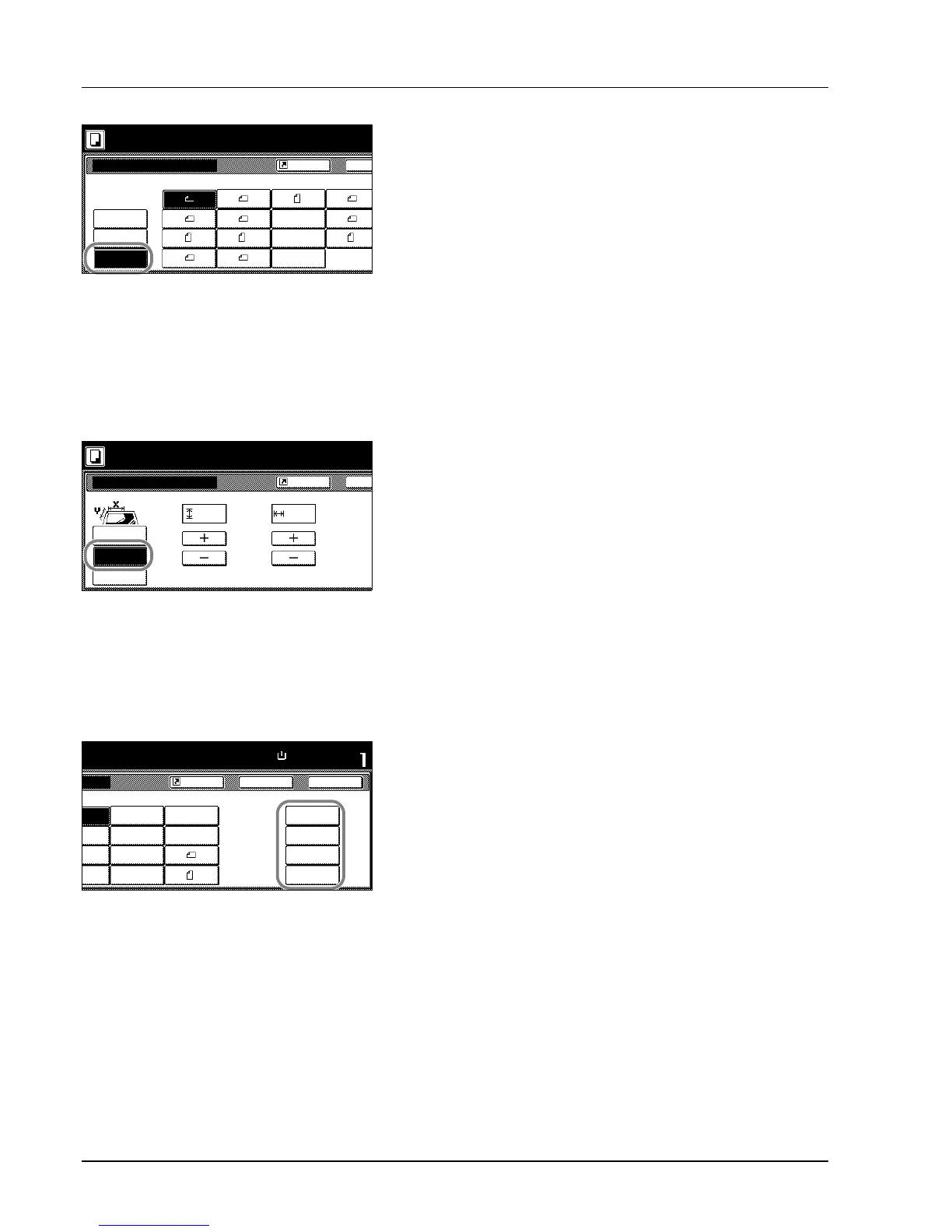1-4 Copy Functions
4 Press [Other stand.Size] ([Others stand.Size]).
5 Select the original size.
6 Press the Start key. Copying begins.
Size Entry
Follow the steps as below to enter the original size when not listed in the
standard sizes.
1 Place the original.
2 Press [Function].
3 Press [Original Size].
4 Press [Size Entry].
5 Press [+] or [–] to set the Y (height) and X (width) sizes.
With the metric models, you may enter the size directly using the
numeric keys by pressing [#-Keys].
6 Press the Start key. Copying begins.
Custom Size
Follow the steps as below to specify one of the custom sizes.
1 Place the original.
2 Press [Function].
3 Press [Original Size].
4 Select the original size from Custom Size (Use regist).
5 Press the Start key. Copying begins.
Size Entry A5
B5
B5
A3
Other
B4
A5
B6
B6
Folio
Ba
P.Card
Select
A6
Original Size
Pap
