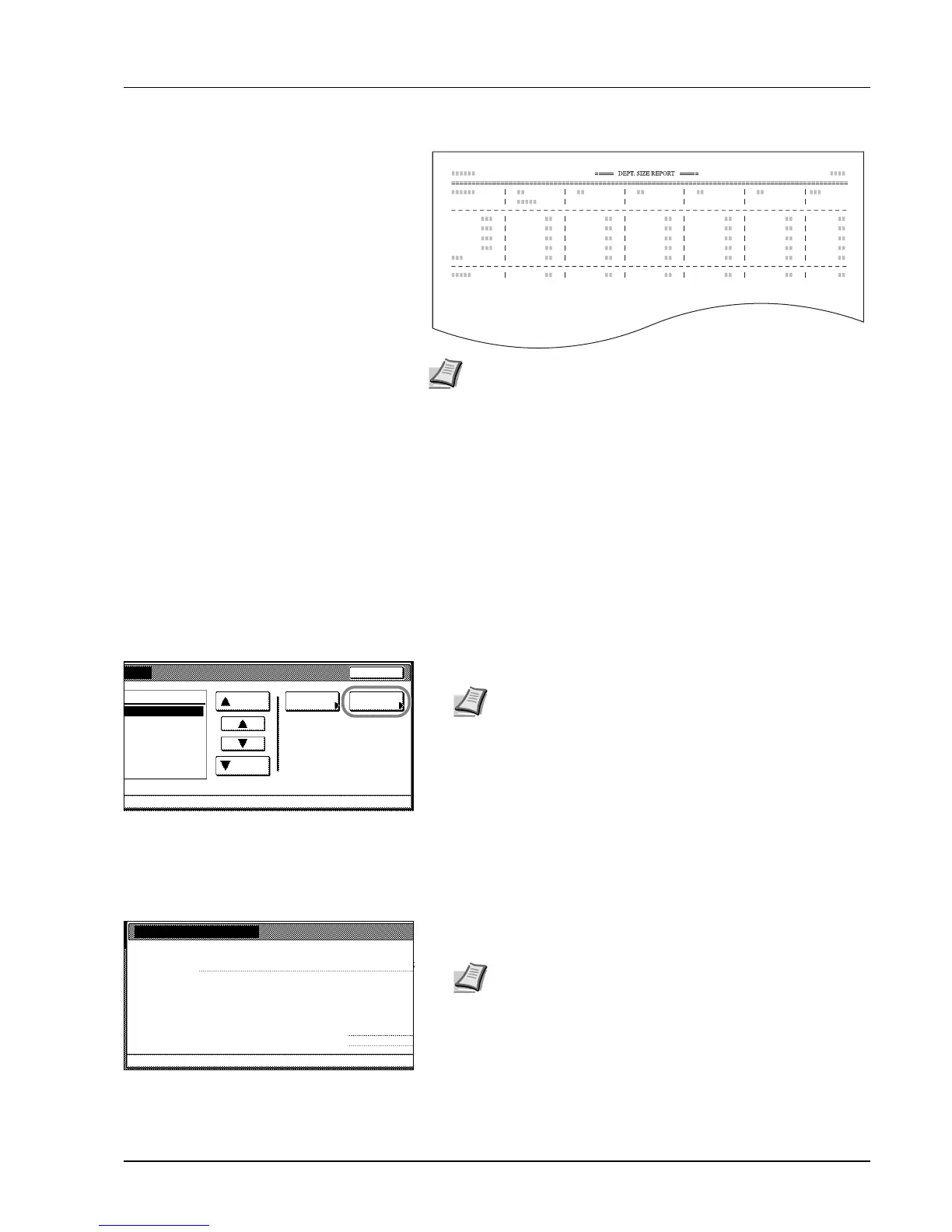Job Accounting 4-11
By paper size
4 To reset the usage count, press [Counter clear].
5 Press [Yes].
6 Press [Close]. The touch panel will return to the Job Accounting
screen.
Copy Count per Department
Tracks the copy count per individual department. The copy count per
department can be reset as necessary.
1 Referring to Accessing the Job Accounting Screen on page 4-3,
access the Job Accounting screen.
2 Press [Each Job Accounting].
3 Select the ID-code of the department and press [Total].
4 The usage count for the selected department is displayed for your
reference.
5 To reset the usage count, press [Counter clear].
6 Press [Yes].
7 Press [Close].
8 Press [Close]. The touch panel will return to the Job Accounting
screen.
Note Change the type of form to be printed from the Job
Accounting default settings in Copy/Printer Output Management
(refer to page 4-15).
Close
Order of
Up
Down
Total
division
division
indication
0001/0003
Note In the list, ---ETC indicates the number of printouts
delivered without entering an ID-code. The printouts include
the following documents:
• Various reports
• Reports for printing errors
• Printouts from computers of which the department ID-
codes are not specified (if Printing from Unregistered
Sources (Printer) is enabled in the job accounting default
settings)
You can change the department display order. Press [Order of
indication] and select from [Sort by Code] ([1J9] and [9J1])
and [Sort by Name] ([AJZ] and [ZJA]).
System Menu
Each Job Accounting
Print Pg Count
Monochrome:
Copy Printer Total
Job Accounting-
.1,234 .1,
Trsm. # pages:
MCommun.Time: --Hrs---
11111111
Note The copy limitation per department is given in
parentheses after the current volume, as in 1,234 (999,999).
