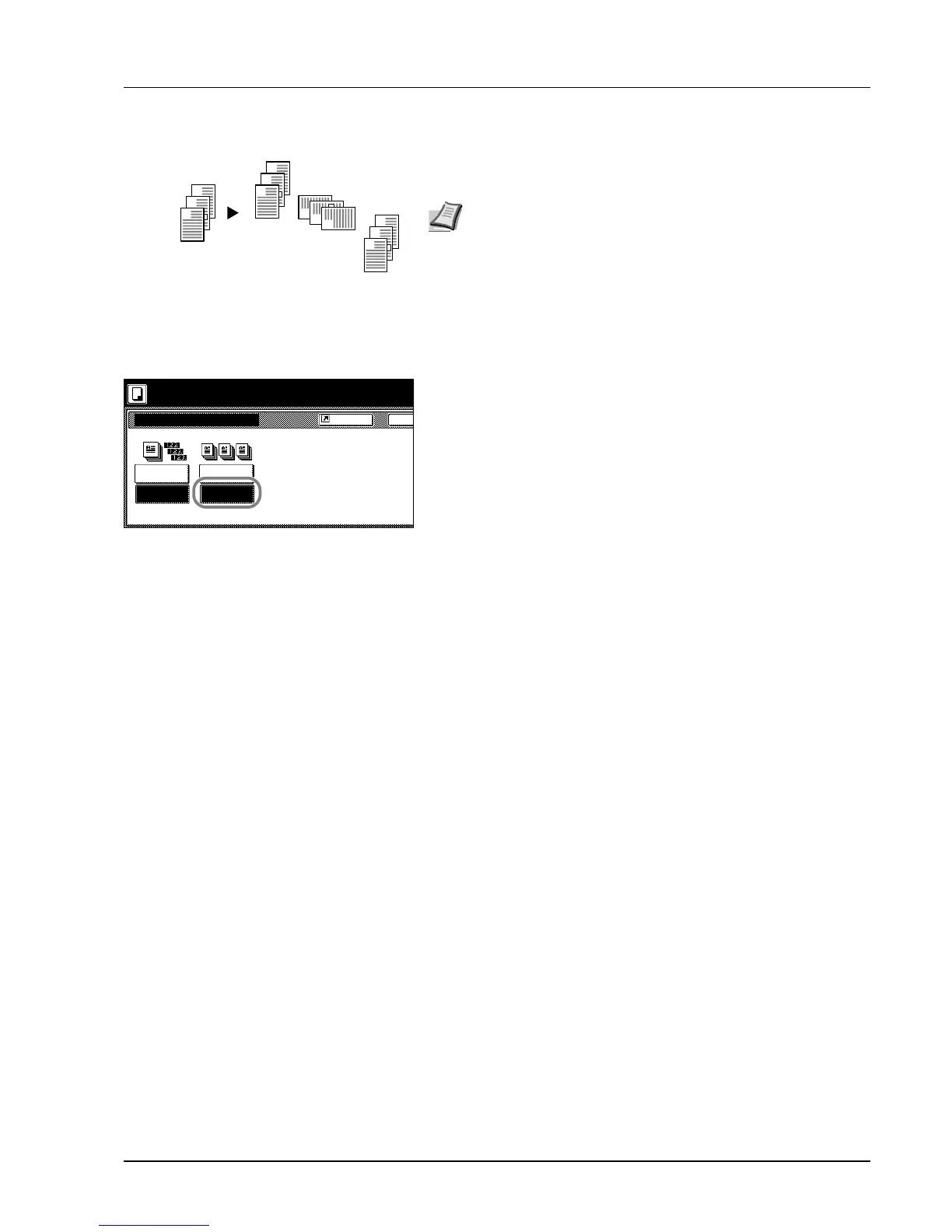Copy Functions 1-7
Offset Mode
Outputs printed copies such that each set is stacked perpendicular
(rotated 90 degrees) to the previous set.
Follow the steps as below for using Offset mode.
1 Press [Function].
2 Press [Collate/Offset].
3 Press [On].
4 Use the numeric keys to enter the copy quantity.
5 Place the original and press the Start key. Copying begins.
If the original has been placed on the optional document processor,
copying begins automatically.
If the original is placed on the platen, Scan next original(s) is
displayed. Place the next original and press the Start key.
If all original pages have been scanned, press [Scanning finished].
Copying begins.
Copied pages are output to the top tray offset per each set.
3
2
1
3
2
1
3
2
1
3
2
1
Original Copy
Note Use of this feature requires paper of the same size must be
loaded in the different cassettes with portrait and landscape
orientations.
Only 11 × 8 1/2", A4, B5 and 16K paper sizes may be used with
Offset mode.
Collate/Offset
Collate
Ba
Collate:On
Collate Offset
Off
On
Ready to copy.
Shortcut
Off
