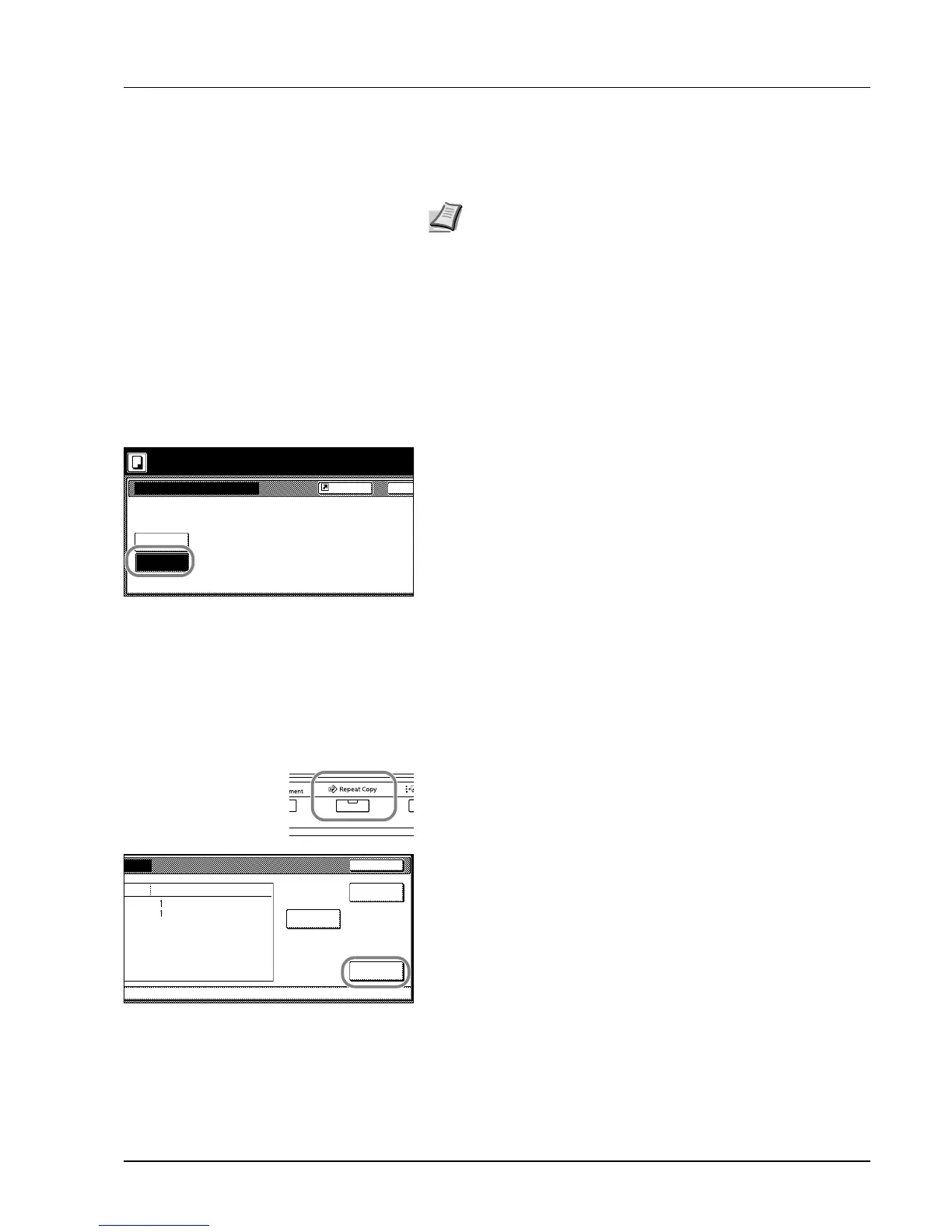Copy Functions 1-25
Repeat Copy
Set Repeat Copy to enable printing additional sets if required after copy
completion.
Preparing a Job for Repeat Copy
Configure Repeat Copy as shown below.
1 Press [Function] and then press [T Down].
2 Press [Repeat Copy].
3 Press [On].
4 Place the original and press the Start key. Copying begins and the
job is stored as a Repeat Copy job.
Repeat Copy Output
Press the Repeat Copy key to display the Check Details/Reprint screen
and review the details of stored job. You can then reprint stored job
entirely, print just the first page or delete the job.
Re-Printing Jobs
Follow the steps as below to reprint a Repeat Copy job.
1 Press the Repeat Copy key.
2 Press [Reprint].
Note Only one job can be stored for repeat copying. If you store a
new Repeat Copy job, the data for the previous job is deleted.
Repeat Copy job is deleted when the main power is switched off.
It is also possible to disable Repeat Copy or configure Repeat
Copy in default settings mode. For further details, refer to
Enabling Repeat Copy on page 3-9.
Repeat Copy
Off
On
Ba
When select [On], job
You can recall and re
