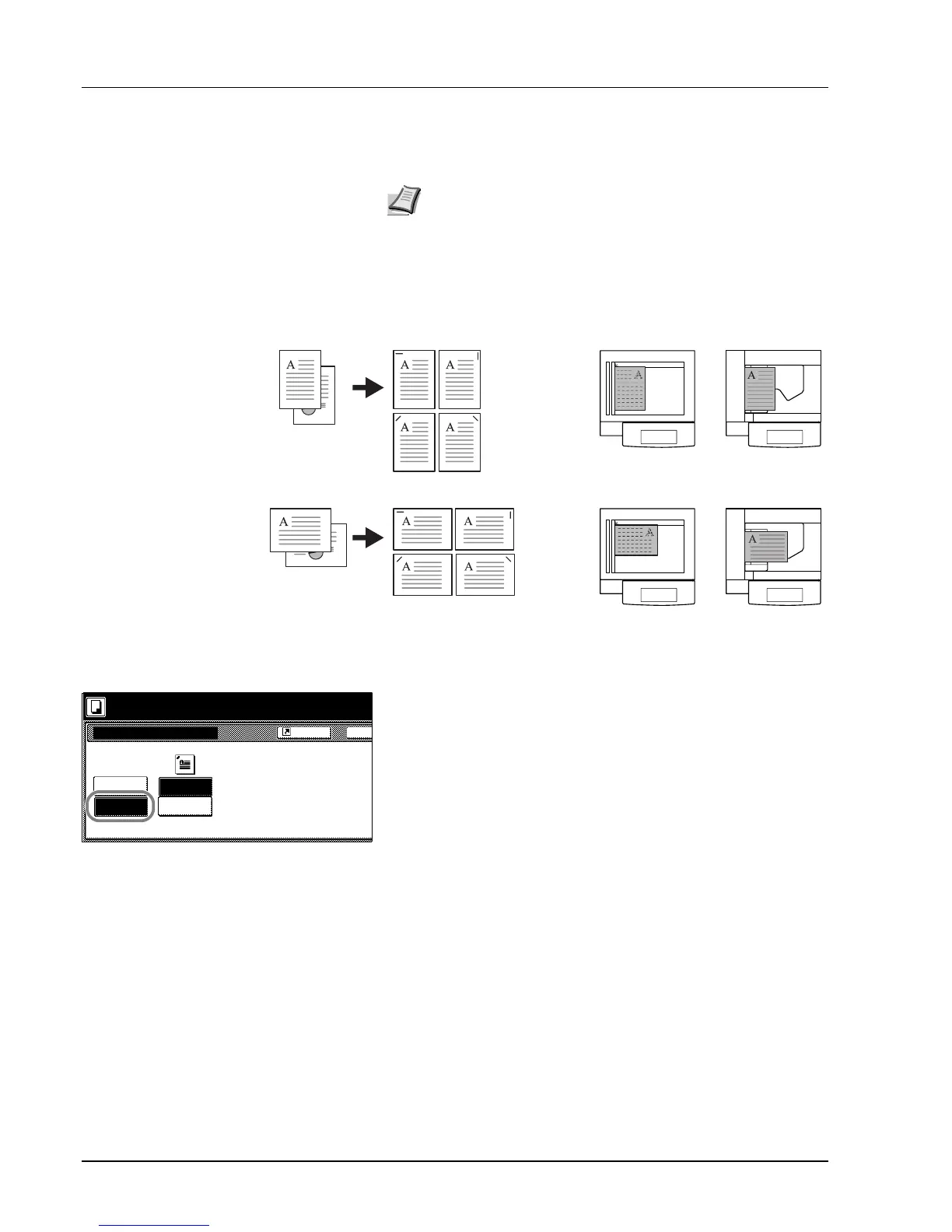1-8 Copy Functions
Stapling
Staples sets of copies.
The orientations of the original and corresponding staple positions are as
follows.
Follow the steps as below for stapling.
1 Press [Function] and then press [T Down].
2 Press [Staple].
3 Press [1 staple].
4 Select the staple position.
5 Place the original and press the Start key.
If the original has been placed on the optional document processor,
copying begins automatically.
If the original is placed on the platen, Scan next original(s) is
displayed. Place the next original and press the Start key.
If all original pages have been scanned, press [Scanning finished].
Copying begins.
Note Requires the optional document finisher or built-in finisher.
Copy Original Orientation of Original
Document
processor
Platen
Ba
Staple Mode
P
Shortcut
Off
1 staple
PositionStaple
Upper
Upper
Staple Mode.
Turn over paper in the cassette if output does not align.
Left
Right
