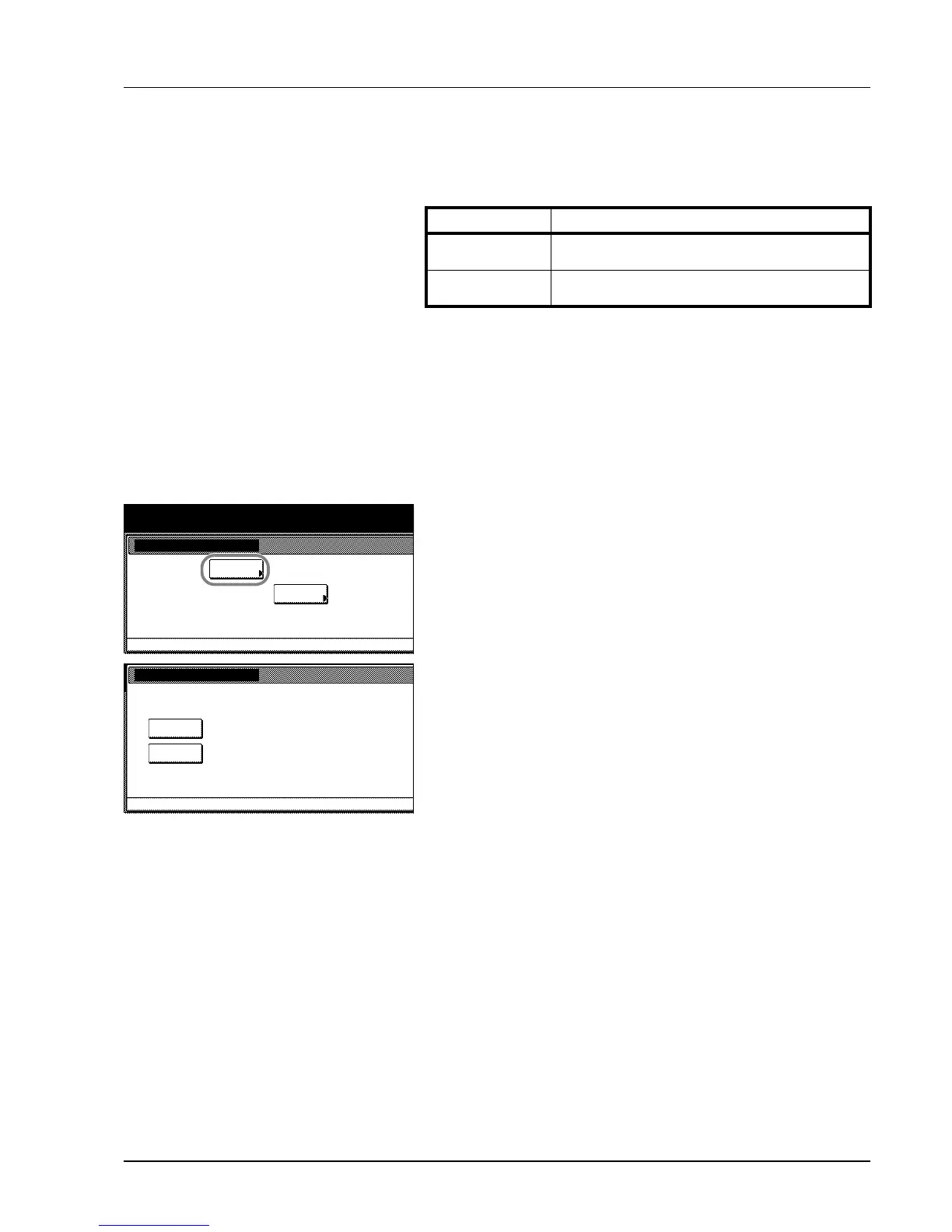System Menu 3-25
Drum Refresh
Refresh the drum when image blur or white spots appear on images in
copies. There are 2 drum refresh modes.
1 Press the System Menu/Counter key.
2 Press [User Adjustment].
3 Press [Drum refresh].
4 Press [Drum Refresh 1] or [Drum Refresh 2]. Drum refresh begins.
5 Press [Close] after drum refresh is complete. The display is returned
to the System Menu screen.
Item Description
Drum Refresh 1 Use this mode when images are blurred or
smeared. Refreshing takes about 160 seconds.
Drum Refresh 2 Use this mode when white spots appear on
images. Refreshing takes about 90 seconds.
IMPORTANT To use [Drum Refresh 2], load 11 × 17" or A3 size
paper into the MP tray.
When you run [Drum Refresh 2], the machine makes a vibrating
sound for about 90 seconds until drum refreshing is completed. The
toner soiling on the ejected paper is normal and does not indicate a
fault.
System Menu / Counter
User adjustment
refresh
Drum
System Menu
Cleaning
Charger
System Menu
Drum refresh
Refresh the drum when image blur or white spots appear
User adjustment-
Drum
Refresh 1
Drum
Refresh 2
on the image.
Drum Refresh 1: Printed images are blurred.
and then execute Drum Refresh 2.
Drum Refresh 2: Printed images show white spots.
* Place A3/Ledger paper on the Multi Purpose tray
