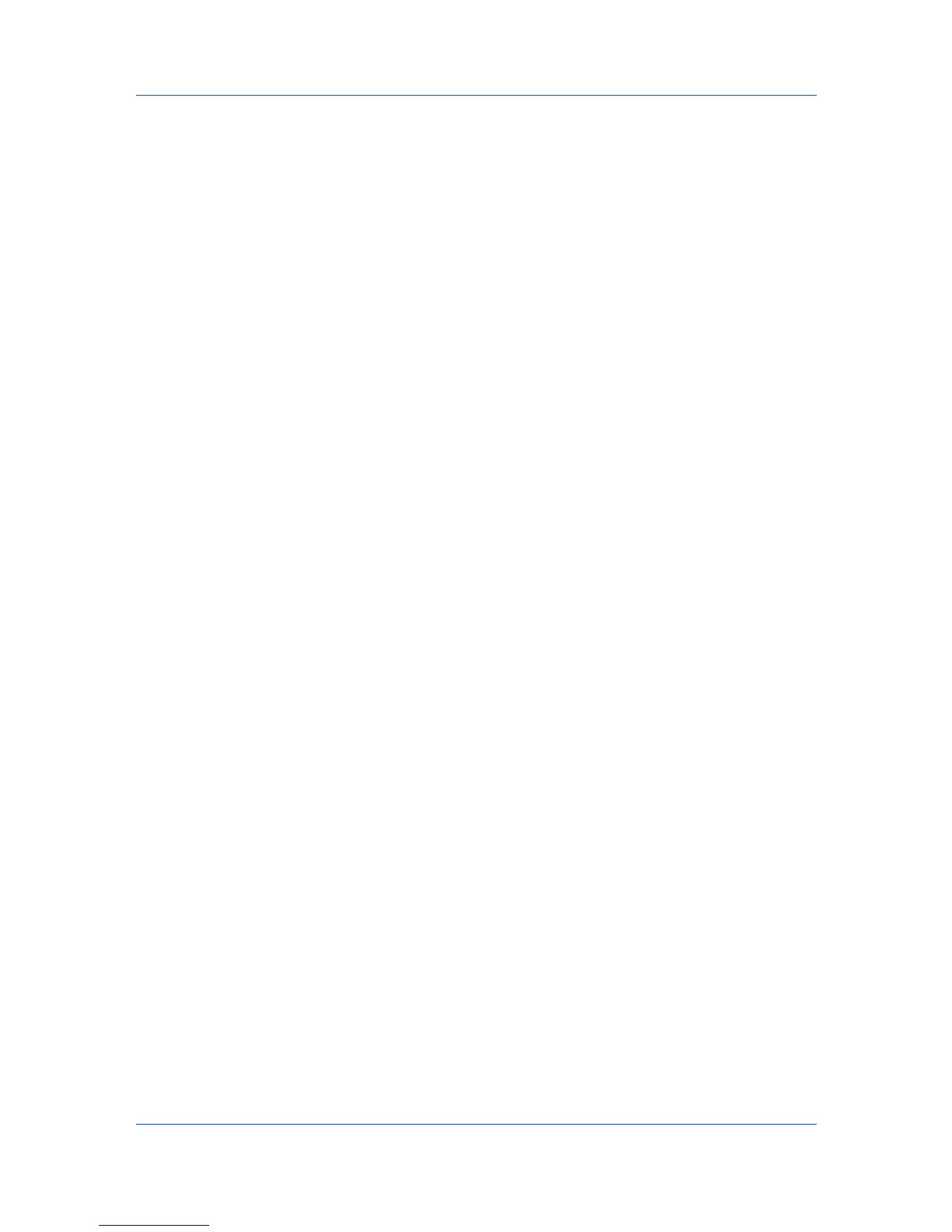View Management
2
Click Edit > Advanced Search, or click the Advanced Search icon in the
application toolbar above the device list. The Advanced Search dialog box
opens.
3
Select a search logic:
Match all criteria
This option searches for devices or accounts that meet all the search terms
specified under Criteria.
Match any criteria
This option searches for devices that meet at least one of the search terms
specified under Criteria.
4
Under Criteria, select device features or properties to find in the search.
Left column
Select one device property per property list. There are six property lists
available. Properties vary by device model.
Middle column
Available conditions depend on the selected property.
Right column
Type a value in the box.
5
Click OK. The application searches through all devices or accounts, and
displays those that match the selected Criteria. In Map View, the search result
devices appear in their saved position in the office map.
Dynamic View
A dynamic view is a copy of a default or custom view that you create under My
Views. A dynamic view will match the current display in the right pane:
Device
General View, Capability View, Counter View, Firmware View, Asset
View, Map View
Account
Accounting Devices View, Accounts View
Once created, you can name and modify the dynamic view as desired.
A dynamic view cannot be created when a manual view is selected under My
Views.
Adding a Dynamic View
You can modify an existing view and save it as a custom view under My Views.
1
Select a view under Default Views or My Views, except a manual view.
2
Modify the view as desired, then click View > Add Dynamic View.
3
Type the name of the new view, up to 64 characters.
KMnet Viewer
2-5