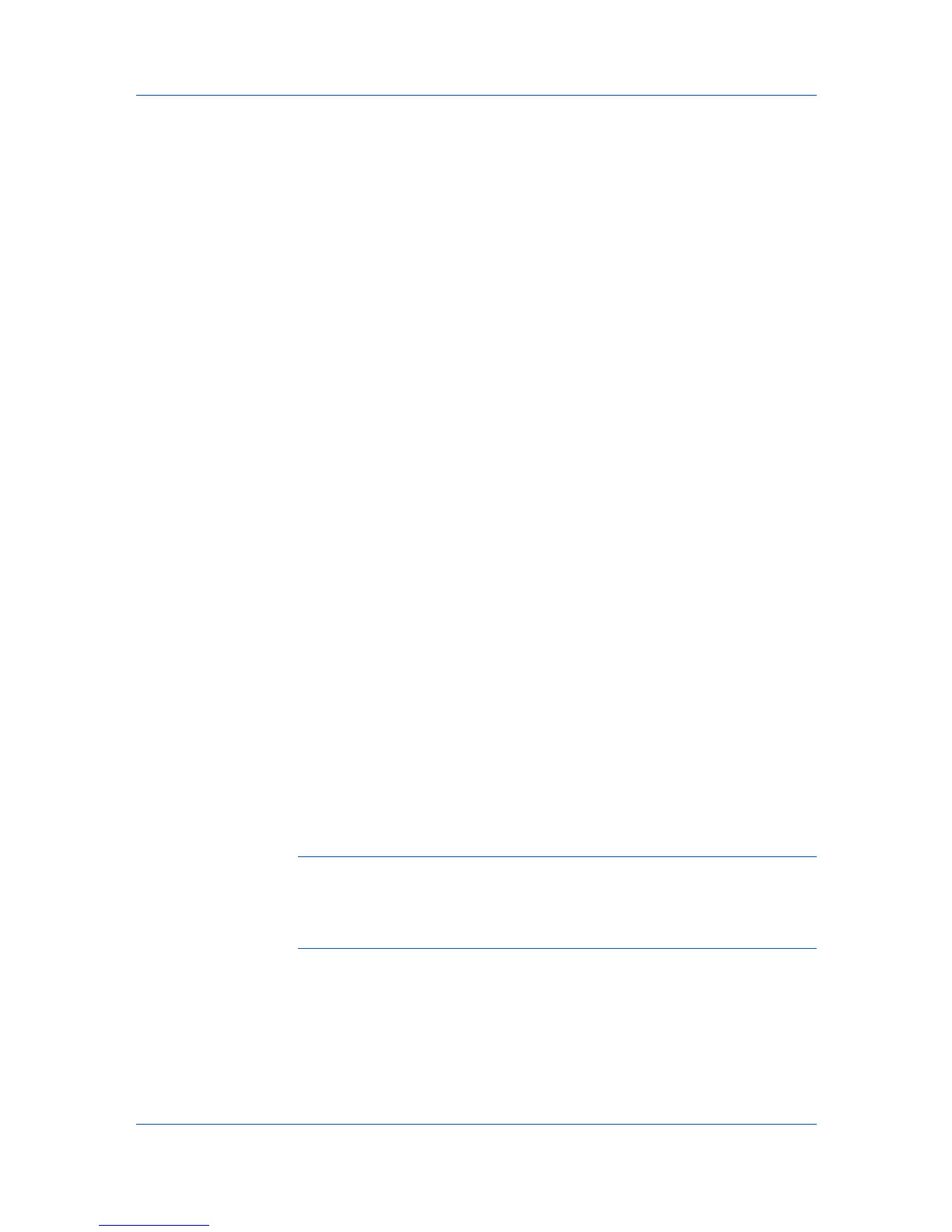Device
Searching One Touch Keys
In the One Touch Keys dialog box, you can search by Number, Type, Name,
and Address ID. In the One Touch Keys Destination dialog box, you can
search by Number, Type, Name, and Destination.
1
In the Searchable Fields list, select the field to search.
2
Type a full or partial search string in the adjacent Quick Search text box.
3
To clear the search results and display the entire list again, click the Clear
Search icon.
Viewing and Editing One Touch Key Properties
You can view and edit information about One Touch Keys for users and
groups.
1
In any Device view, select a printing system with an address book.
2
Click Device > Address Book.
3
In the Address Book dialog box, click One Touch Keys > Add One Touch
Key.
4
In the One Touch Keys dialog box, select a list item and click Properties to
view the One Touch Key details.
5
In the One Touch Key Properties dialog box, you can edit the Name and
Destination.
6
Click OK in all dialog boxes.
Device Users
Device users who are authorized to use a device are on a user list with their
login information and passwords. When user authentication is set, only users
who are administrators on the device are able to use the various functions of the
device.
Note: To access the user list of a device, the correct Login User name and
Password must be in Communication Settings for the device. Regardless of
the authentication setting on the device, the user has to log in for
authentication. If an administrator password is set for the device, then only an
administrator can change the user list.
Adding Device Users
You can add users to the user list located on the device. The Device User List
can be used to control which users are able to operate or access the device.
1
Select a device.
User Guide
3-6