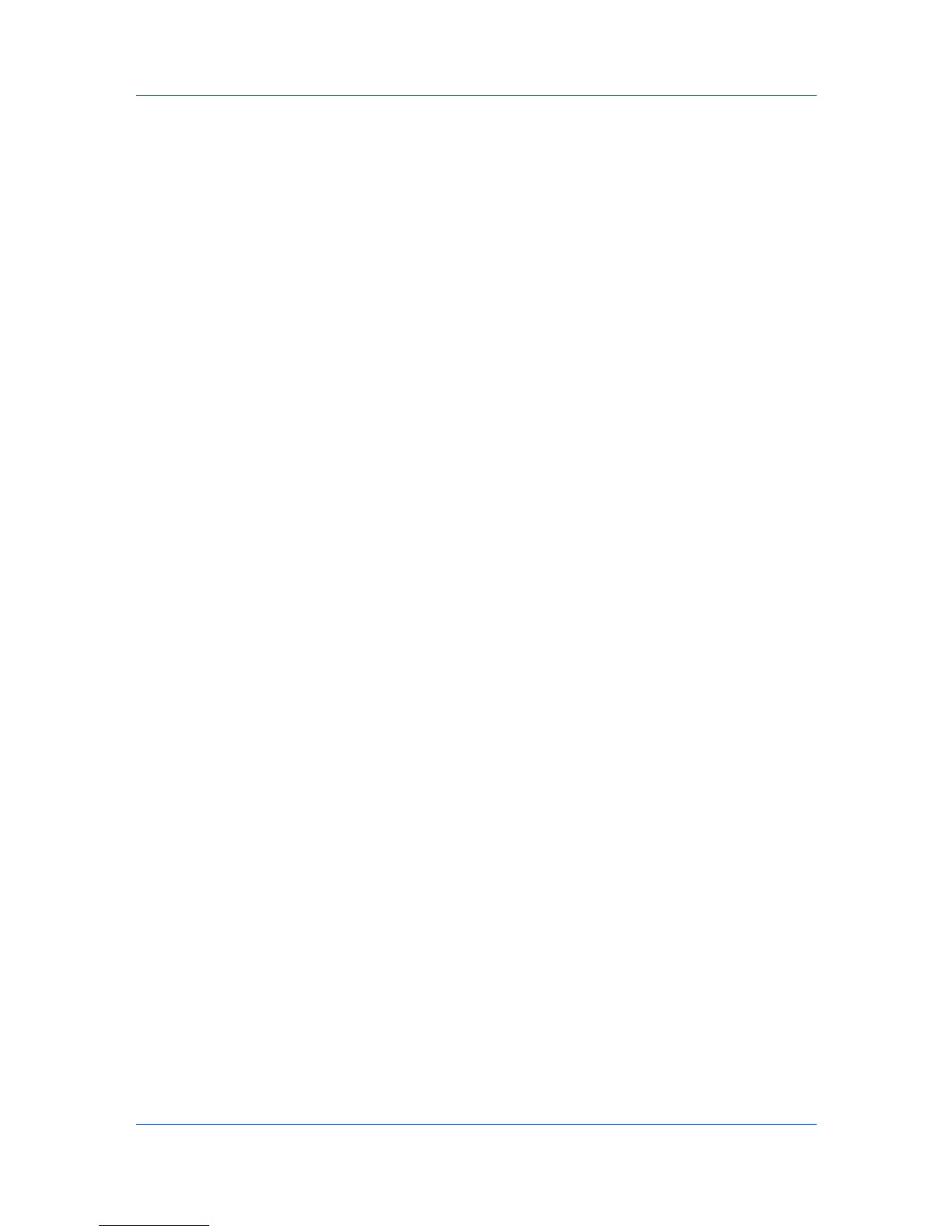Firmware Upgrade
Upgrade completion indicators
Any device
Use any of the following methods:
Check the log file.
Look for the appropriate firmware in Firmware View. If the new firmware
version appears, the upgrade is complete.
To open the device home page, right-click on the device in the list. Select
Device Home Page from the context menu. If the new firmware version
appears on the home page, the upgrade is complete.
System/Fax
The device operation panel displays the new version number, or the word
Completed.
Upgrade error indicators
Any device
The result of the device upgrade is recorded in the log file as Failed.
System
The device does not pass the power-on self-test.
FAX
Faxing does not operate.
IB-2x
No link light appears, and Option (or on some models Network) does not
appear on the Interface menu on the operation panel.
Upgrade error recovery
System
The DIMM in the device must be replaced. The old DIMM, however, is not
physically damaged, and can be erased and reloaded using a DIMM writer.
FAX
The FAX board must be replaced.
IB-2x
There is a special recovery mode for the IB-2x called Boot Loader mode.
The IB-2x is set to Boot Loader mode with a jumper setting: SW1 on
IB-20/21 and IB-21E, or J2-1 on IB-22. Once in Boot Loader mode, a
special Windows utility named IBVERUP can be used to load a new
firmware file.
Performing Firmware Upgrade
The Firmware Upgrade Wizard initiates the firmware upgrade. The upgrade
wizard guides you with step-by-step instructions.
There are several ways you can start the upgrade wizard:
Right-click on a device. On the menu that appears, click Advanced >
Upgrade Firmware.
In the Device toolbar, select Advanced > Upgrade Firmware.
To continue the wizard process, in each page, click Next. To go back to a
previous page, click Back. To cancel the wizard and return to the Device, click
Cancel.
User Guide
7-2