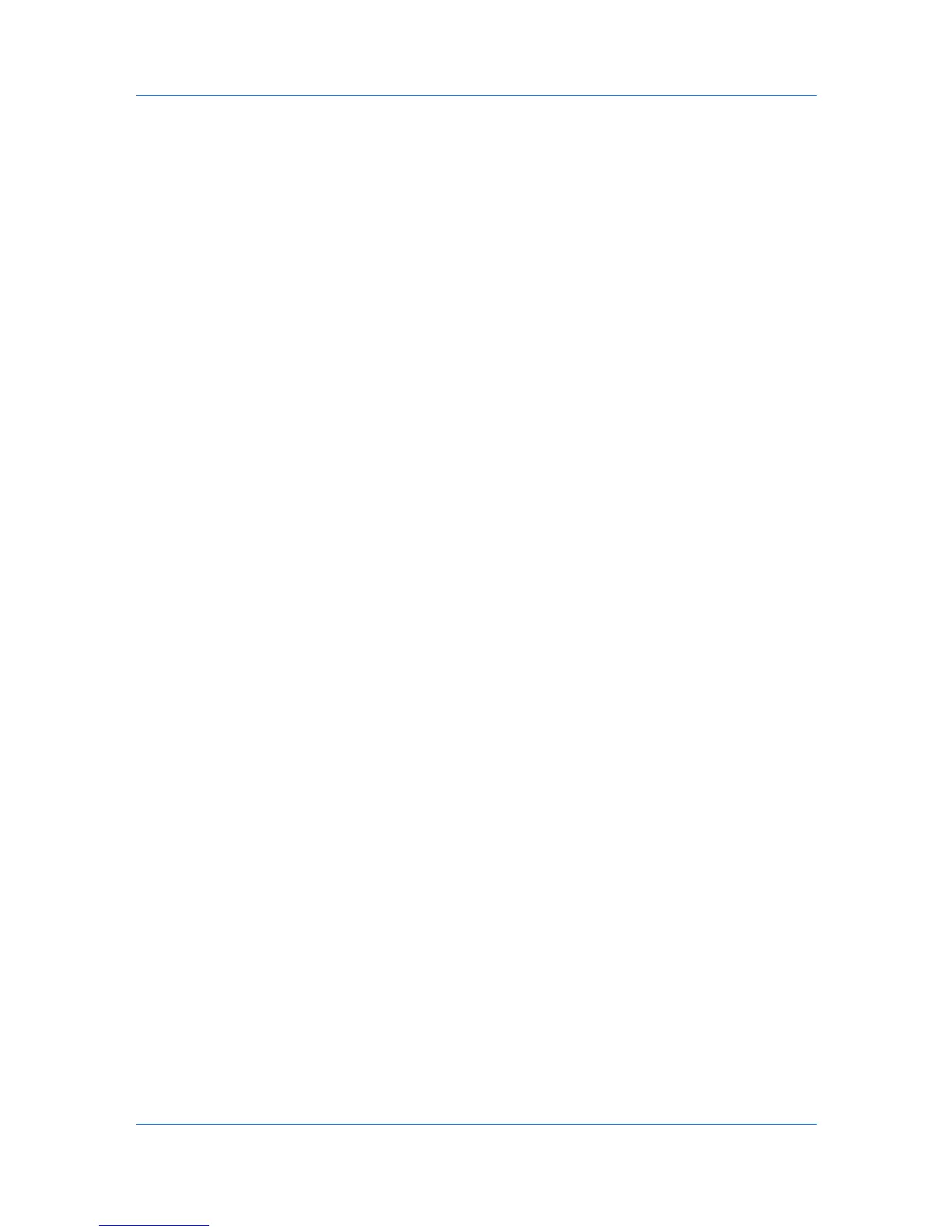View Management
Manual View
A manual view is a custom view that includes devices or accounts selected from
an existing view. A manual view will match the current view in the right pane:
Device:
General View, Capability View, Counter View, Firmware View, Asset
View, Map View
Account:
Accounting Devices View, Accounts View
Once created, you can name and modify the manual view as desired.
Advanced Search is unavailable for a manual view. A device or account can be
added to a manual view by selecting it in another view and dragging it to the
manual view.
Adding a Manual View Using Selection
You can create a view of selected devices or accounts and save it under My
Views.
1
With any view displayed, select one or more devices or accounts from the list or
map. Press Ctrl or Shift + click to select multiple devices.
2
Click View > Add Manual View Using Selection.
3
Type the name of the new view, up to 64 characters.
4
If desired, modify the view, then click Update View.
Folder Reports
Folder reports provide detailed information about accounts or accounting
devices for all views in a custom folder. The folder must contain custom views
created from Accounting Devices View or Accounts View. Once a folder
report is created, it can be exported and saved in .CSV or .XML format.
An accounts report can be created if the folder contains at least one
accounts view. Only the accounts selected in the Accounts Folder Report
dialog box are included in the exported report.
An accounting devices report can be created if the folder contains at least
one accounting devices view. Only the devices selected in the Accounting
Devices Folder Report dialog box are included in the exported report.
Creating and Exporting a Folder Report
After creating a folder under My Views and adding custom views from
Accounting Devices View or Accounts View, you can create and export an
accounts or accounting devices report.
1
Right-click on the desired folder and select Folder Report, then select
Accounts or Accounting Devices.
2
In the Accounts Folder Report or Accounting Devices Folder Report dialog
box, select one or more accounts or devices to include in the report.
User Guide
2-6