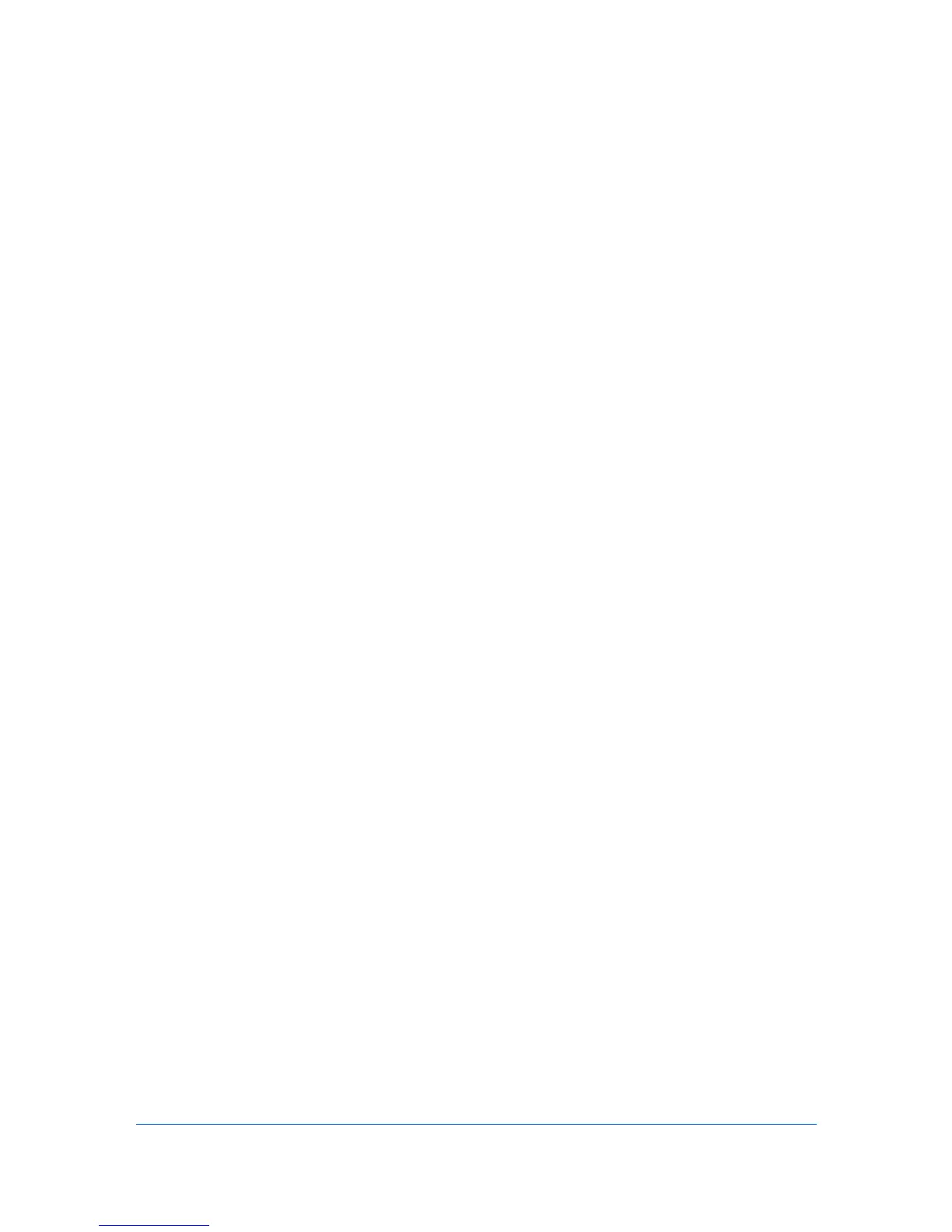3 Device
The Device menu is used for finding devices and managing device settings.
Device Properties
The Properties dialog box displays settings and status information about the
selected device. To open device properties, select a device, and click the
Device icon. Alternatively, right-click on the device, and then in the context
menu click Properties. Settings may differ depending on your selected device.
The settings can include:
Basic Device Settings
This area shows the Display name, Model, Status, IP Address, Host
name, Location, and Description of the printing device. The Panel
message box shows the information currently displayed on the device
operation panel. Display name, Location, and Description can be edited.
Device Alert
This area describes alerts that are currently occurring, and any
troubleshooting measures that can be taken.
Media Input
This area shows the trays and cassettes that are currently installed, their
capacity, and roughly how much paper they currently contain.
Capabilities
This area shows some of the key specifications of the currently selected
device.
Counters
This area shows a variety of counters for different types of paper or media
and output.
Firmware Versions
This area lists the versions of firmware for various parts of the system.
Memory
This area shows the space available on the hard disk, memory card, optional
ROM, and in the RAM disk.
Asset
This area shows the MAC address of the network adapter in the device, the
Serial number of the device itself, and the Asset number which may be
assigned by your organization.
Displaying Device Properties
You can view the properties of a printing device.
1
Select a device in the view pane.
KMnet Viewer
3-1