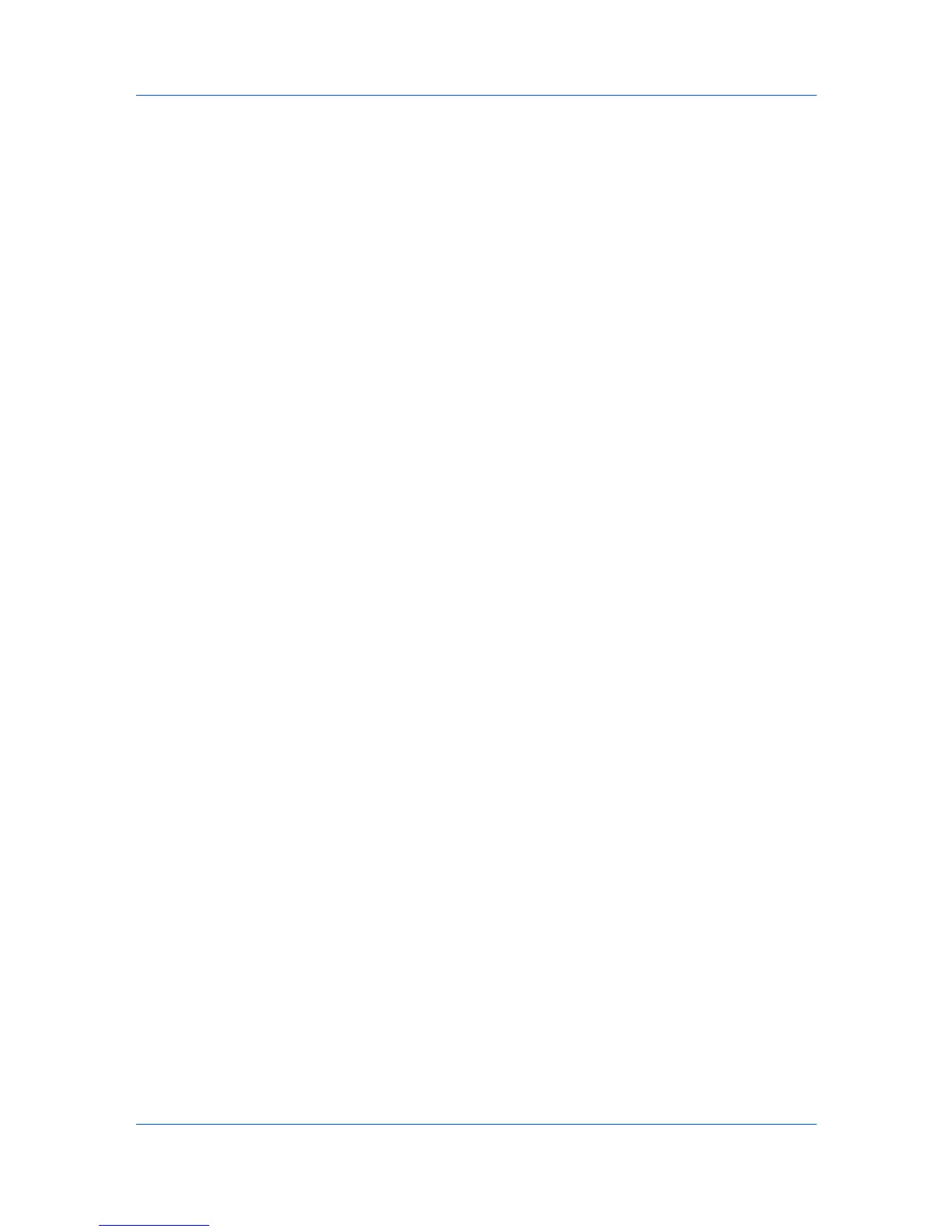Device
Exporting a Document Box List
You can save the document box list in your computer or network. Once saved, it
can be imported into a printer driver.
1
Select a device.
2
Select Device > Document Box. The Document Box dialog box opens.
3
Select a box from the list. Press Ctrl or Shift + click to select multiple boxes.
4
Click Export.
5
Name and save the file.
Document Properties
Select a document in the document box and click Document properties to
display information about the document, such as the name, number of pages,
and document size.
You can change the name in the Document properties dialog box.
Document Views
An image of a document in the document box can be displayed as a thumbnail,
or in a preview pane by selecting a document and clicking on the View icon.
When a document is displayed in the preview pane, you can zoom and rotate
the image of each page, one page at time. You can use the arrows or the menu
to move to the next or the previous page.
Downloading a Document
You can download a document from a document box to your local computer.
1
Select a document to download.
2
Click the Download icon, or right-click on the file and click Download in the
context menu.
3
In the Save As dialog box, select a location to save the file to, type a file name,
select PDF, TIF, or JPG file type, and click OK.
Searching a Document Box
In a document box, you can search by name to find a specific file.
1
In the Searchable fields drop-down list box, choose the field to search.
2
Enter the name or part of a name to find in the adjacent Quick Search Text
box.
3
To clear the search results and display the entire list again, click the Clear
Search icon.
User Guide
3-12