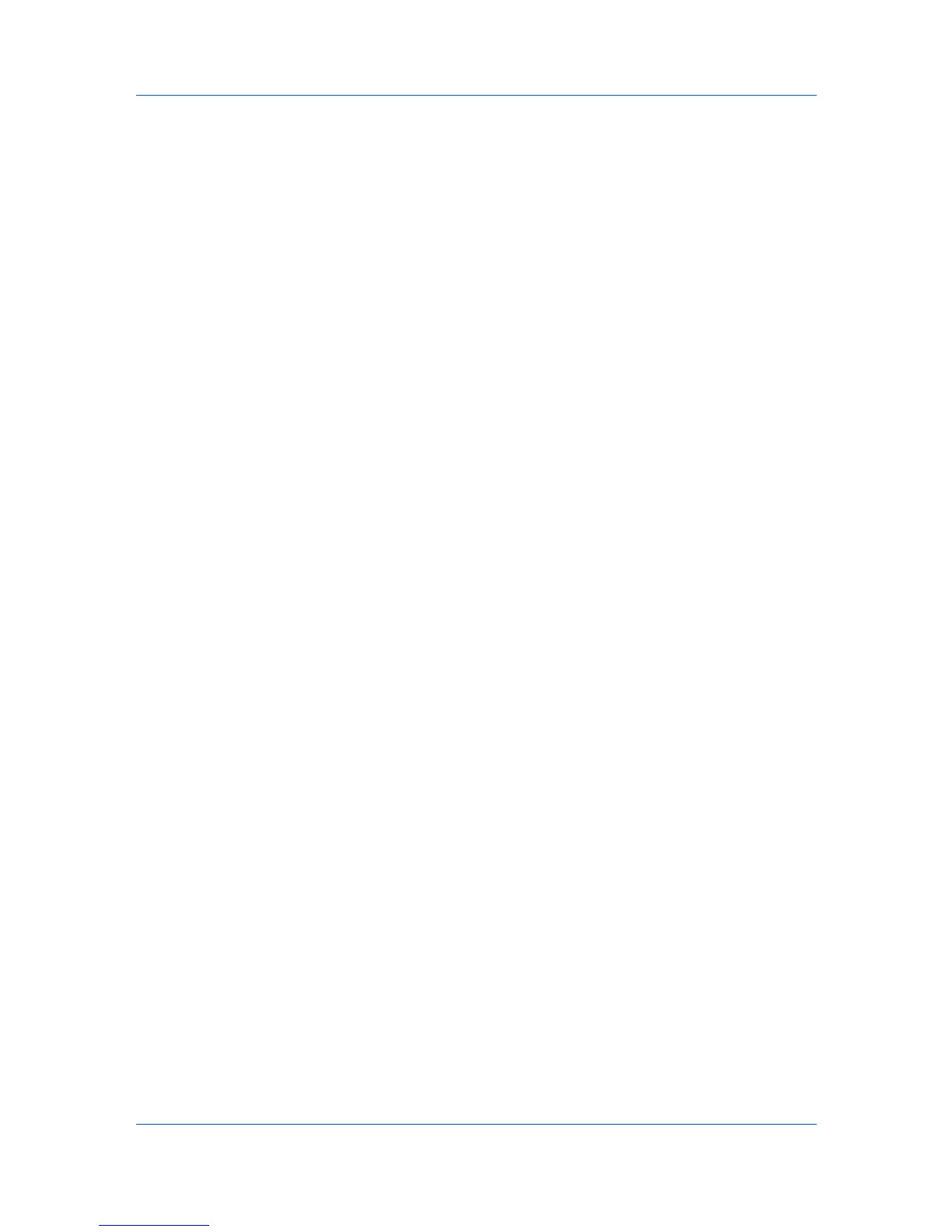Device
Stored Jobs
The Stored Jobs command opens the Stored Jobs dialog box, where you can
view Temporary and Permanent print jobs stored on the hard disk. Stored print
jobs can be printed or deleted from hard disk memory. You can also print a list
of stored jobs. This feature is supported for some models with a hard disk
installed.
Viewing Stored Jobs
You can view information about Temporary or Permanent print jobs stored on
the hard disk.
1
Select a device.
2
Select Device > Stored Jobs. The Stored Jobs dialog box opens.
3
At any time, click Refresh to update the view.
Printing Stored Jobs
You can print selected Temporary or Permanent jobs stored on the hard disk.
1
Select a device.
2
Select Device > Stored Jobs. The Stored Jobs dialog box opens.
3
Select a job to print. Press Ctrl or Shift + click to select multiple jobs.
4
Click Print and select Print Selected Jobs.
5
In the confirmation dialog box, click Yes to print.
Printing a Stored Job List
You can print a list of Temporary or Permanent jobs stored on the hard disk.
1
Select a device.
2
Select Device > Stored Jobs. The Stored Jobs dialog box opens.
3
Click Print and select Print Temporary Job List or Print Permanent Job List.
Deleting Stored Jobs
You can delete one or more Temporary or Permanent print jobs from hard disk
memory.
1
Select a device.
2
Select Device > Stored Jobs. The Stored Jobs dialog box opens.
KMnet Viewer
3-9