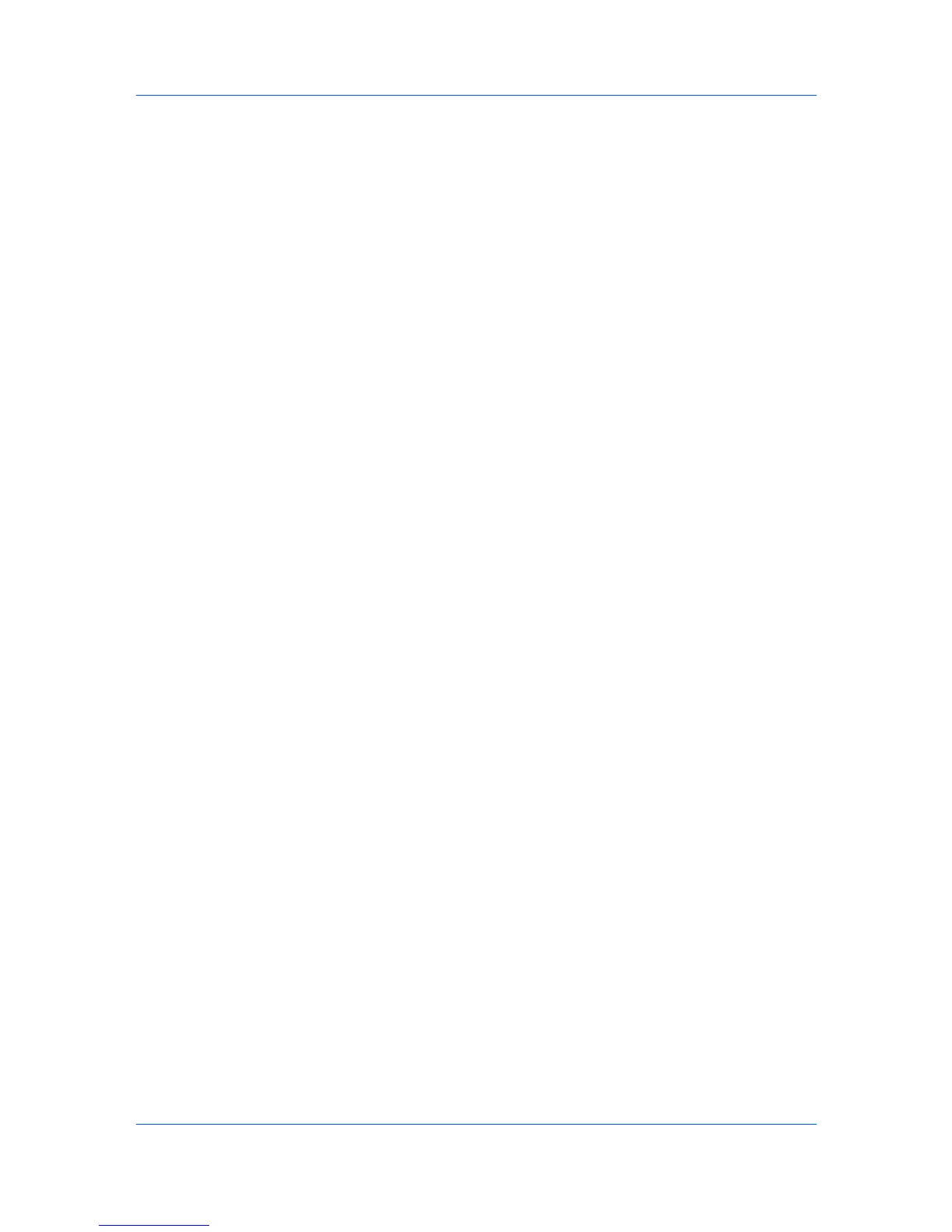View Management
2
Click Edit > Delete View. There is no confirmation dialog box after you click
Delete View.
Resizing the View Areas
If many views have been saved under My Views, or if your views have long
names, you can see the view list more easily by changing the size of the
viewing area in the left pane.
To change the width of the left pane, click the border between the left and
right panes and drag it right or left.
To change the height of the My Views area, click the top of the Default
Views border and drag it up or down.
Refresh
Printing device information, such as counters and toner levels, is automatically
updated according to the polling schedule. At any time, you can manually
update this information for one or more devices. The following Refresh options
are available:
Refresh Device
Select one or more devices and click View > Refresh Device to update the
selected devices.
Refresh All
Click View > Refresh All to update all displayed devices.
User Guide
2-8