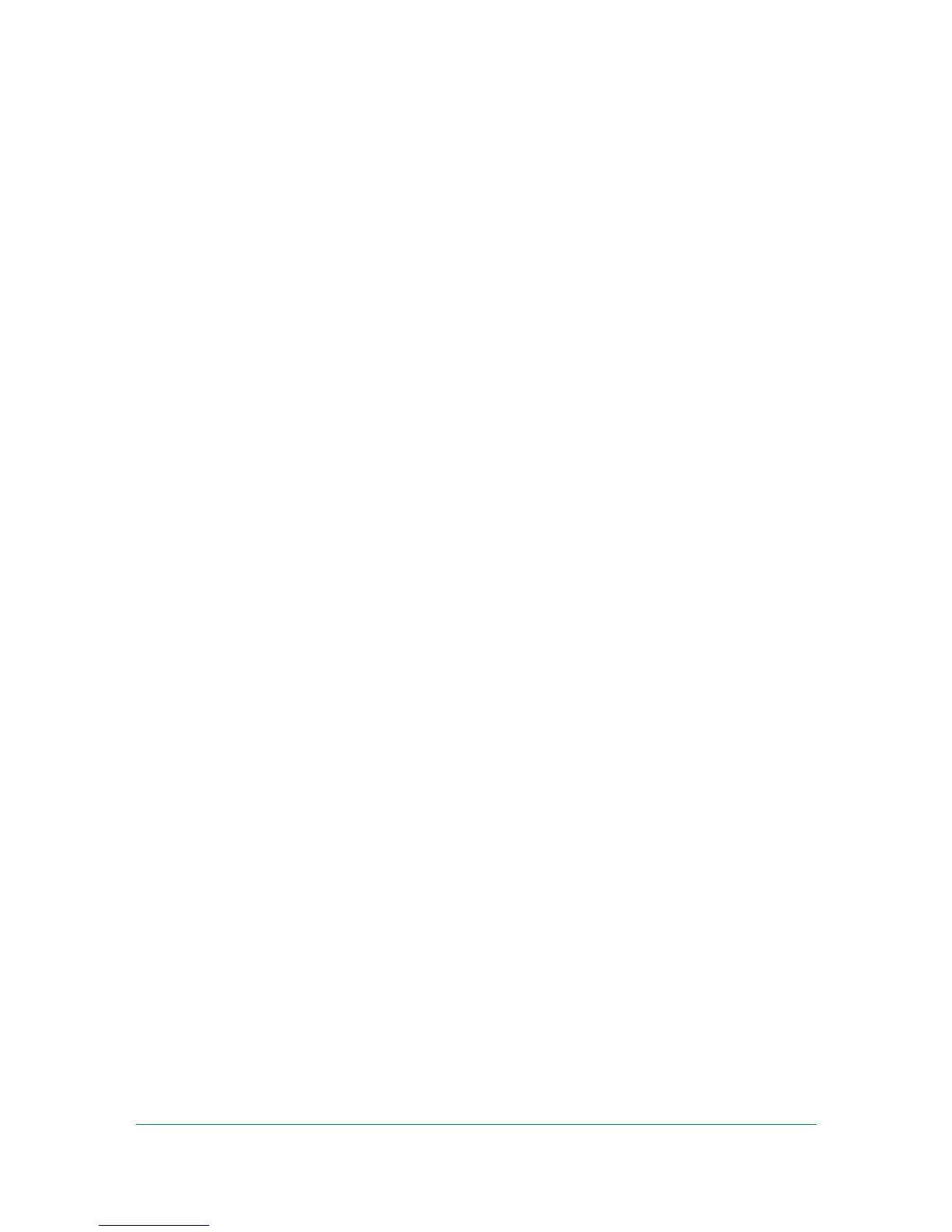4 Account
The Account menu is used to find accounts and manage account settings.
Administrator Login
For some models, administrator authentication is required to access selected
features in the Device and Account menus. Available features vary by model.
When you select the feature from a menu or context menu, you are prompted to
type one of the following in the Administrator Login dialog box:
Command Center password
Administrator Login and Administrator Password (with optional Use
local authentication)
Accounting administrator code
Login options are selected in the Login section of the Communication
Settings dialog box.
Adding Account Devices
You can add network devices to an existing account. Only managed devices
can be added.
1
In Accounts View, select an account.
2
In the Account menu, select Add Devices to Account.
3
In the Add Devices to Account dialog box, select one or more available
devices.
4
Click OK to add the device.
Creating a New Account
You can create an account for a device.
1
In Accounting Devices View, select one or more managed devices.
2
In the Account menu, click New Account.
3
In the Add New Account dialog box, type an Account ID up to 8 digits and an
Account name up to 32 characters. If applicable, type furigana up to 32
characters.
4
Click OK, then click Yes to confirm.
KMnet Viewer
4-1