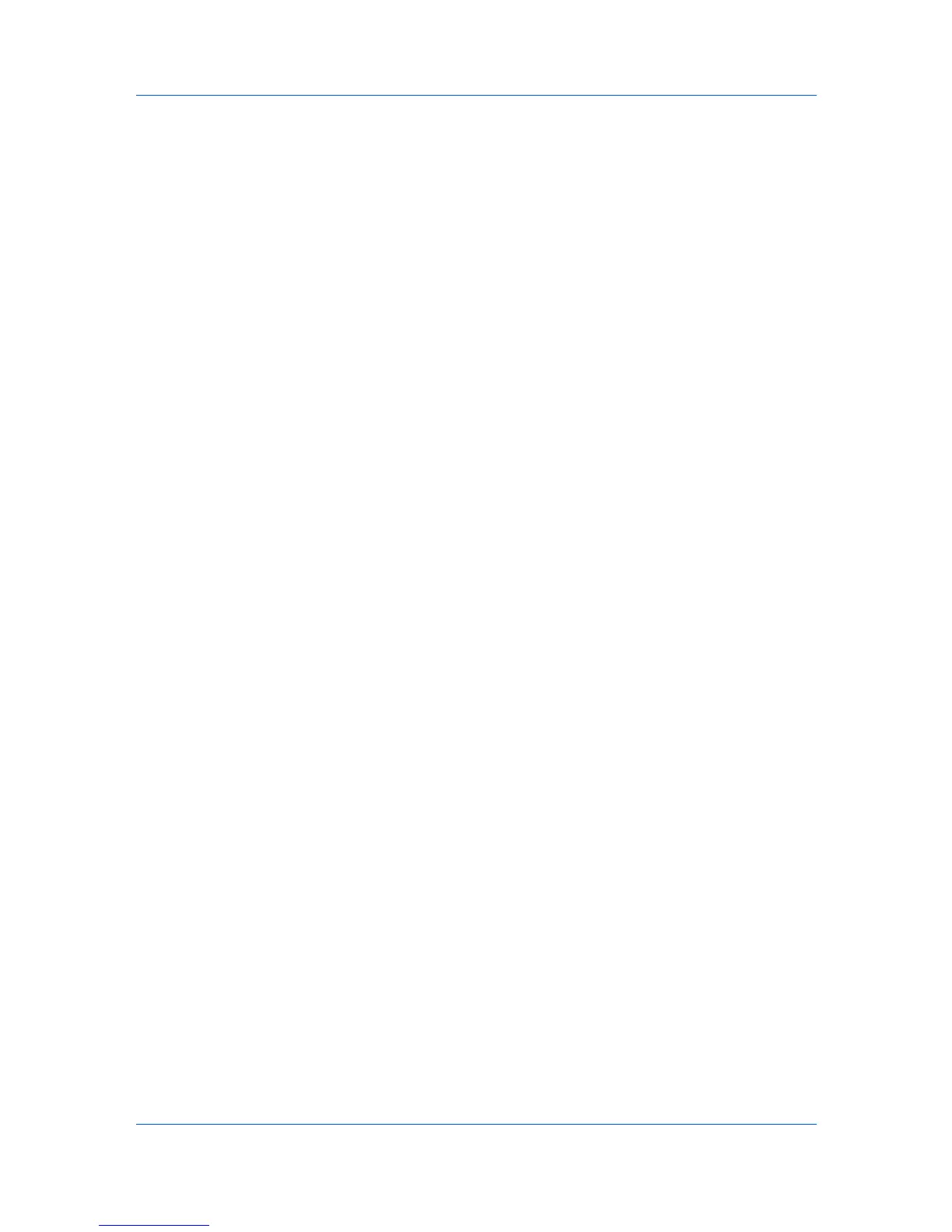Account
1
In the Device Accounting Settings dialog box, click Job Accounting. The list
of options is expanded.
2
Select to enable Job Accounting, and enable or disable counts for the
following printing system functions:
Job accounting for copying
Job accounting for printing
Job accounting for scanning
Job accounting for FAX
3
If you are finished selecting Job Accounting options, you can select other
options in the dialog box, or you can save all your selections by clicking OK. If
you do not want to save any of your selections, click Cancel. The dialog box
closes and the application returns to the Accounting Devices View or Device
Accounts dialog box.
Selecting Media Type Counters
You can select counters to track the number of pages by size and type of media
for a device.
1
In the Device Accounting Settings dialog box, click Media Type. The list of
options is expanded.
2
For each desired Counter, select a page Size and Media Type from the lists.
3
If you are finished selecting Media Type options, you can select other options in
the dialog box, or you can save all your selections by clicking OK. If you do not
want to save any of your selections, click Cancel. The dialog box closes and the
application returns to the Accounting Devices View.
Handling Errors
You can select how to handle the job when an error has occurred.
1
In the Device Accounting Settings dialog box, click Error Handling. The list
of options is expanded.
2
You can print reports for one or both of the following errors:
Print report on illegal account error
Print report on exceeded counter limit
3
You can cancel the job, or issue a warning, for the following errors:
Cancel job on illegal account error
Cancel job on exceeded counter limit
From each of the lists select Cancel, Cancel immediately, or Warning only.
4
If you are finished selecting Error Handling options, you can select other
options in the dialog box, or you can save all your selections by clicking OK. If
KMnet Viewer
4-7