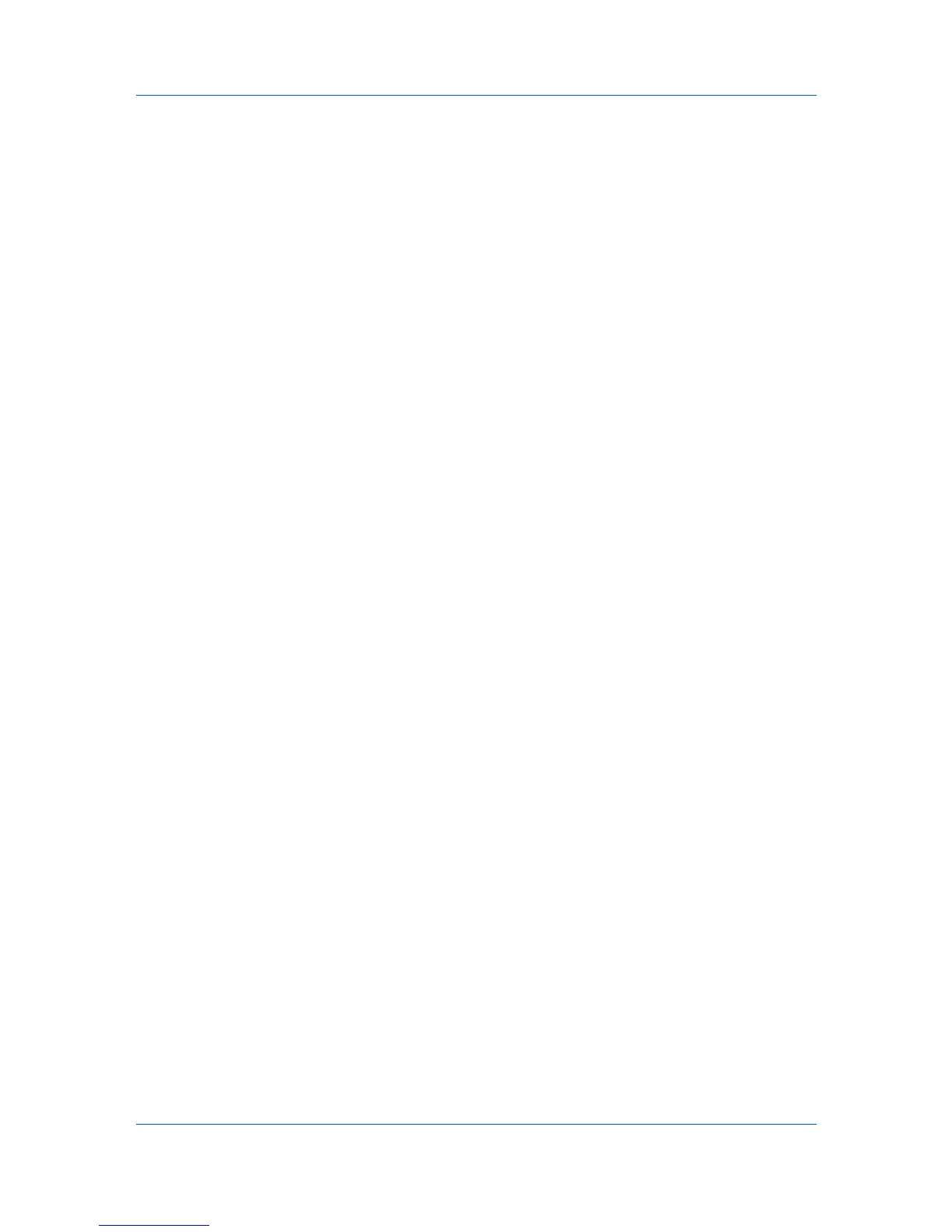Device
FAX Number
Internet FAX Address
You can create One Touch Keys to let you access address book entries by
pressing one key on the printing system’s operation panel.
Adding Contacts
You can add individuals to the address book stored on a device.
1
In the menu bar at the top left of the Address Book, click Add contact. The
Contact Settings dialog box appears.
2
Enter the name of the contact in the Name box. This information is required.
3
Enter other information that is needed.
4
Click OK to save the new address book entry.
Adding Groups
Contacts in the address book can be organized into groups. This is useful when
the device sends out notifications of certain types of events, for example.
1
In the menu bar at the top left of the Address Book, click Add Group. The
Group Settings dialog box appears.
2
Enter the name of the new group. The name does not have to be unique.
3
Click OK to send the information to the device.
Adding a Contact to a Group
You can search for Contacts and add them to an existing Group. Each step
requires communication with the device, which may be slow depending on
network conditions.
1
Double-click on an existing group to open the Group Settings dialog box.
Alternatively, select the group, then click the Properties icon to open the dialog
box.
2
In the menu bar at the top left of the dialog box, click Add members. The user
list is downloaded from the device and appears in the dialog box.
3
Select one or more users to add, and click Add.
4
Click OK in the Add Group Members and Group Settings dialog boxes.
You can delete a contact by selecting it from the list and clicking Delete.
Deleting a Contact From a Group
Contacts can be deleted from a group when they are no longer needed.
KMnet Viewer
3-3