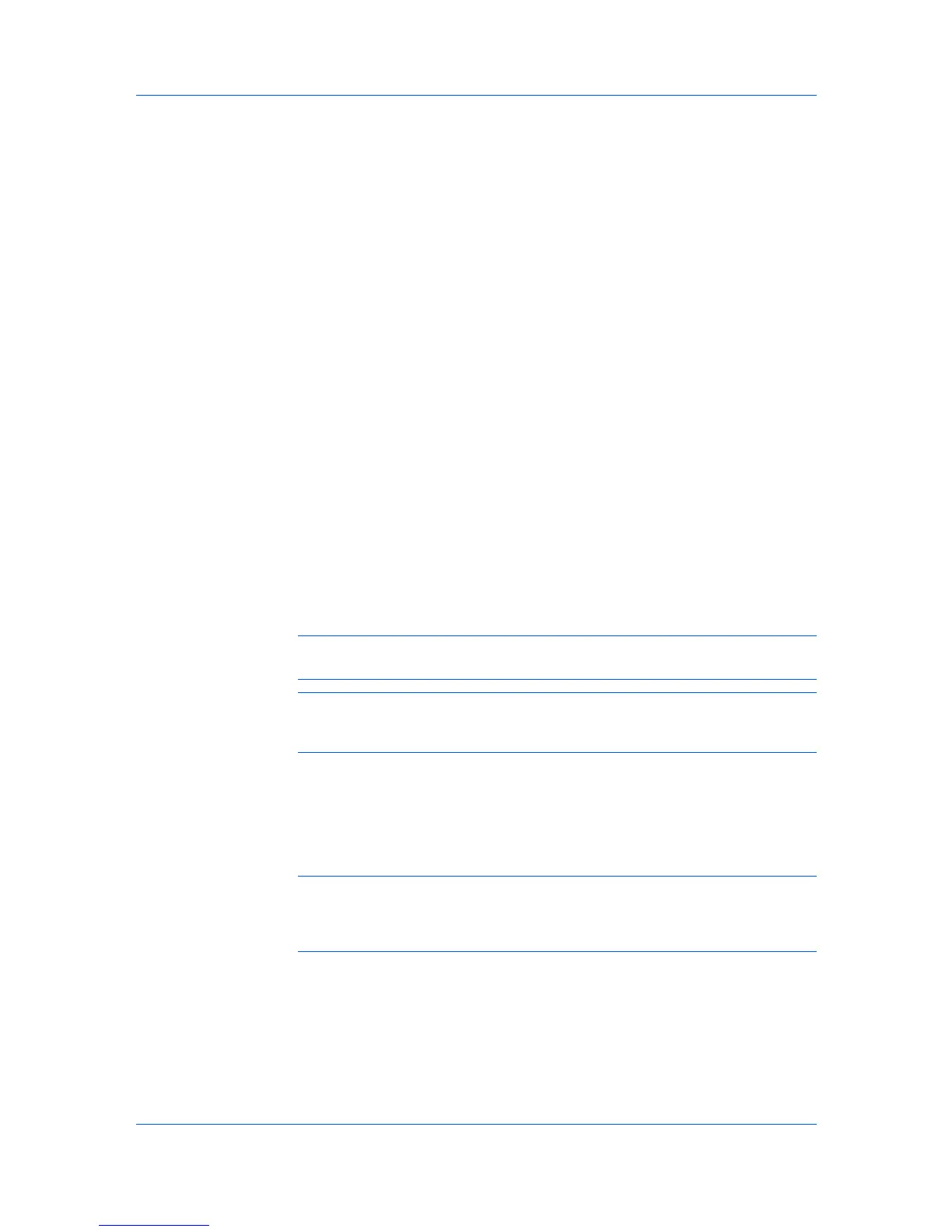Firmware Upgrade
Click Cancel if you want to start the wizard over from the beginning and
reenter settings.
Click Upgrade if the summary of settings is correct.
Authorizing Firmware Upgrade
The firmware upgrade cannot be performed without proper login authorization
for each device. Login authorization must be provided before the firmware
upgrade process is started.
Authorization depends on the type of user name and password available on the
printing system.
For some print systems, the correct Login user name and Password must
be set in Communication Settings.
For other print systems, the correct Command Center administrator
password must be set in Communication Settings.
For multi-function devices, the user must be registered in the Device User
List, with administrator privileges. Alternatively, the master Login user
name and Password must be provided.
Beginning Firmware Upgrade
If there is anything in the settings you want to change, click Back and return to
the page of your choice. If you want to start the wizard over from the beginning
and reenter settings, click Cancel. If you are sure you want to start the upgrade
process, click Upgrade.
Once you click the Upgrade button the upgrade process begins on the target
device.
Note: The Start of Job String must be blank for the logical printer used for
the firmware upgrade.
Warning: If a device is turned off or loses power at a critical point during the
upgrade, the device could become inoperable and require a service visit to
replace damaged components.
Canceling Firmware Upgrade
You have the option to abort the upgrade process between actual device
upgrades. If there are no devices remaining to be upgraded after the one
currently processing, a warning message directs you to try again later.
Note: Aborting an active upgrade session does not stop upgrades that are
currently processing, for example, downloading firmware to a device.
Therefore, aborting an upgrade may take several minutes until downloading to
the current device or devices is completed.
Saving the Firmware Upgrade Export File
All firmware upgrade information is displayed. The export file contains the
results for each device. If the upgrade for that device failed, the reason for the
failure is noted. The firmware versions before and after the upgrade are also
recorded. In the case of failures, the Firmware Version box will be blank.
User Guide
7-4