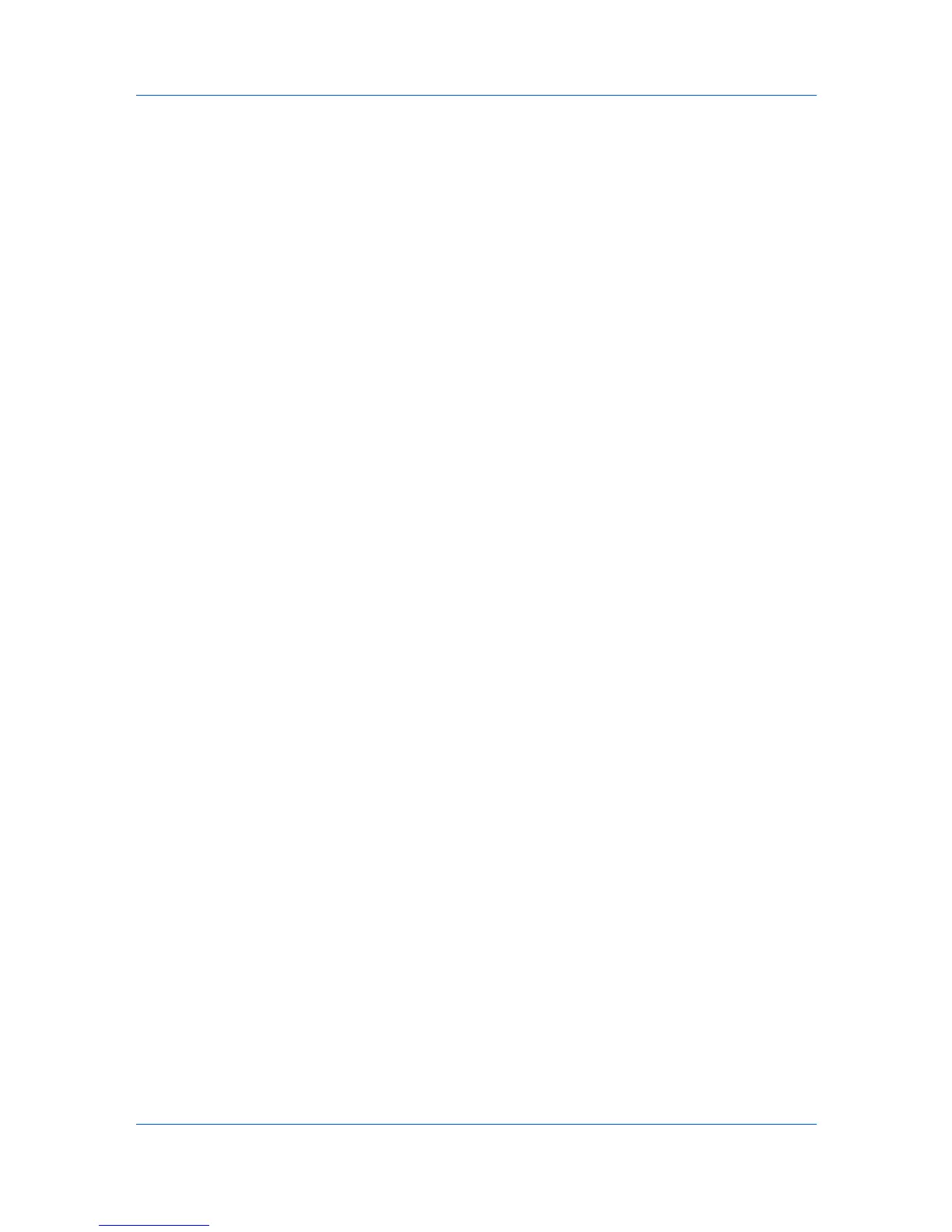Account
3
Select one or more devices or accounts.
4
In the toolbar, click Export > Information.
5
Select .CSV or .XML as the file type.
6
Name and save the file.
Exporting Counter Information
You can export a device’s counter information to a .CSV or .XML file.
1
Under My Views or Default Views, select an account or a device that supports
accounting:
Accounts View: select the desired account
Accounting Devices View: select a managed device
2
Depending on the selection in step 1, in the Account menu, select View
Devices for this Account or View Accounts on this Device.
3
Select one or more devices or accounts.
4
In the toolbar, click Export > Counters.
5
Select .CSV or .XML as the file type.
6
Name and save the file.
Exporting Account ID List
You can export a device’s account ID list to a .CSV file.
1
In My Views or Default Views, select an account or select a device that
supports accounting:
Accounts View: select the desired account
Accounting Devices View: select a managed device
2
Depending on the selection in step 1, in the Account menu, select View
Devices for this Account or View Accounts on this Device.
3
Select one or more devices or accounts.
4
In the toolbar, click Export > Account IDs.
5
Name and save the file.
KMnet Viewer
4-11