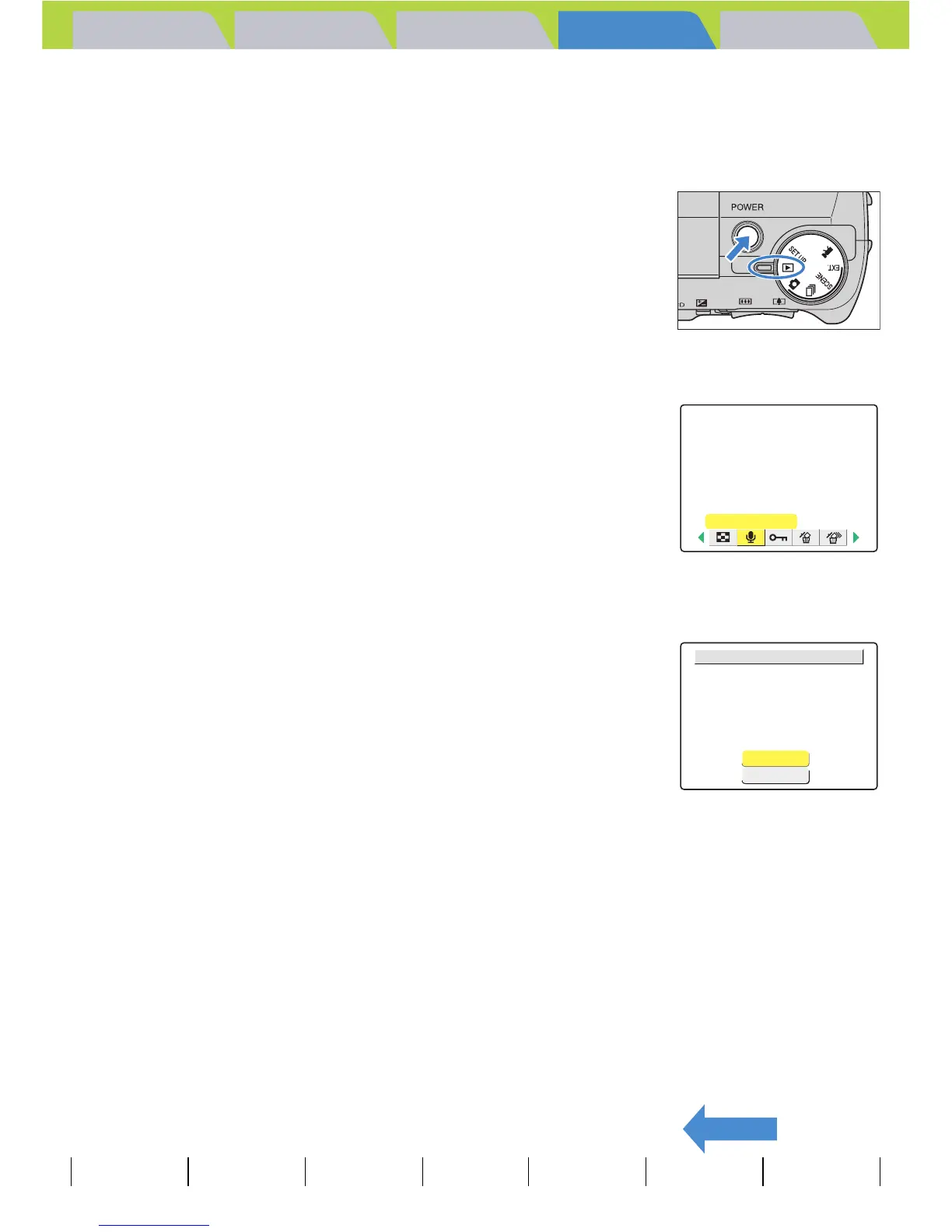Introduction Getting Ready
Taking Pictures
Playback Set Up
GB-112
Viewing Still Images | Viewing Movies | [o] Viewing Images Automatically as a Slideshow (slideshow) | [O] Viewing Multiple Images | [INFORMATION] Viewing Image Information | [J]/[I] Erasing Unwanted
Images | [U] Protecting Images from Accidental Erasing (PROTECT) | [p] Adding Voice Messages to Still Images (POSTRECORDING) | [V] Resizing and Trimming Images (RESIZE) | [W] Rotating an Image |
[T] Using DPOF to specify print settings | [G] Printing by Connecting the Camera Directly to a Printer (PictBridge) | Connecting to a Windows PC | Connecting to a Macintosh
BACK
Contents (Top page) Detailed Contents Index Nomenclature Menus and Settings Troubleshooting
Erasing voice messages
Use the procedure below to erase a postrecorded voice message.
1
Set the mode select dial to "P" and turn
the camera on.
2
Press the MENU button K to display the menu icons.
3
Use the left l or right r button to select
[POSTRECORDING] p and then press the
OK button E.
4
Use the left l or right r button to select the image with the
voice message you want to erase.
5
Press the up button u and select
[EXECUTE] and then press the OK button
E.
The voice message is erased and the "RECORD SOUND?" message
appears.
6
Press the MENU button K.
POSTRECORDING
EXECUTE
CANCEL
ERASE SOUND?
