
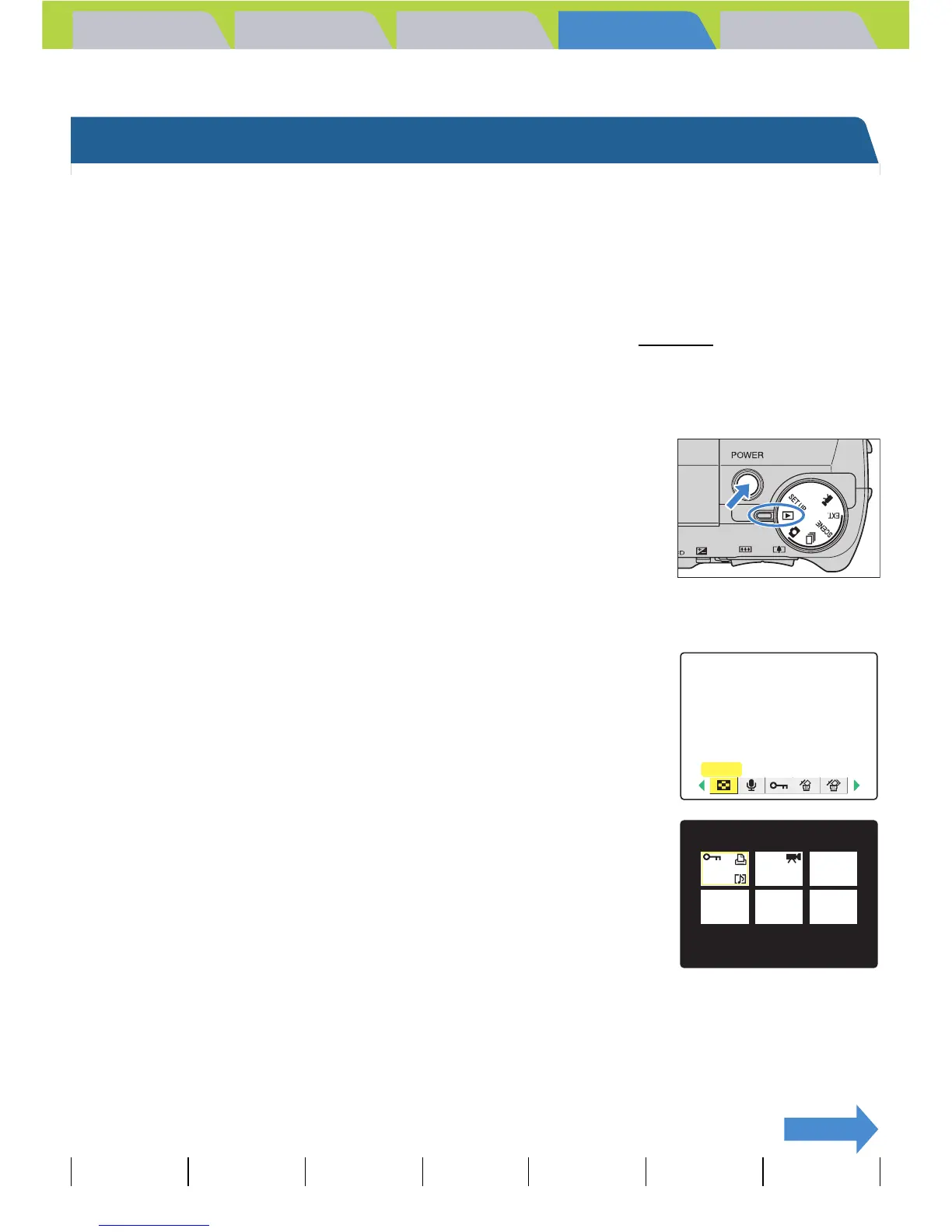 Loading...
Loading...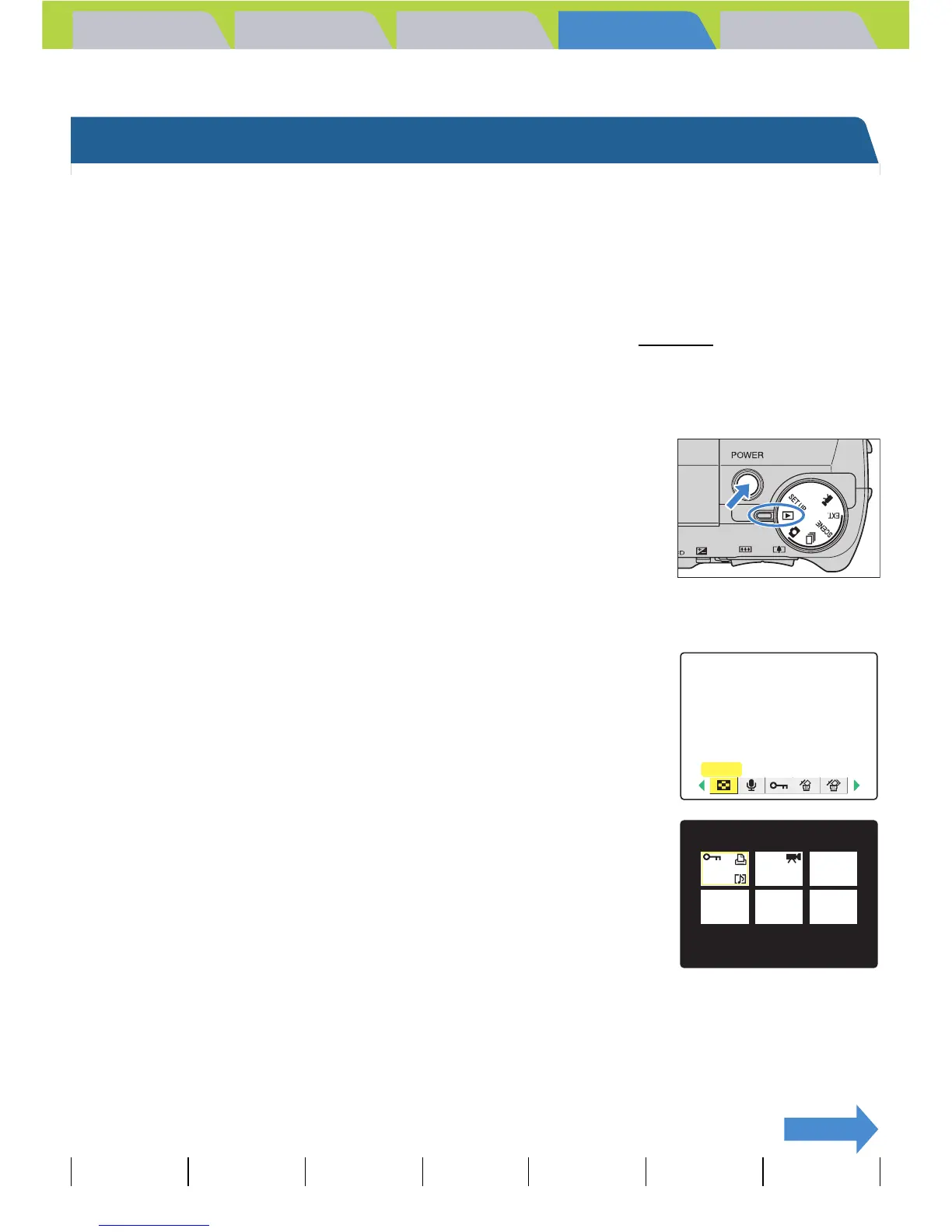
Do you have a question about the Kyocera M410R and is the answer not in the manual?
| Sensor Type | CCD |
|---|---|
| Effective Pixels | 4.0 MP |
| Optical Zoom | 3x |
| Digital Zoom | 4x |
| LCD Screen Size | 1.5 inches |
| Battery Type | 2 x AA batteries |
| Storage Media | SD/MMC |
Overview of the camera's capabilities including zoom, flash, and scene select modes.
Important safety advice and warnings for using the camera and its components.
Essential steps for powering the camera, including battery and memory card insertion.
Procedure for powering on the camera and guidance on low battery warnings.
Guide to composing and capturing still photographs in various modes like AUTO, SCENE, and EXT.
Instructions on how to record video clips with or without sound using the camera.
Explore different flash modes like Auto, Red-eye Reduction, Off, and Fill-in Flash for optimal lighting.
Understand focus lock and different focusing methods for clear and precise subject capture.
Navigate and review still images and movie clips captured by the camera.
Learn methods to erase single, multiple, or all images from the memory card.
Safeguard important images from accidental deletion using the protect function.
Transfer images to a Windows PC for viewing, editing, and emailing.
Customize the LCD screen brightness to 5 different levels for optimal viewing.
Initialize new memory cards or erase all data, including protected images, for optimal performance.
Preserve current camera settings across modes, ensuring they are retained after power off.
Reset all changed modes and menu settings back to their original default values.
Troubleshooting guide addressing common camera issues, their causes, and suggested solutions.
Explanation of camera error messages and the appropriate responses or actions to take.