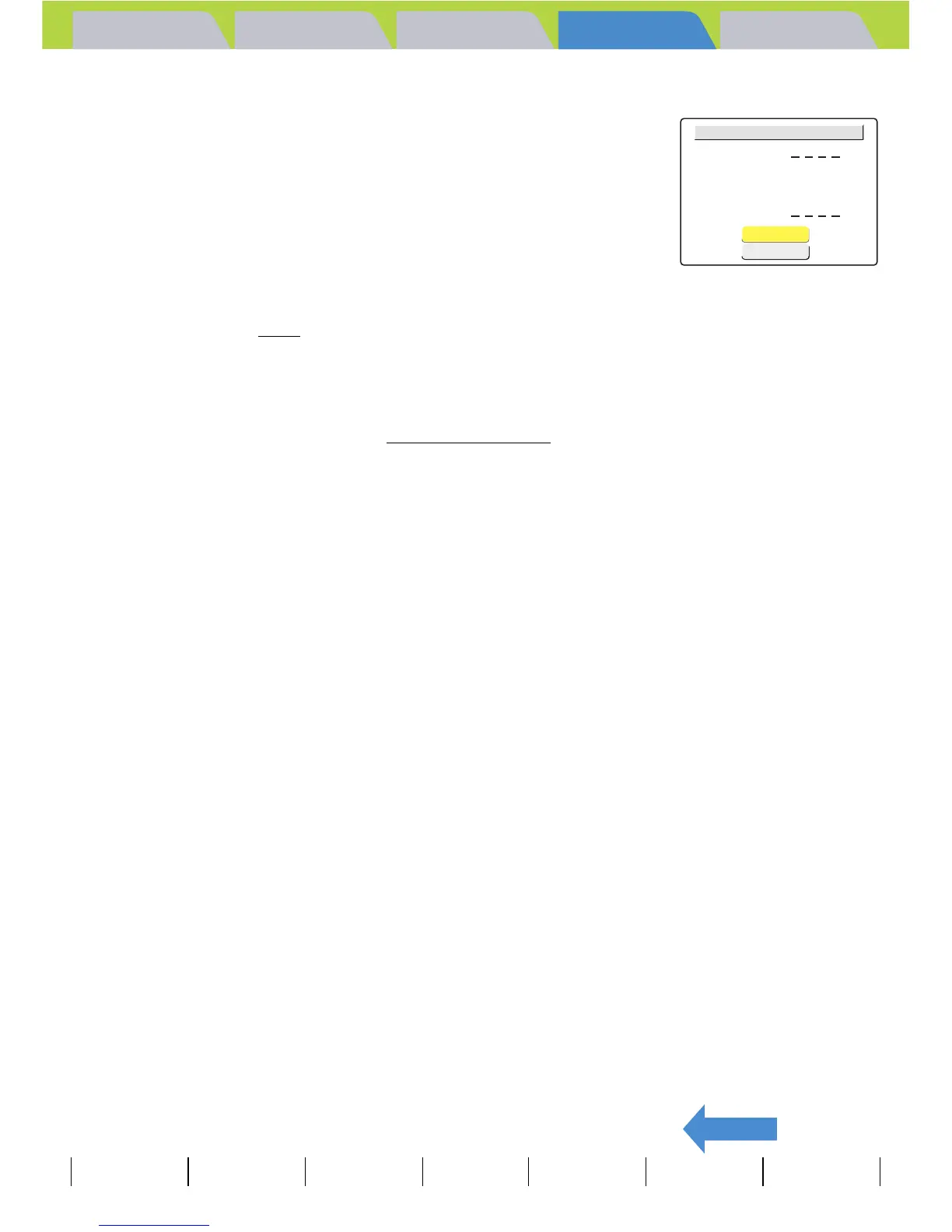Introduction Getting Ready
Taking Pictures
Playback Set Up
GB-133
Viewing Still Images | Viewing Movies | [o] Viewing Images Automatically as a Slideshow (slideshow) | [O] Viewing Multiple Images | [INFORMATION] Viewing Image Information | [J]/[I] Erasing Unwanted
Images | [U] Protecting Images from Accidental Erasing (PROTECT) | [p] Adding Voice Messages to Still Images (POSTRECORDING) | [V] Resizing and Trimming Images (RESIZE) | [W] Rotating an Image |
[T] Using DPOF to specify print settings | [G ] Printing by Connecting the Camera Directly to a Printer (PictBridge) | Connecting to a Windows PC | Connecting to a Macintosh
BACK
Contents (Top page) Detailed Contents Index Nomenclature Menus and Settings Troubleshooting
3
Press the up button u and select
[EXECUTE] and then press the OK button
E.
Printing begins, and when printing is successfully completed, the print
completion screen appears.
Ending PictBridge
Wait until the print menu screen is displayed before disconnecting the USB
cable.
A Important
If an error occurs during printing, an error
message is displayed and printing stops. See
p.174
for information on the displayed message
and the correct response.
BNote
• You can specify the print settings by clicking the
DISPLAY button J before proceeding with
this step. (See items 2 to 12 on
p.127 for
information on the setting procedure.)
• The number of copies and date imprinting
settings are not shown because the DPOF
settings take precedence.
• During printing, a counter on the LCD monitor
displays the total number of prints and the
number of prints completed so far.
• Press the MENU button K to stop printing in
progress.
• If the total number of prints is 1,000 or more,
normal printing may not be possible.
EXECUTE
CANCEL
EXECUTE PRINT?
PAPER TYPE
BORDERLESS
DATE
2L
PRINT QTY.
PAPER SIZE
PHOTO
YES
