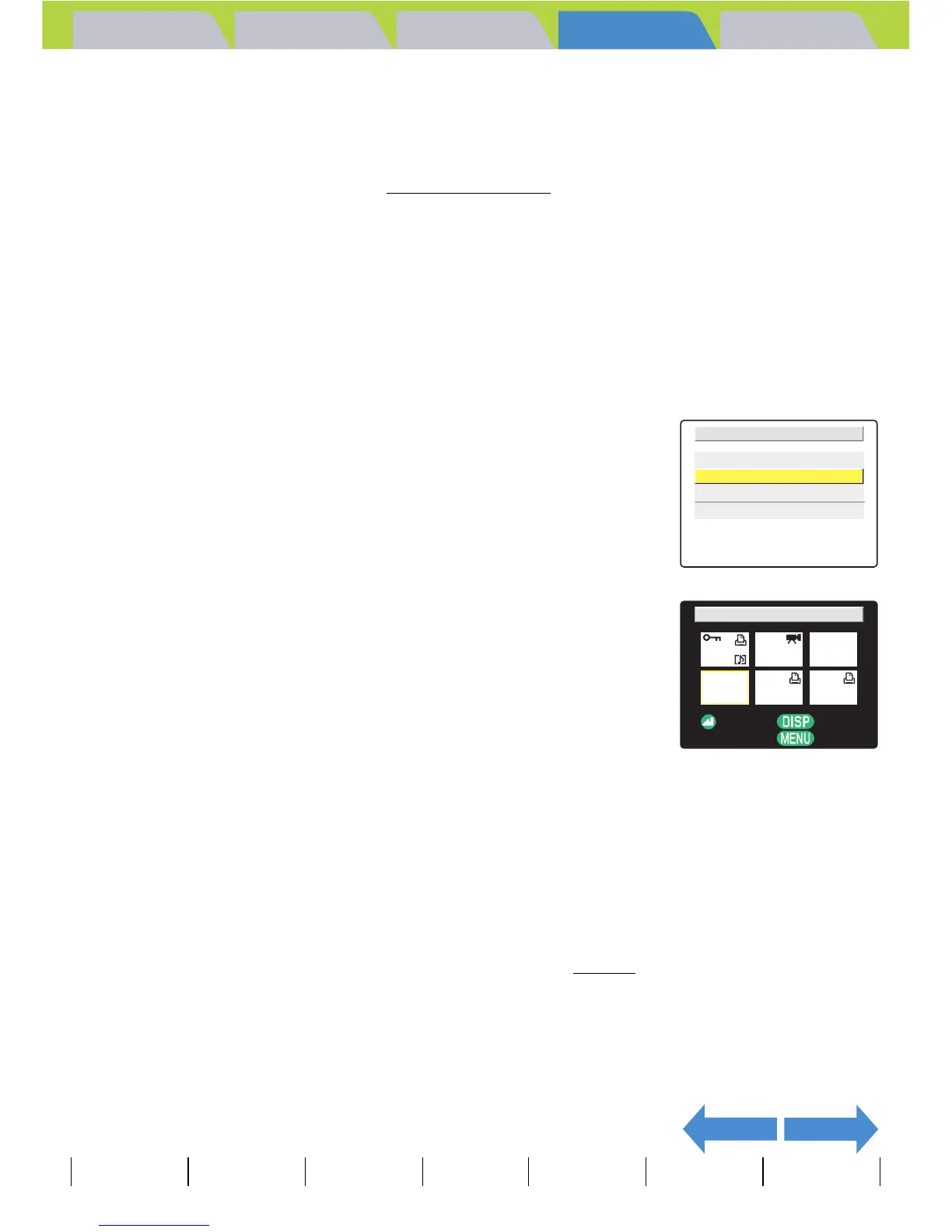Introduction Getting Ready
Taking Pictures
Playback Set Up
GB-131
Viewing Still Images | Viewing Movies | [o] Viewing Images Automatically as a Slideshow (slideshow) | [O] Viewing Multiple Images | [INFORMATION] Viewing Image Information | [J]/[I] Erasing Unwanted
Images | [U] Protecting Images from Accidental Erasing (PROTECT) | [p] Adding Voice Messages to Still Images (POSTRECORDING) | [V] Resizing and Trimming Images (RESIZE) | [W] Rotating an Image |
[T] Using DPOF to specify print settings | [G ] Printing by Connecting the Camera Directly to a Printer (PictBridge) | Connecting to a Windows PC | Connecting to a Macintosh
NEXTBACK
Contents (Top page) Detailed Contents Index Nomenclature Menus and Settings Troubleshooting
Printing multiple images
1
In the print menu screen, press the up u
or down d button to select [PRINT
MULTIPLE IMAGES] and then press the
OK button E.
The print image selection screen appears.
2
Use the udlr button to select the
images to be printed and then press the
OK button E.
The [T] icon appears next to the selected images. Repeat this step to
select the rest of the images you want to print. To deselect a selected
image, select an image with the [T ] icon and press the OK button E.
3
Press the DISPLAY button J.
A message appears asking you to confirm that you want to print the images.
To change the print settings, see "Specifying the print settings" (Æ
p.127).
BNote
• You can specify the print settings by clicking the
DISPLAY button J before proceeding with
this step. (See items 2 to 12 on
p.127 for
information on the setting procedure.)
• During printing, a counter on the LCD monitor
displays the total number of prints and the
number of prints completed so far.
• Press the MENU button K to stop printing in
progress.
BNote
• You can switch between single-image display and multi-images display by pressing
the T or W on the zoom button.
• You can select up to 99 images.
BNote
Press the MENU button K to display the print menu screen.
PRINT MENU
SINGLE PRINT
PRINT MULTIPLE IMAGES
DPOF PRINTING
PRINT SETTINGS
SELECTED TO PRINT: 3
SEL/DESEL
RETURN
OK
