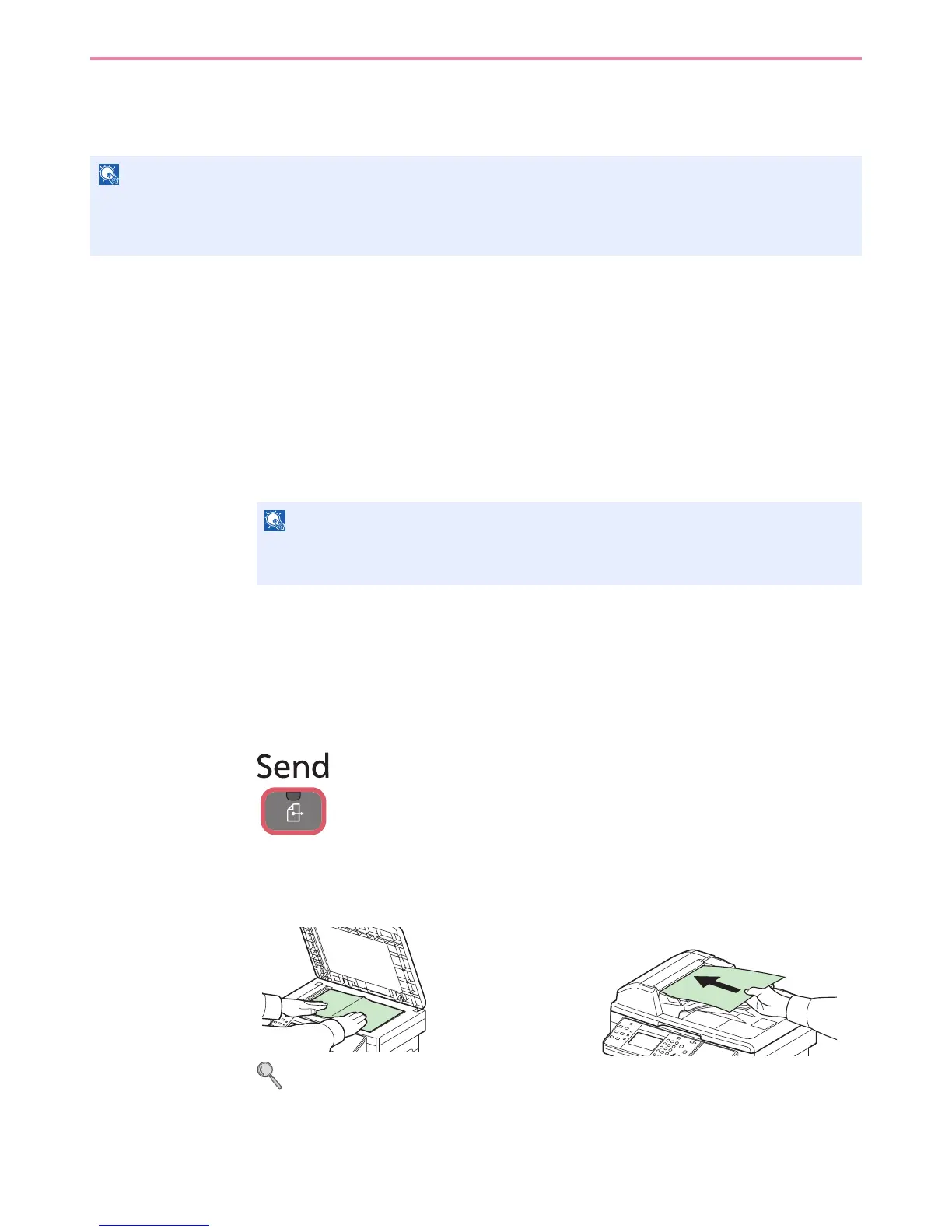6-41
Sending > WSD Scan
WSD Scan
WSD Scan saves images of originals scanned on this machine as files on a WSD-compatible computer.
Installing Driver Software (for Windows 7)
1
Display the window.
From the Start menu, select Network.
In Windows 8, select the Desktop in the Start screen and click Explorer on the task bar, and
then Network.
2
Install the driver.
Right-click the machine’s icon and then click Install.
During the installation, double-click the icon shown on the task bar to display the Driver
Software Installation screen. When Your devices are ready to use is displayed on the
screen, the installation is completed.
Using WSD
1
Press the Send key.
2
Place the originals.
For details, refer to Loading Originals on page 3-10.
NOTE
To use WSD Scan, confirm that the computer used for WSD scanning and the machine is network-connected, and
WSD Scan (page 9-21) is set to [On] in the network settings.
For information on operating the computer, refer to the computer’s help or the operation guide of your software.
NOTE
If the User Account Control window appears, click Continue.
If the Found New Hardware window appears, click Cancel.
