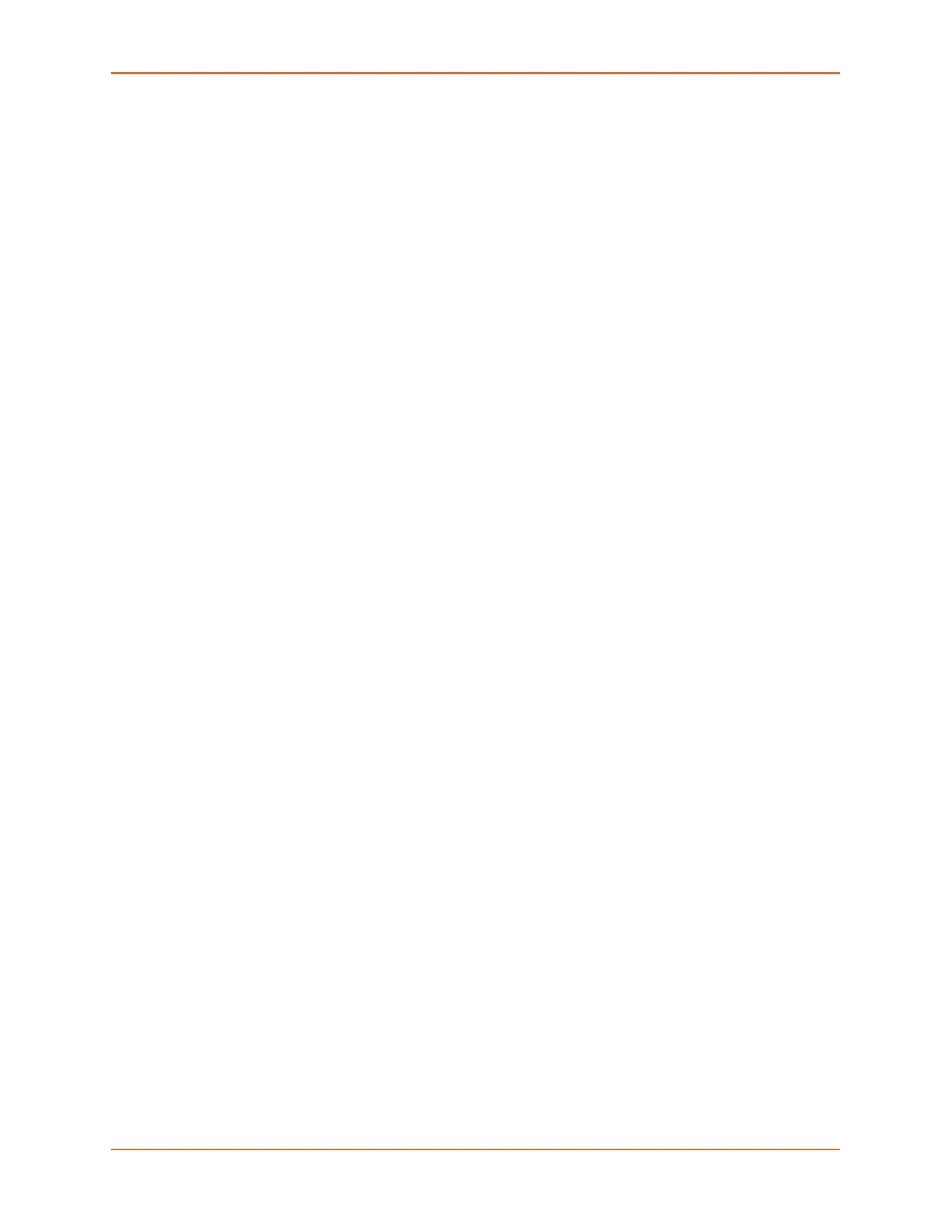7: Services
SLC™ 8000 Advanced Console Manager User Guide 133
Web Telnet window into an internal (non-system) clipboard, and the contents can be pasted into
the Web SSH or Web Telnet window with the Paste.
Support for copying and pasting content between the system clipboard and the Web SSH or Web
Telnet window will vary from browser to browser. With the exception of Internet Explorer, most
browsers will not allow highlighted content from the Web SSH or Web Telnet window to be copied
to the system clipboard (Internet Explorer will display a prompt confirming the copy). Likewise,
most browsers will not allow content from the system clipboard to be directly pasted into the Web
SSH or Web Telnet window with the standard Control-V paste key sequence. With some
browsers, the user will be able to use the Paste from browser option in the right-click menu to
paste content from the system clipboard into a text field in a popup, and after hitting Enter, the
content will be sent to the Web SSH or Web Telnet window.
Secure Lantronix Network Commands
Go to SLC Network Commands (on page 401) to view CLI commands which correspond to the
web page entries described above.
Date and Time
Use the Date and Time Settings page to specify the local date, time, and time zone at the SLC
location, or enable the SLC unit to use NTP to synchronize with other NTP devices on your
network. Note that changing the date/time and/or timezone, or enabling NTP may affect the user's
ability to login to the web; if this happens, use the CLI admin web restart command to restart
the web server.
The CLI show ntp command will display the current NTP status if NTP is enabled. The column
headings are as follows: the host names or addresses shown in the remote column correspond to
configured NTP server names; however, the DNS names might not agree if the names listed are
not the canonical DNS names. The refid column shows the current source of synchronization,
while the st column reveals the stratum, t the type (u = unicast, m = multicast, l =
local, - = don't know), and poll the poll interval in seconds. The when column shows the
time since the peer was last heard in seconds, while the reach column shows the status of the
reachability register (see RFC-1305) in octal. The remaining entries show the latest delay, offset
and jitter in milliseconds. The symbol at the left margin displays the synchronization status of each
peer. The currently selected peer is marked *, while additional peers designated acceptable for
synchronization, but not currently selected, are marked +. Peers marked * and + are included in
the weighted average computation to set the local clock; the data produced by peers marked with
other symbols are discarded.
To set the local date, time, and time zone:
1. Click the Services tab and select the Date & Time option. The following page displays: