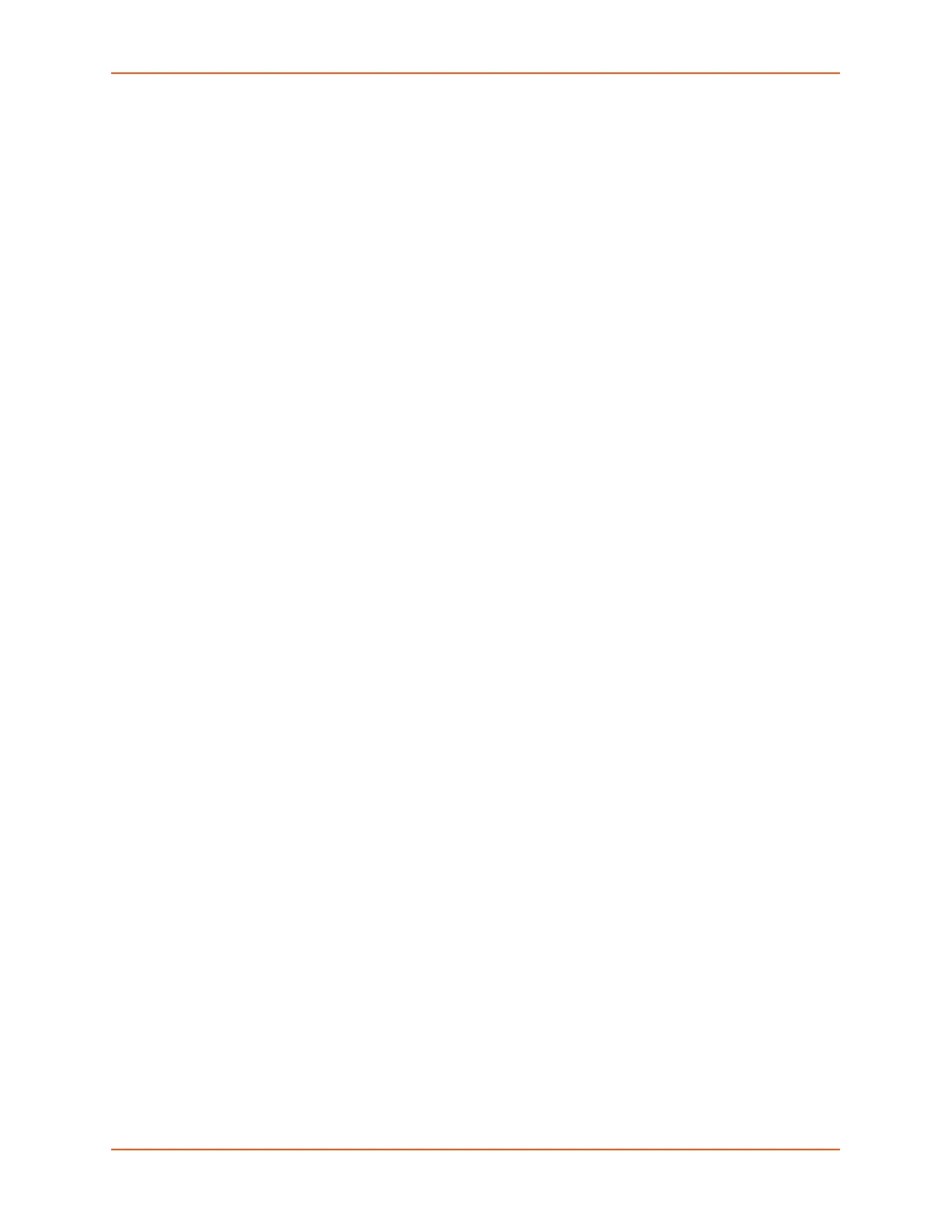10: Remote Power Managers
SLC™ 8000 Advanced Console Manager User Guide 243
Optimizing and Troubleshooting RPM Behavior
This section gives tips on how to optimize the management of specific PDUs and UPSes, and how
to troubleshoot any problems with the SLC connecting to and managing an RPM.
Sentry3 - Network and Serially Managed PDUs - Some Sentry3 PDUs have a CLI timeout,
with a default setting of 5 minutes. This timeout may cause frequent query errors when
requesting information from the Sentry3 PDU. It is recommended that the timeout be set as
high as possible to reduce the frequency of the query errors.
Serially Managed RPMs with Administrator Logins - Some serially managed devices will
have an administrator login for the console port. It is recommended that any active sessions
be logged out before adding the device as an RPM, otherwise the RPM may experience query
errors.
If the SLC is unable to communicate with an RPM, or an RPM is displaying the error "driver is not
running", the following steps can be used to troubleshoot the driver issues:
Correct Driver - The CLI command set rpm driver <RPM Id or Name> action show
can be used to display the current running driver for the RPM. Some serially and network
managed RPMs do not have drivers; if this is the case for the RPM, the CLI command will
indicate this. Otherwise it will display the driver that is running for the RPM, and it should
match the driver listed for the device at Network UPS Tools Hardware Compatibility List. If the
wrong driver is shown, the RPM will need to be deleted and re-added, with the correct vendor
and model selected. If no driver is shown, the driver may not be able to start for a variety of
reasons; see remaining steps.
SNMP Settings - For SNMP managed devices, verify the IP Address, Read Community and
Write Community settings are correct.
Reverse Pinout Setting - For serially managed devices, verify the Reverse Pinout setting
(located in the Device Port Settings page) is set correctly.
VendorId and ProductId Driver Options - For USB managed devices, verify the vendorid
and productid shown in the RPM driver options are correct. These can be set automatically
by the SLC from an internal table, set by the user by selecting a specific USB device when
adding a USB-managed RPM, or changed by the user at any time. The CLI command show
usb devices displays all connected USB devices with their port, Product ID and Vendor ID.
Extra Driver Options - The driver documentation at Network UPS Tools Hardware Compatibility
List
may indicate that extra driver options are required for the RPM. Select the driver name link
under the Driver column to see any special requirements for the UPS or PDU.
Driver Debug Mode - The driver can be run in debug mode at the CLI and the output
examined to determine why the driver is not starting or is unable to communicate with the
RPM. The CLI command set rpm driver <RPM Id or Name> action debug [level
<1|2|3>] will stop any currently running driver and restart the driver in debug mode with
output sent to a local file. Running set rpm driver <RPM Id or Name> action show
should show a driver running with one or more -D flags. The debug output can be examined or
emailed with the set rpm driver <RPM Id or Name> action viewoutput [email
<Email Address>] [display <head|tail>] [numlines <Number or Lines>]
command. To return the driver to its normal non-debug state, run set rpm driver <RPM
Id or Name> action restart. Note that drivers running in debug mode will generate
copious output, and for disk space reasons should not be left running in debug mode for long
periods of time (e.g. more than an hour).