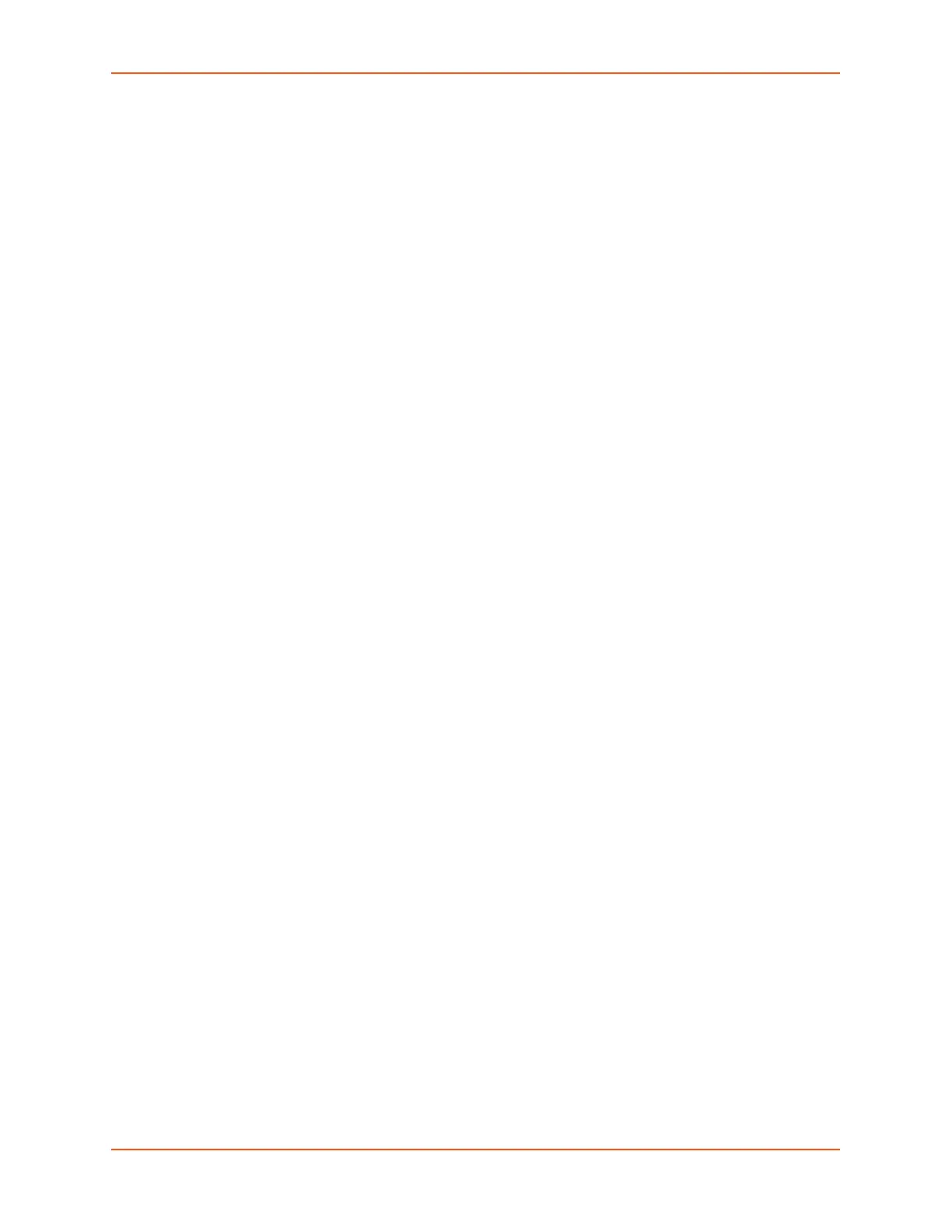4: Quick Setup
SLC™ 8000 Advanced Console Manager User Guide 54
displays.
Note: If the prompt does not display, make sure you are no longer in edit mode.
11. Use the left/right arrow buttons to select Yes, and press the Enter button.
12. To review the saved settings, press the up or down arrows to step through the current settings.
When you are done, the front panel returns to the clock display. The network port resets to the
new settings, and you can connect to your IP network for further administration. You should be
able to SSH to the SLC 8000 advanced console manager through your network connection, or
access the Web interface through a Web browser.
Restoring Factory Defaults
To use the LCD display to restore factory default settings:
1. Press the right arrow button to move to the Release option.
2. Use the down arrow to move to the Restore Factory Defaults option. A prompt for the 6-digit
Restore Factory Defaults password displays.
3. Press Enter to enter edit mode.
4. Using the left and right arrows to move between digits and the up and down arrows to change
digits, enter the password (the default password is 999999).
Note: The Restore Factory Defaults password is only for the LCD. You can change
it at the command line interface using the CLI admin keypad password command.
The front panel Factory Default password and sysadmin password should be
recorded and stored in a secure place accessible by at least two authorized system
administrators. Recovering an SLC if both of these passwords are unknown is
cumbersome and time consuming.
5. Press Enter to exit edit mode. If the password is valid, a Save Settings? Yes/No prompt
displays.
6. Select Yes and press Enter. When the process is complete, the SLC unit reboots.
Limiting Sysadmin User Access
For security purposes, full administrative access to the SLC via the default sysadmin local user
account can be limited to only the front console port of the SLC device.
To configure this:
1. Enable the Sysadmin access limited to Console Port option on the Local/Remote Users web
page.’
2. Enable a remote authentication method (such as TACACS+ or LDAP) and configure the
remote authentication method to be first in the order of methods used.
3. Create a remote user account with full administrative rights.
4. Uncheck the Attempt next method on authentication rejection checkbox on the
Authentication Methods web page.
These steps will prevent any local users from logging in, restrict the default sysadmin local user to
the front console port, and allow a user with administrative rights to login, as long as remote
authentication is working.