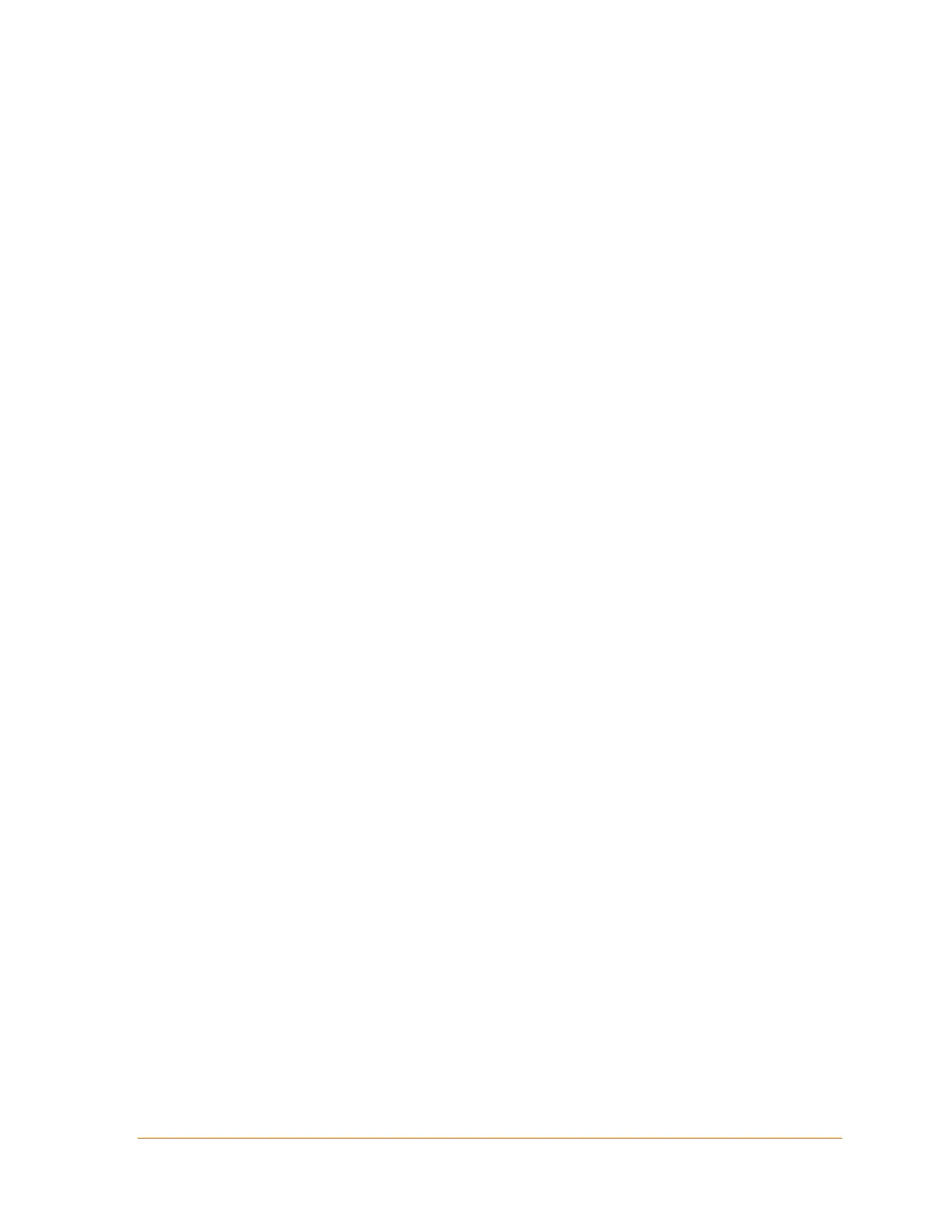XPort® Device Server User Guide 20
4. Configuration Using Web Manager
You must configure the unit so that it can communicate on a network with your serial device.
For example, you must set the way the unit will respond to serial and network traffic, how it
will handle serial packets, and when to start or close a connection.
The unit’s configuration is stored in nonvolatile memory and is retained without power. You
can change the configuration at any time. The unit performs a reset after you change and
store the configuration.
In this chapter, we describe how to configure the XPort device server using Web Manager,
Lantronix’s browser-based configuration tool. (For information on using Setup Mode, our
command line configuration interface, see Chapter 5: Configuration via Telnet or Serial Port
(Setup Mode).
Note: The examples in this section show a typical device. Your device may have different
configuration options.
Accessing Web Manager Using DeviceInstaller
Note: For more information on DeviceInstaller, see Chapter 3: Using DeviceInstaller.
1. Run DeviceInstaller and search for the list of available Lantronix device servers.
2. Click on the XPort folder. The list of available XPort modules displays.
3. Expand the list of XPort device servers by clicking the + symbol next to the XPort icon.
4. Select the XPort unit by clicking its hardware address.
5. In the right pane, click the Web Configuration tab.
6. To view the XPort module’s Web Manager in the current DeviceInstaller window, click the
Go button. To open the Web Manager in a web browser, click the External Browser
button.
Note: Alternatively, to open Web Manager, open your web browser and enter the IP
address of the XPort device server. (With firmware 1.8 or earlier, your browser must
be JAVA-enabled to use Web Manager. (With firmware 6.1.0.0 and later, your web
browser does not need to be JAVA-enabled.)
A dialog box appears to prompt for a User name and Password.