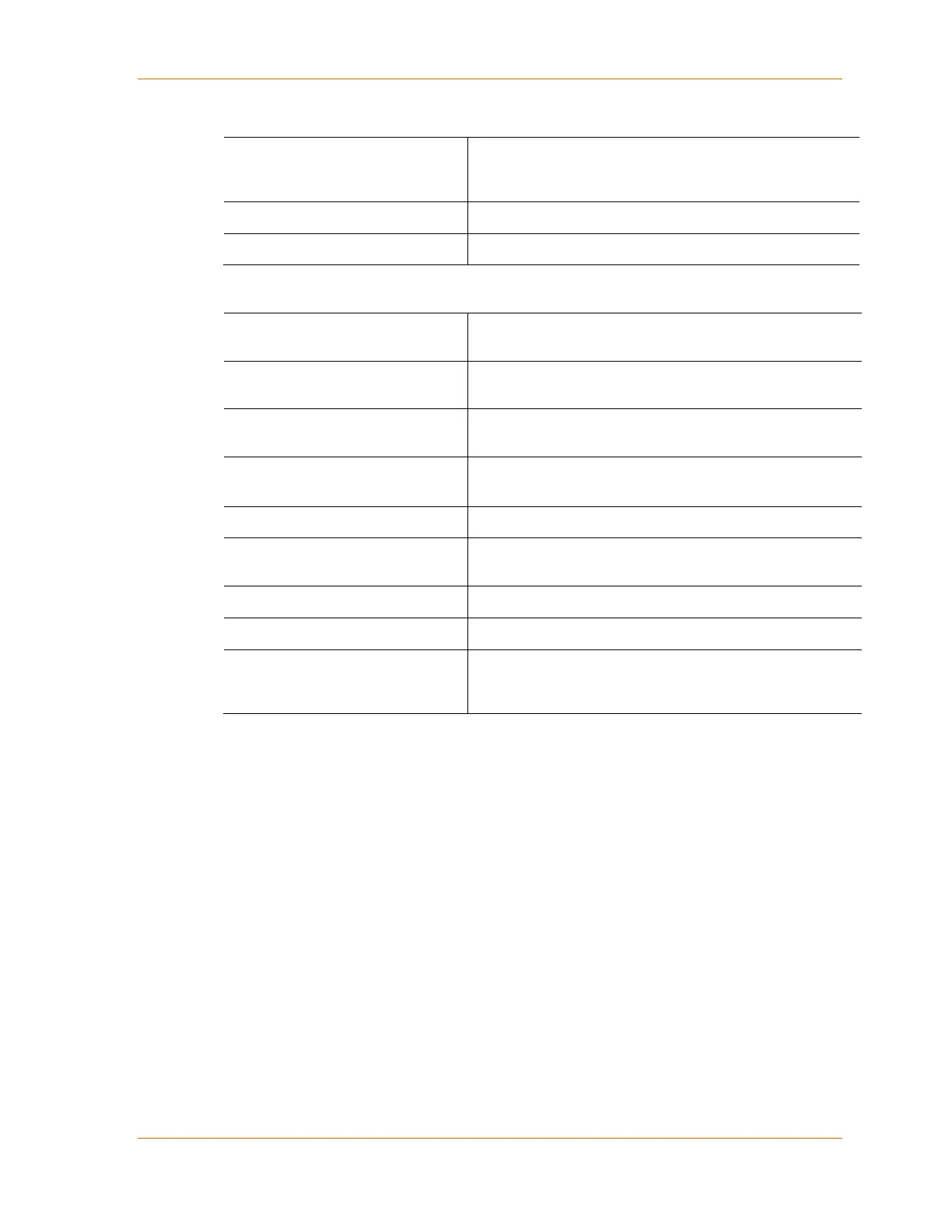4: Configuration Using Web Manager
XPort® Device Server User Guide 38
2. Configure or modify the following fields for each pin:
Function
From the drop-down menu, select the purpose of the
specified pin. See Configurable Pin Functions (below) for a
description of each available function.
Direction
Select whether the pin functions as an input or output.
Active Level
Select the signal active level (Low or High).
Configurable Pin Functions
General Purpose I/O
Monitors input using the 77F0 port or controls output by the
77F0 port.
Allows for flow control on the connection with hardware
handshaking.
HW Flow Control In
Allows for flow control on the connection with hardware
handshaking.
Status LED 1
Indicates channel 1 status and extended diagnostics when
status LED 3 is lit.
Indicates errors and configurations.
Modem Control In
Allows for control of the connection (and disconnection) of
channel 1.
Modem Control Out (DCD)
Indicates a connection is established on channel 1.
Indicates the Ethernet link state.
RS485 Tx Enable
Allows for control of the RS485 Tx Output Enable signal.
This function must be mapped to one of the CPs for the
RS485 interface mode to operate correctly.
3. When you are finished, click the OK button.
4. On the main menu, click Apply Settings.
Apply Settings
1. To save and apply the configuration changes to the device server, click the Apply
Settings button.
Note: Clicking OK on each page does not change the configuration on the device. Clicking
the OK button tells the XPort module what changes to use; the Apply Settings button makes
the changes permanent and reboots the XPort device server.
Apply Defaults
1. Click the Apply Defaults button to set the device server back to the default settings. For
details see Default Settings on page 73.