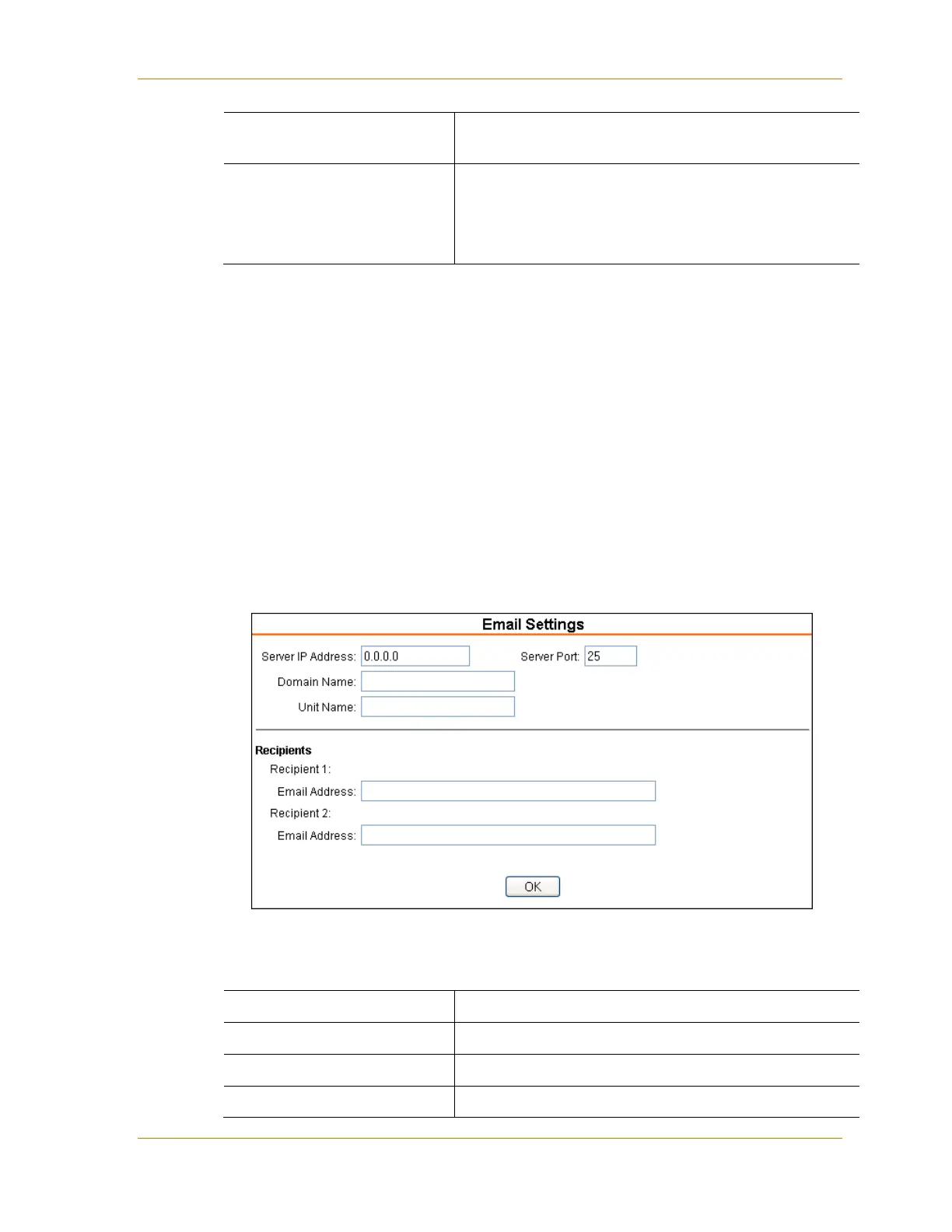4: Configuration Using Web Manager
XPort® Device Server User Guide 35
Datagrams are sent as subnet-directed broadcasts
Device Address Table
The table is enabled when Datagram Type is set to FD. Enter
values between 1 and 255 to identify units on the local
network of device servers.
Note: Lantronix Tech Support supports Datagram type 01.
Datagram Type FD is for OEM use.
3. When you are finished, click the OK button.
4. On the main menu, click Apply Settings.
Email Configuration
The unit sends an email to multiple recipients when a specific trigger event occurs. There are
three separate triggers, based on any combination of the configurable pins selected as user
I/O functions. Optionally, use a two-byte serial string to initiate a trigger. Each trigger is
independent of the others. Each condition within an individual trigger must be met before the
unit will send the email.
To configure the XPort module’s email settings:
1. On the main menu, select Email. The Email Settings window opens.
Figure 4-9. Email Settings
2. Configure the following fields:
Server IP Address
Enter the IP address of the mail server.
Server Port
Enter the port number on the email server.
Enter the email server’s domain name.
Enter the user name used by the XPort unit to send email