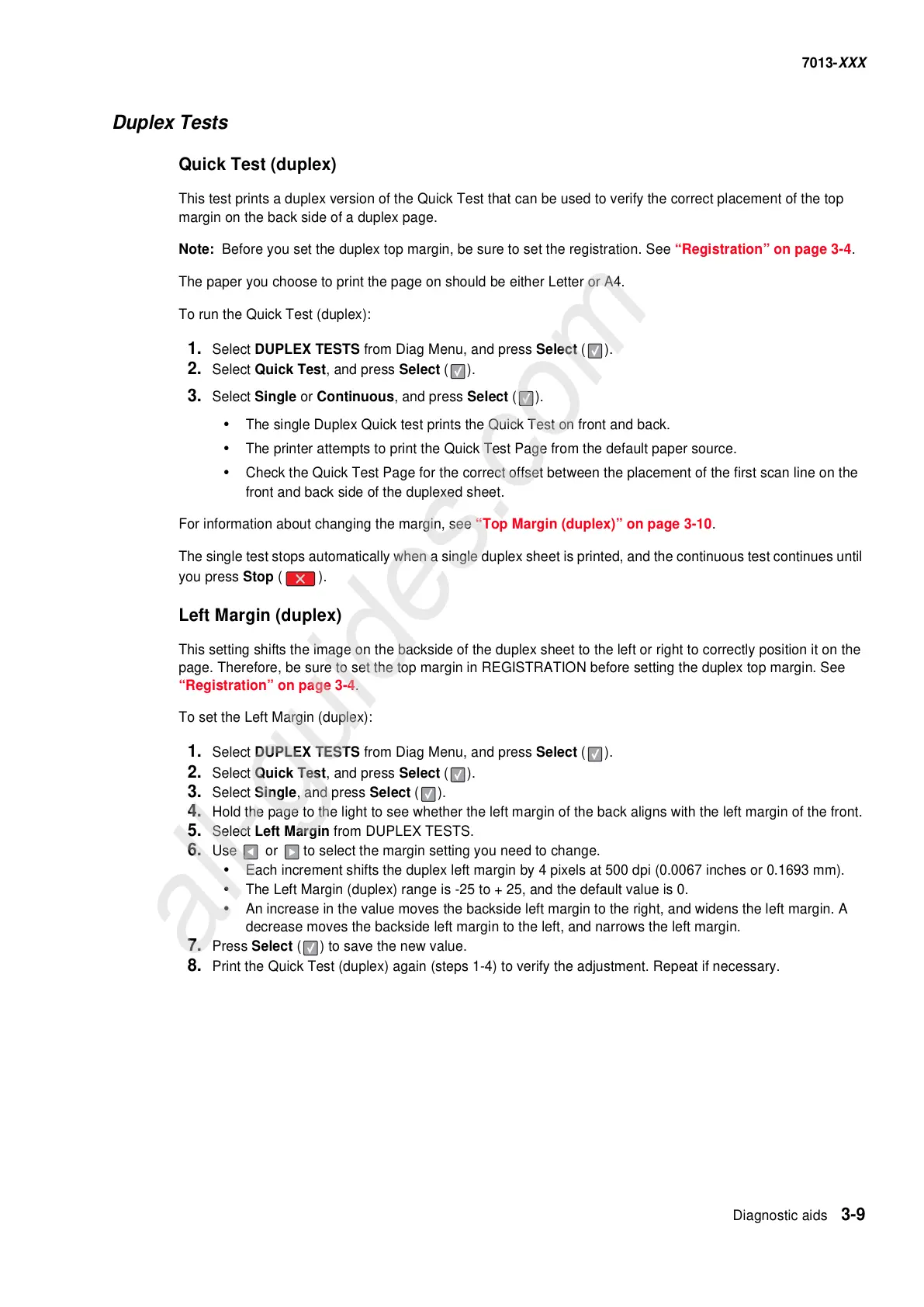Diagnostic aids 3-9
7013-XXX
Duplex Tests
Quick Test (duplex)
This test prints a duplex version of the Quick Test that can be used to verify the correct placement of the top
margin on the back side of a duplex page.
Note: Before you set the duplex top margin, be sure to set the registration. See “Registration” on page 3-4.
The paper you choose to print the page on should be either Letter or A4.
To run the Quick Test (duplex):
1. Select DUPLEX TESTS from Diag Menu, and press Select ( ).
2. Select Quick Test, and press Select ( ).
3. Select Single or Continuous, and press Select ( ).
• The single Duplex Quick test prints the Quick Test on front and back.
• The printer attempts to print the Quick Test Page from the default paper source.
• Check the Quick Test Page for the correct offset between the placement of the first scan line on the
front and back side of the duplexed sheet.
For information about changing the margin, see “Top Margin (duplex)” on page 3-10.
The single test stops automatically when a single duplex sheet is printed, and the continuous test continues until
you press Stop ().
Left Margin (duplex)
This setting shifts the image on the backside of the duplex sheet to the left or right to correctly position it on the
page. Therefore, be sure to set the top margin in REGISTRATION before setting the duplex top margin. See
“Registration” on page 3-4.
To set the Left Margin (duplex):
1. Select DUPLEX TESTS from Diag Menu, and press Select ( ).
2. Select Quick Test, and press Select ( ).
3. Select Single, and press Select ( ).
4. Hold the page to the light to see whether the left margin of the back aligns with the left margin of the front.
5. Select Left Margin from DUPLEX TESTS.
6. Use or to select the margin setting you need to change.
• Each increment shifts the duplex left margin by 4 pixels at 500 dpi (0.0067 inches or 0.1693 mm).
• The Left Margin (duplex) range is -25 to + 25, and the default value is 0.
• An increase in the value moves the backside left margin to the right, and widens the left margin. A
decrease moves the backside left margin to the left, and narrows the left margin.
7. Press Select ( ) to save the new value.
8. Print the Quick Test (duplex) again (steps 1-4) to verify the adjustment. Repeat if necessary.
