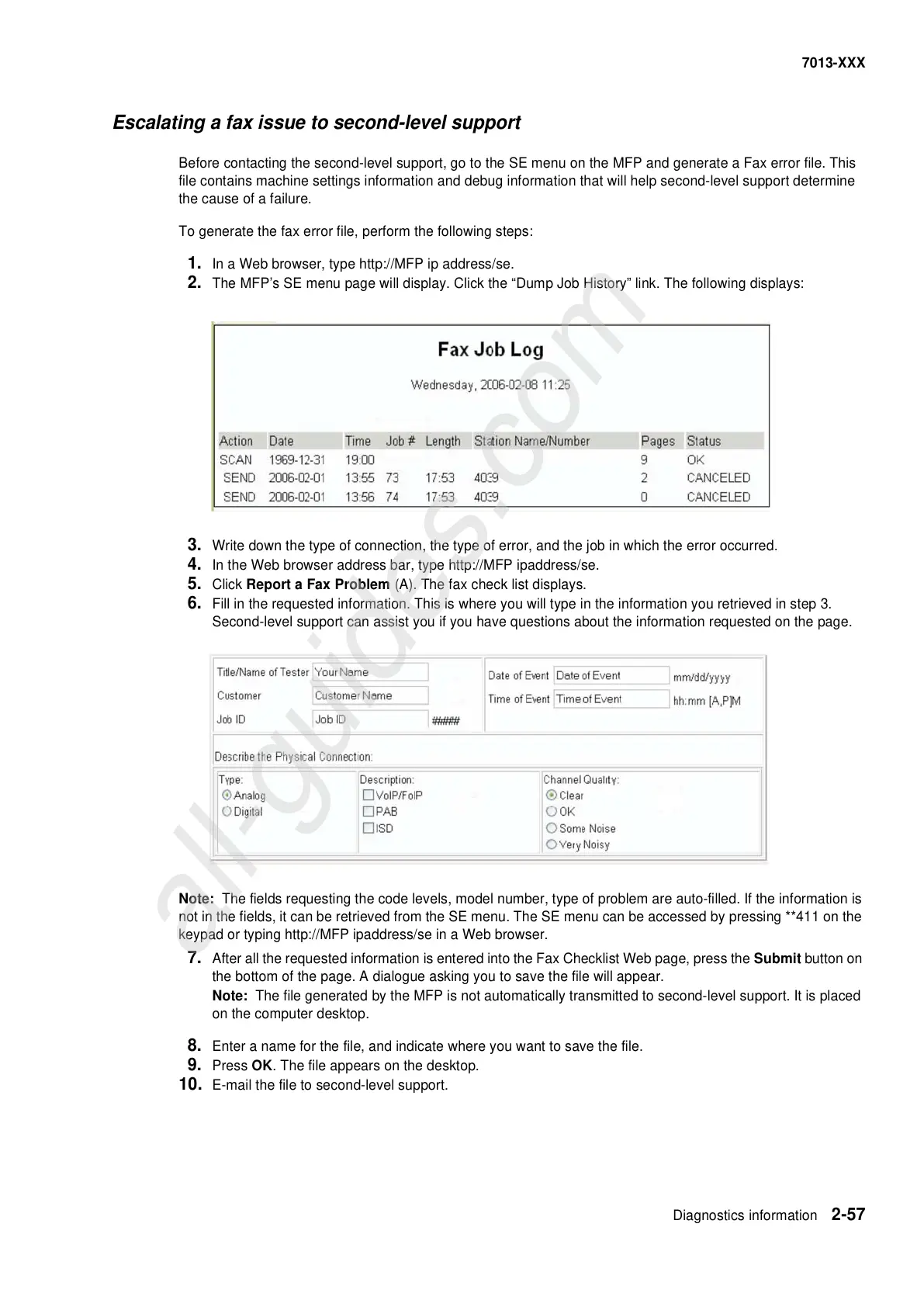Diagnostics information 2-57
7013-XXX
Escalating a fax issue to second-level support
Before contacting the second-level support, go to the SE menu on the MFP and generate a Fax error file. This
file contains machine settings information and debug information that will help second-level support determine
the cause of a failure.
To generate the fax error file, perform the following steps:
1. In a Web browser, type http://MFP ip address/se.
2. The MFP’s SE menu page will display. Click the “Dump Job History” link. The following displays:
3. Write down the type of connection, the type of error, and the job in which the error occurred.
4. In the Web browser address bar, type http://MFP ipaddress/se.
5. Click Report a Fax Problem (A). The fax check list displays.
6. Fill in the requested information. This is where you will type in the information you retrieved in step 3.
Second-level support can assist you if you have questions about the information requested on the page.
Note: The fields requesting the code levels, model number, type of problem are auto-filled. If the information is
not in the fields, it can be retrieved from the SE menu. The SE menu can be accessed by pressing **411 on the
keypad or typing http://MFP ipaddress/se in a Web browser.
7. After all the requested information is entered into the Fax Checklist Web page, press the Submit button on
the bottom of the page. A dialogue asking you to save the file will appear.
Note: The file generated by the MFP is not automatically transmitted to second-level support. It is placed
on the computer desktop.
8. Enter a name for the file, and indicate where you want to save the file.
9. Press OK. The file appears on the desktop.
10. E-mail the file to second-level support.
