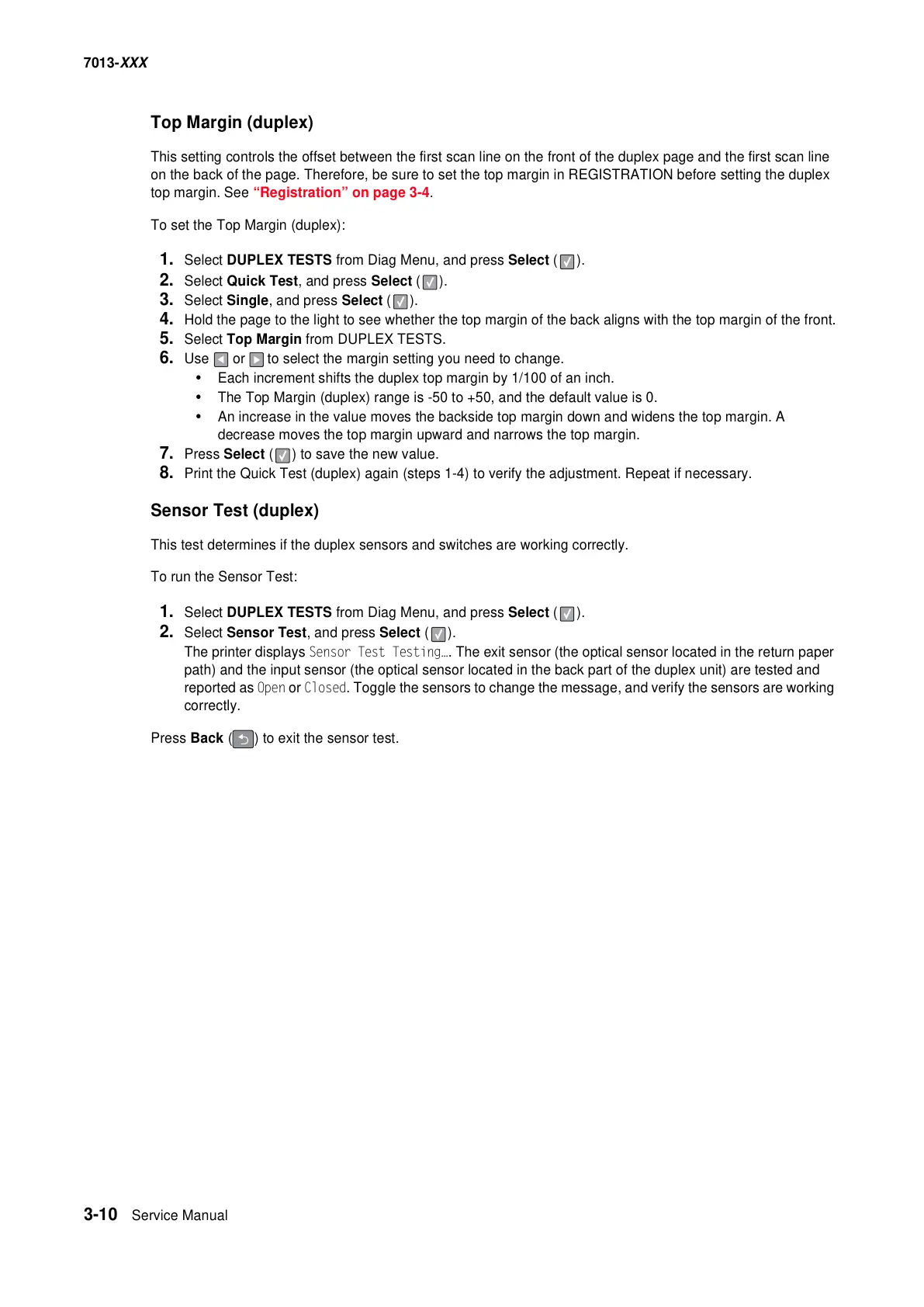3-10 Service Manual
7013-XXX
Top Margin (duplex)
This setting controls the offset between the first scan line on the front of the duplex page and the first scan line
on the back of the page. Therefore, be sure to set the top margin in REGISTRATION before setting the duplex
top margin. See “Registration” on page 3-4.
To set the Top Margin (duplex):
1. Select DUPLEX TESTS from Diag Menu, and press Select ( ).
2. Select Quick Test, and press Select ( ).
3. Select Single, and press Select ( ).
4. Hold the page to the light to see whether the top margin of the back aligns with the top margin of the front.
5. Select Top Margin from DUPLEX TESTS.
6. Use or to select the margin setting you need to change.
• Each increment shifts the duplex top margin by 1/100 of an inch.
• The Top Margin (duplex) range is -50 to +50, and the default value is 0.
• An increase in the value moves the backside top margin down and widens the top margin. A
decrease moves the top margin upward and narrows the top margin.
7. Press Select ( ) to save the new value.
8. Print the Quick Test (duplex) again (steps 1-4) to verify the adjustment. Repeat if necessary.
Sensor Test (duplex)
This test determines if the duplex sensors and switches are working correctly.
To run the Sensor Test:
1. Select DUPLEX TESTS from Diag Menu, and press Select ( ).
2. Select Sensor Test, and press Select ( ).
The printer displays Sensor Test Testing…. The exit sensor (the optical sensor located in the return paper
path) and the input sensor (the optical sensor located in the back part of the duplex unit) are tested and
reported as Open or Closed. Toggle the sensors to change the message, and verify the sensors are working
correctly.
Press Back ( ) to exit the sensor test.
