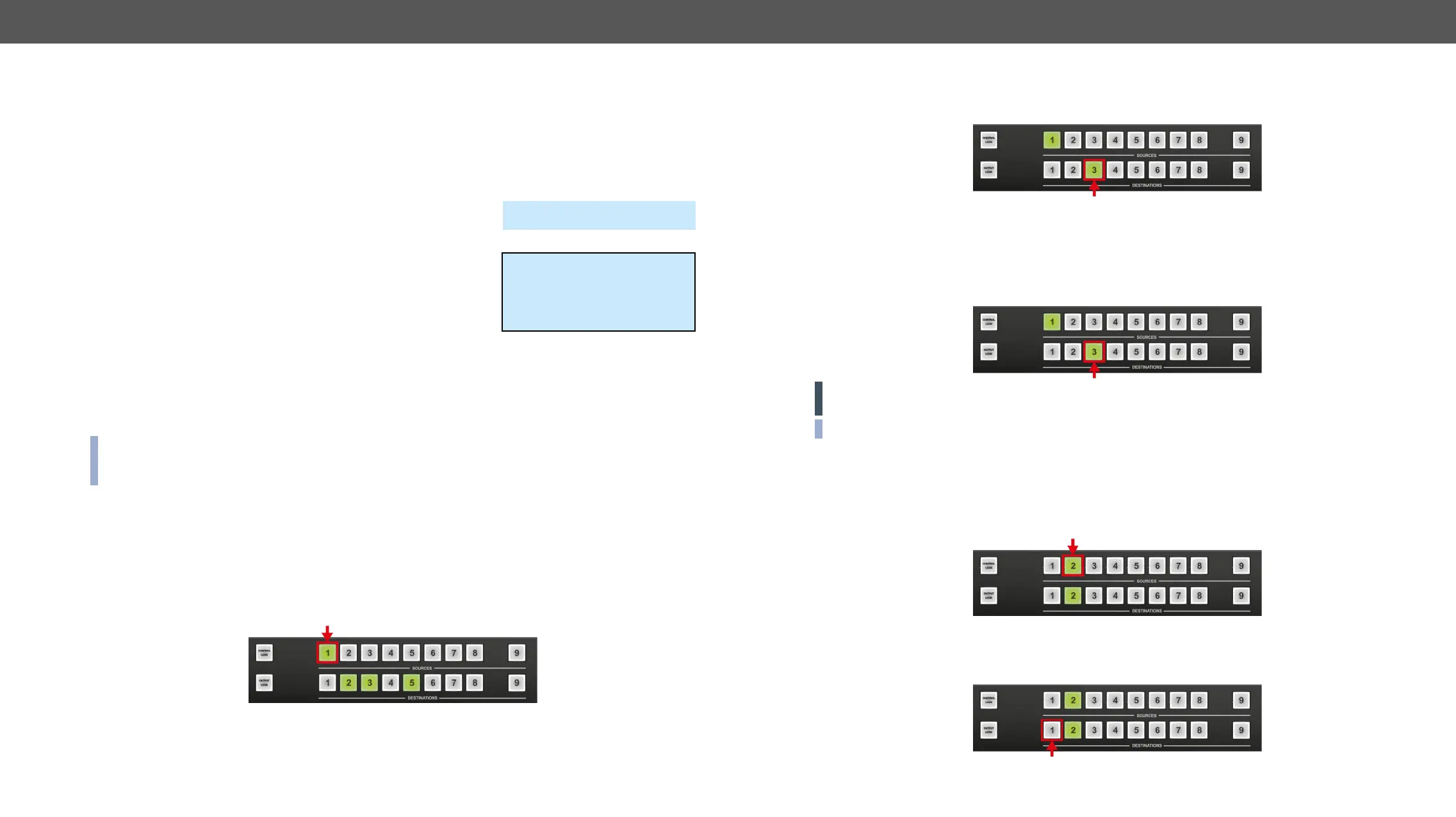4. Operation MX-FR Series Modular Matrix Frames – User's Manual 42
Source and Destination Buttons
have a back light to indicate active or selected ports. These are referred to as Source and Destination buttons.
However, the MX-CPU2 has a Test input and a Preview output port that do not have dedicated buttons with
back light.
Test Input and Preview Output
To access the Test input and Preview output ports from the front
panel, the up and down buttons can be used, which are next to the
front panel LCD.
can be 17 or 33 depending on the frame type). If any of the source or
destination buttons are pressed, this menu activates for three seconds
See the Test Input and Preview Output Ports section for more information.
Viewing Crosspoint State
The user can check the current switching status on the front panel using front panel buttons. This status
view feature is slightly different in Take or Autotake modes because of different switching philosophy of the
two modes. #crosspoint #switch
INFO: A status view occurs whenever the router has to be switched. After entering the view state, the user
pressed for three seconds, the router returns to idle state.
View Current State in Take Mode
If all source and destination buttons and Take button are dark (the unit is in Take mode, and no input was
selected in last 3 seconds), the user can verify both input and output connections. This informative display
will remain lit for 3 seconds, and then all button lamps go out. In Take mode no accidental change can be
done unless Take button is pressed.
For viewing input connections, press and release a source button. Now the selected source button and all
destination buttons will light up that are currently connected to the selected source.
~Switch In17 Out17>>
Press UP:
Test input [ ]
Press DOWN:
Preview output [*]
For viewing output connections, press and release a destination button. Now the source button that is
connected to the selected destination will light up. If no source button is lit, the selected destination is in
muted state.
View Current State in Autotake Mode
In Autotake mode only states of the destinations can be viewed.
Press and release the required destination button. Now the source button that is connected to the selected
destination will light up. If no source button is lit, the selected destination is muted or disconnected. By
pressing another destination button, the state of that destination can be seen.
ATTENTION! Be careful, as if a source button is pressed in AUTOTAKE mode, it is immediately connected
to the last selected destination.
INFO: Muting or disconnecting an output cannot be done in Autotake mode.
Switching
Step 1. Press and release the desired source button. The pressed source button and all destination buttons
which are currently connected to this source will light up. This is an informative display about the
current status of the selected input (view only). #crosspoint #switch
#takemode
Step 2. Press and release the desired destination button(s) that need to be connected to the selected source.
The preselected destination button(s) start(s) blinking.
