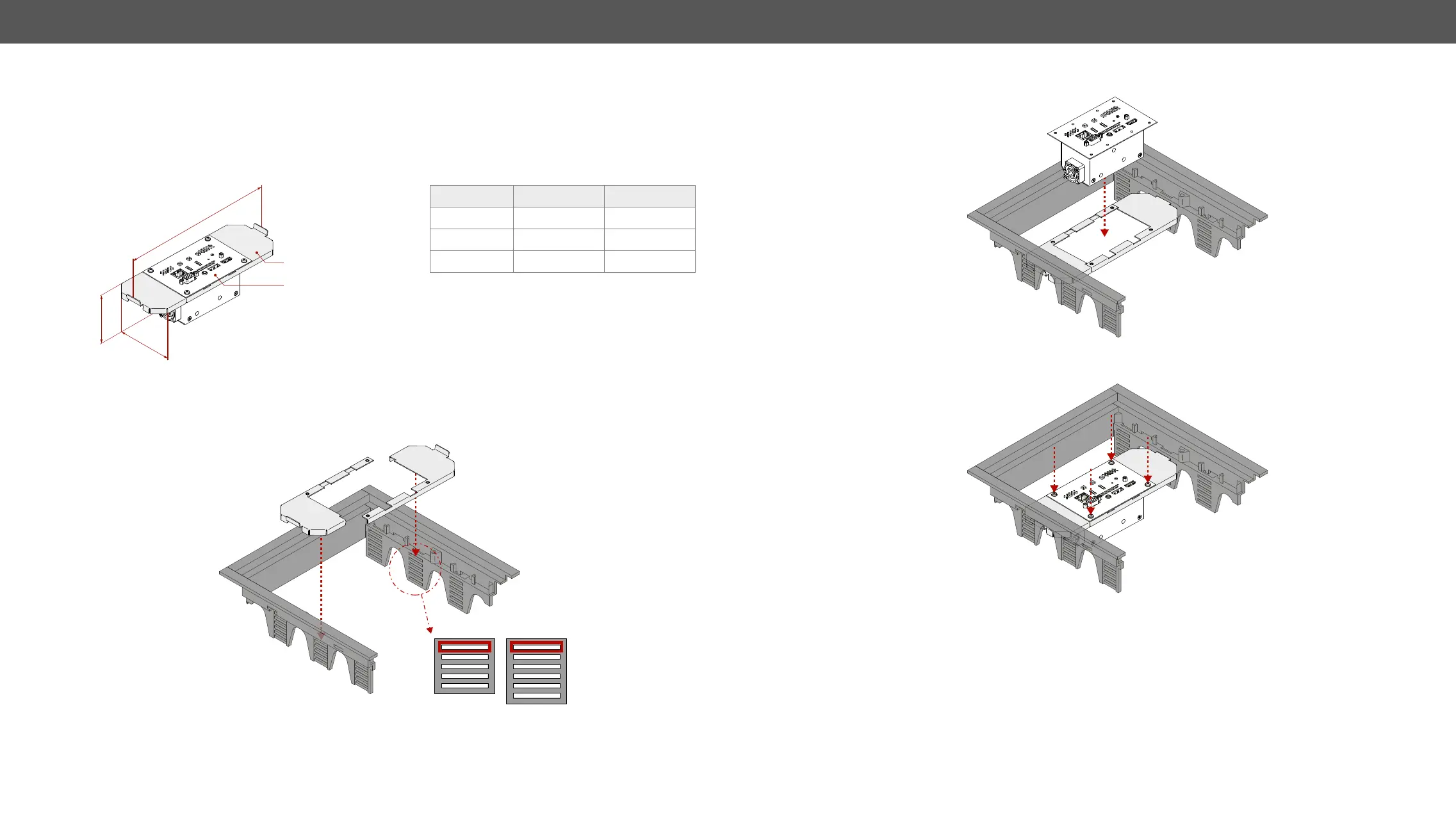3. Installation UMX-TPS-TX100 series – User's Manual 31
Mounting Steps - FP-UMX-TPS GES4 / GES9 Kits
sales@lightware.com.
Dimensions of the Brackets
transmitter unit. The two types of GES bracket pairs have different dimensions. The values are in mm.
Mounting Steps
Step 1. Hook up the upper ears of the
brackets to the top mounting slot.
FP-UMX-TPS-TX100
series transmitter
L
GES-4 / GES-9
bracket pair
Parameter LW GES-4 LW GES-9
H 53.4 53.4
L 174.1
W
GES4/GES7 GES9
Step 2. Place the transmitter to the brackets.
Step 3. Fasten the all four M3x6 PH xing screws