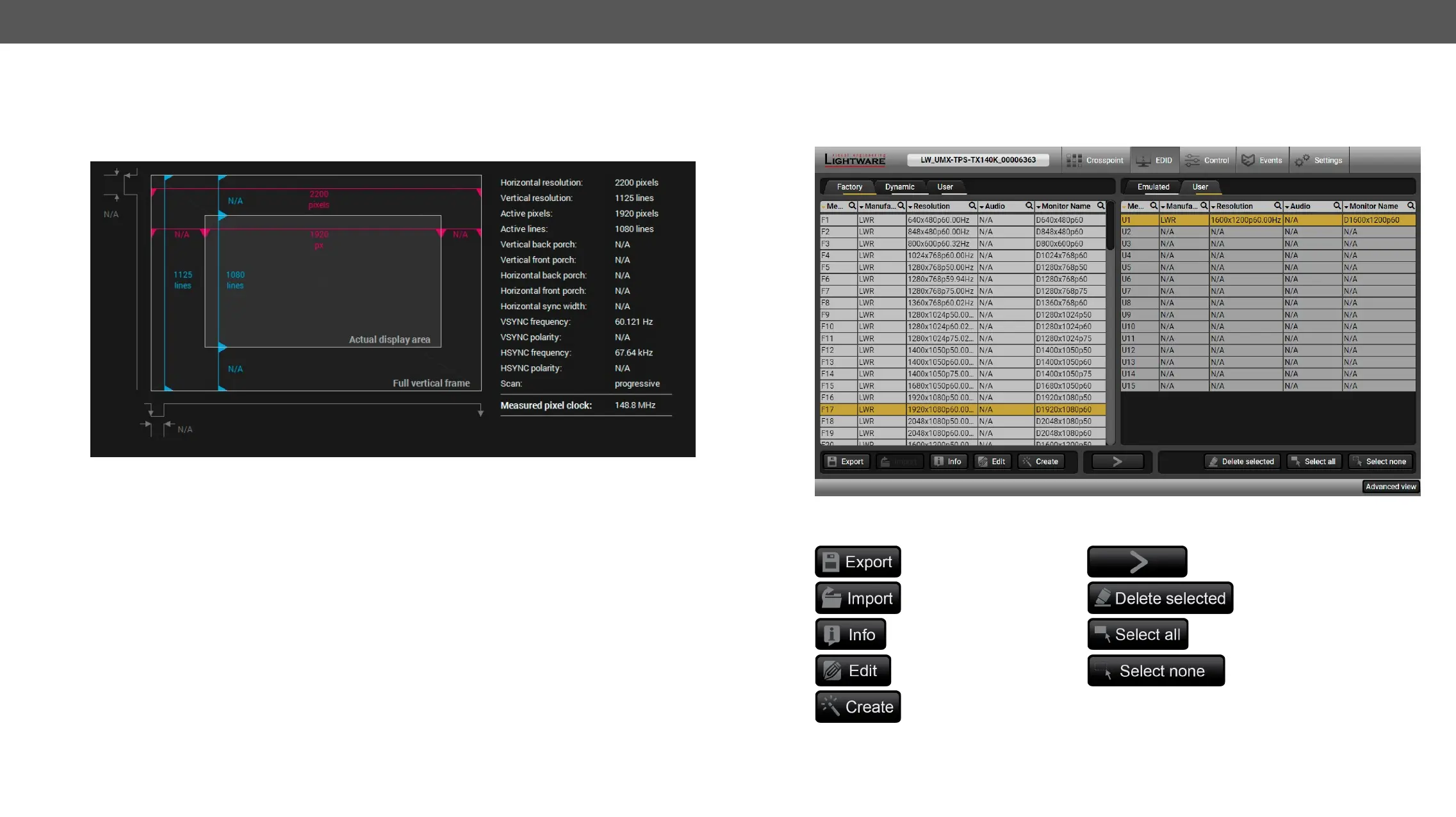Frame Detector
The ports can show detailed information about the signal like full size and active video resolution. This
feature is a good troubleshooter if compatibility problems occur during system installation. To access this
function, open the port properties window and click on Frame detector button.
Frame detector window
video format that is present on the port, thus helps to identify many problems. E.g. actual timing parameters
#framedetector
Frame Detector measures detailed timings on the video signals just like a built-in oscilloscope, but it is
much more easy to use. Actual display area shows the active video size (light grey). Dark grey area of the
full frame is the blanking interval which can contain the info frames and embedded audio data for HDMI
signals. Shown values are measured actually on the signal and not retrieved only from the HDMI info frames.
EDID Menu
Advanced EDID Management can be accessed by selecting the EDID menu. There are two panels: left one
contains Source EDIDs, right one contains Destination places where the EDIDs can be emulated or copied.
EDID menu
Control Buttons
Exporting an EDID (save to a
Transfer button: executing
EDID emulation or copying
Importing an EDID (load from
Deleting EDID (from User
memory)
Display EDID Summary
window
Selecting all memory places
in the right panel
Opening Advanced EDID
Editor with the selected EDID
Selecting none of the memory
places in the right panel
Opening Easy EDID Creator #edid
