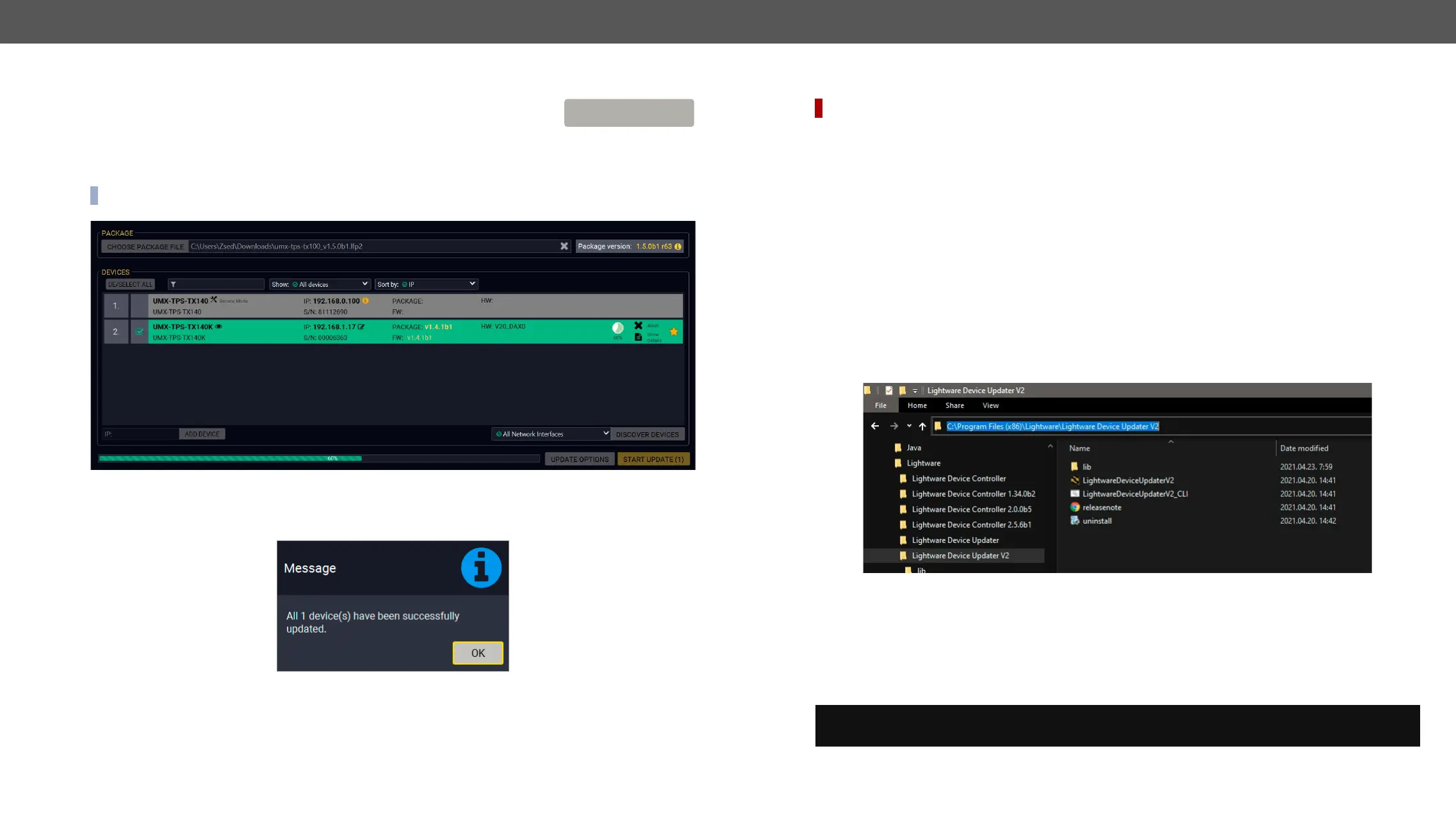8. Firmware Update UMX-TPS-TX100 series – User's Manual 152
Click on the Start Update button to start the procedure. The status is shown in
percent in the right side of the device line and the overall process in the bottom
progress bar.
If the Cleartext login is enabled and you did not enter the password in the Parameters window (or it is incorrect)
a window will appear to get the password at each device.
INFO:
The log about the updating process can be displayed in a new window by pressing the
progress bar reaches 100% (Done
and a message appears; you can close the software.
down and restarting the device is recommended.
START UPDATE
Command Line Interface (CLI)
DIFFERENCE:
human interactions. It allows batch updating with the same features which are available in case of GUI
usage. #new
How to Run
Running under Windows
®
OS
LightwareDeviceUpdaterV2_CLI.cmd
or test the features directly.
Step 1.
c:\Program Files (x86)\Lightware\Lightware Device Updater V2\LightwareDeviceUpdaterV2_CLI.
cmd.
Step 2. Click on the address line (highlighed with blue in the picture), type cmd.exe and press enter. The
Step 3. Now you can use the LightwareDeviceUpdaterV2_CLI.cmd
are described in the coming sections:
Running under Linux
LightwareDeviceUpdaterV2.sh
Runing an update:
bash LightwareDeviceUpdaterV2.sh update --ip 172.24.5.27 --package ~/Downloads/tps-
tx200_1.3.1b3.lfp2
®
examples with LightwareDeviceUpdaterV2_CLI.cmd.
