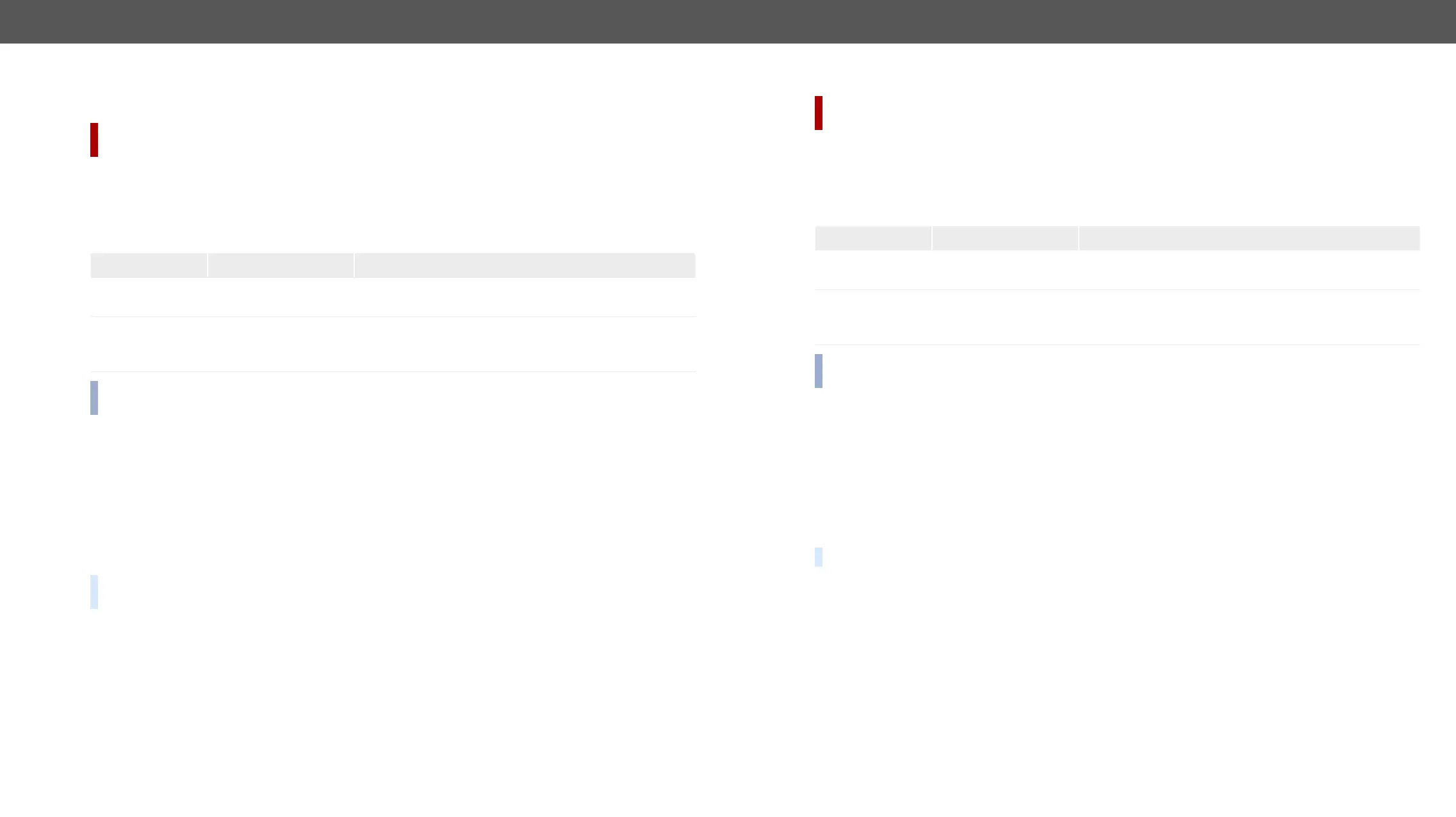UMX-TPS-TX100 series – User's Manual 138
Infrared Message Sending
Sending Pronto Hex Codes in Little-endian Format via IR Port
DIFFERENCE: This feature is available only in UMX-TPS-TX140K, UMX-TPS-TX140-Plus and
Command and Response
ç <output_port>:sendProntoHex(<hex_code>)
æ <output_port>:sendProntoHex
Parameters
Parameter description Parameter values
<output_port>
Output port of the
Infrared interface
D1; TPS Infra output: D2
<hex_code>
Pronto hex format
code
format (0-9; A-F; a-f) without space character in little-endian
system.
INFO: This command can send exactly one pronto hex message. The header of the IR code contains the
For more details about the pronto hex codes see IR Interface section.
Example
ç
015003F0015001500150015001500150015001500150 0150015003F0015003F001500
3F00150015001500150 015001 500150015001500150015003F0015003F0015003F00150015001500
150015001500150015001500150015001500150015001500150015003F0015003F0015003F0015003
æ
TIPS AND TRICKS: Download a code which belongs to your controlled device from a web database from
the Internet. The downloaded codes are mostly in little-endian format.
Sending Pronto Hex Codes in Big-endian Format via IR Port
DIFFERENCE: This feature is available only in UMX-TPS-TX140K, UMX-TPS-TX140-Plus and
Command and Response
ç <output_port>:sendProntoHexBigEndian(<hex_code>)
æ <output_port>:sendProntoHexBigEndian
Parameters
Parameter description Parameter values
<output_port>
Output port of the
Infrared interface
D1; TPS Infra output: D2
<hex_code>
Pronto hex format
code
format (0-9; A-F; a-f) without space character in big-endian
system.
INFO: This command can send exactly one pronto hex message. The header of the IR code contains the
For more details about the pronto hex codes see IR Interface section.
Example
ç
003f00150015001500150015001500150015001500150015003f0015003f0015003f001500150015001
50015001500150015001500150015003f0015003f0015 003f001500150015001500150015001500150
01500150015001 500150015001500150015003f0015003f0015003f0015003f0015 003f0015070200a
æ
TIPS AND TRICKS:
Step 1. Connect to the UMX-TPS-TX140-Plus device with a terminal program.
Step 2. Push the desired button of the remote control to scan the raw IR code.
Step 3. Remove all the non-hexadecimal characters (e.g. spaces, h characters etc.) from the code.
