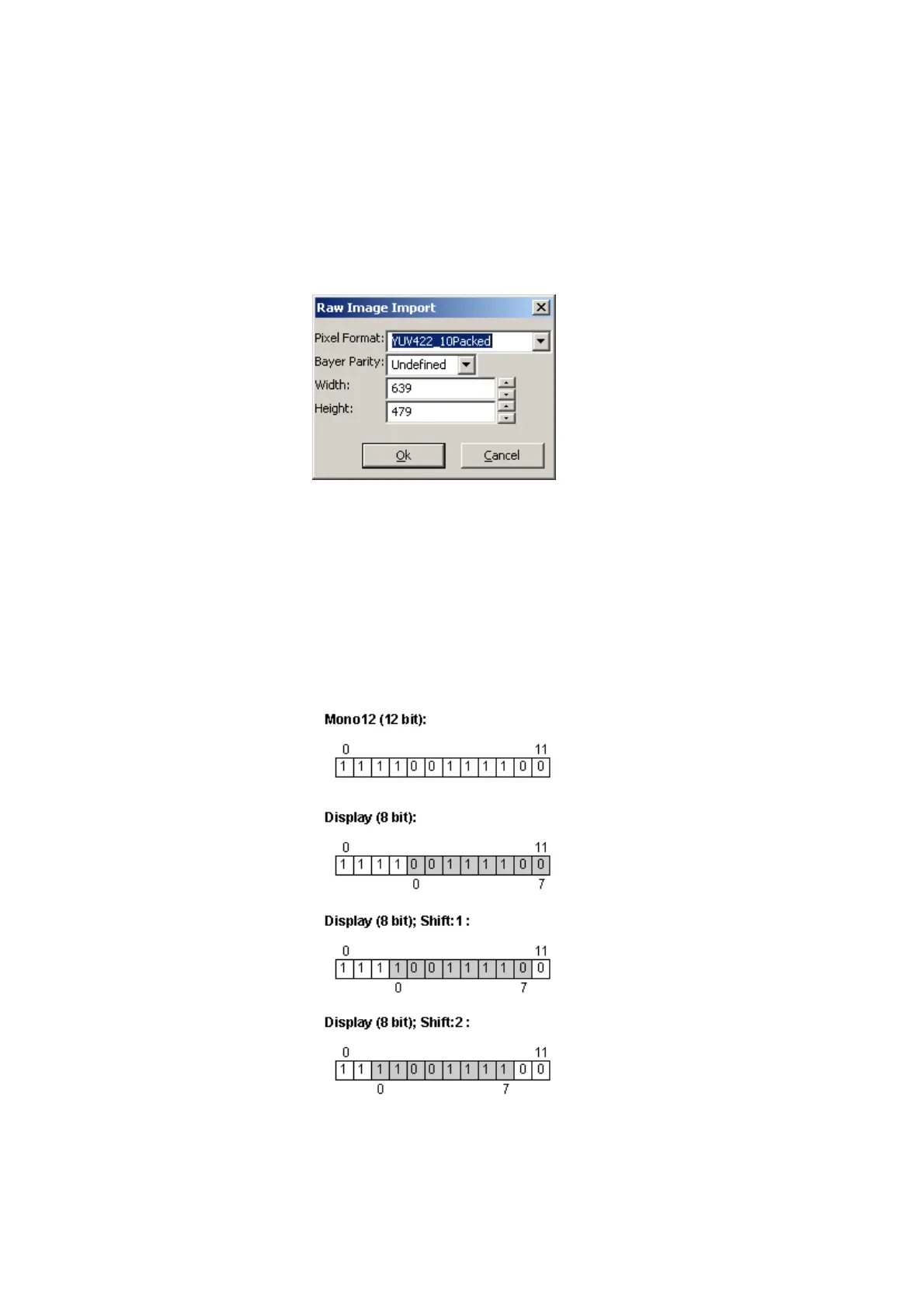by starting wxPropView from the command line passing the file to open as a command line
parameter (under Windows® e.g. "wxPropView.exe MyImage.png" followed by
[ENTER])
•
When importing a "*.raw" image file a small dialog will pop up allowing the user to define the
dimensions and the pixel format of the image. When the file name has been generated using the
image storage function offered by wxPropView, the file name will be passed and the extracted
information will automatically be set in the dialog thus the user simply needs to confirm this
information is correct.
Figure 11: wxPropView - Raw image file import
11.1.1.8 Bit-shifting an image
wxPropView shows snapped or live images in the display area of the GUI. The area, however,
shows the most significant bits (msb) of the image in the 8 bit display.
The following image shows how a mid-grey 12 bit pixel of an image is displayed with 8 bit.
Additionally, two shifts are shown.
Figure 12: Mid-grey 12 bit pixel image and 8 bit display with 2 example shifts
In this particular case, the pixel will be brighter (as the most significant bits are 1â™s). Perhaps
you already recognized it. Each shift means that each pixel value is multiplied or divided by 2
according to the direction.
11 GUI
82
